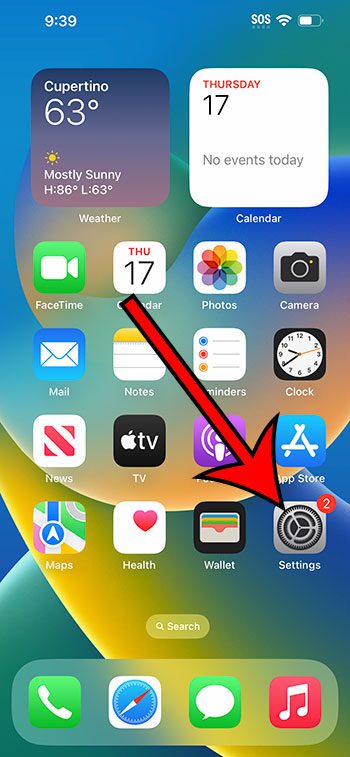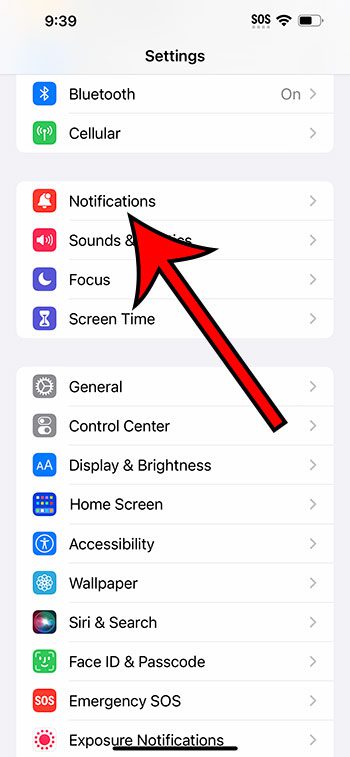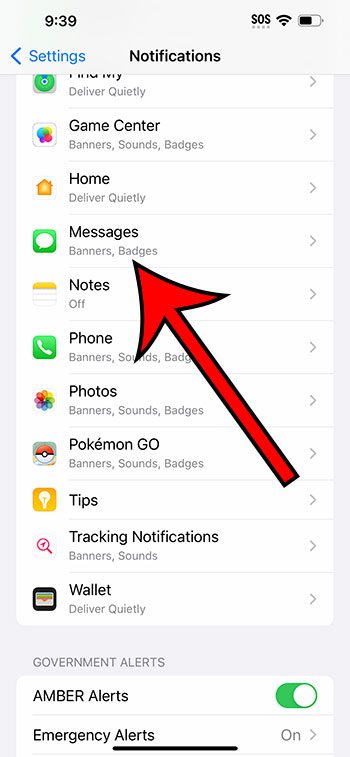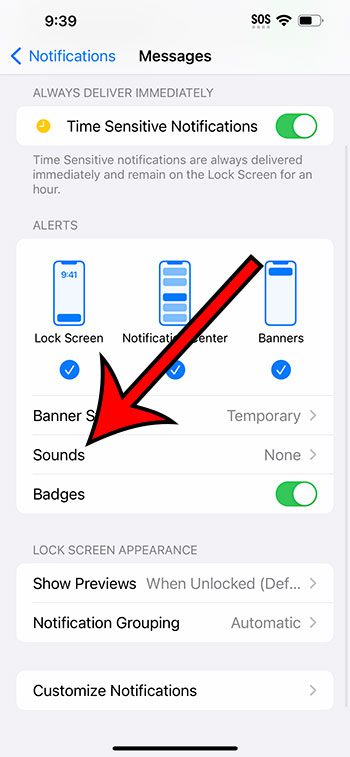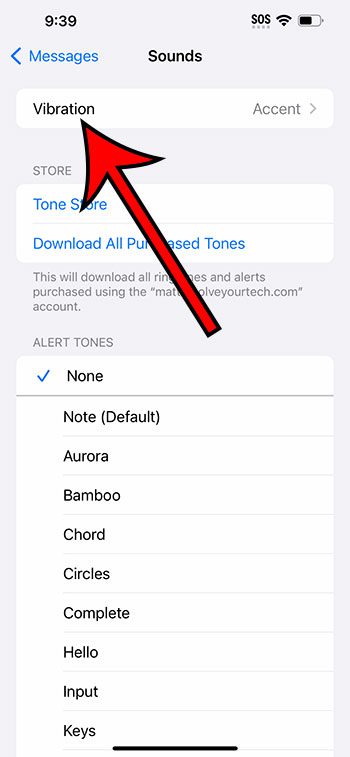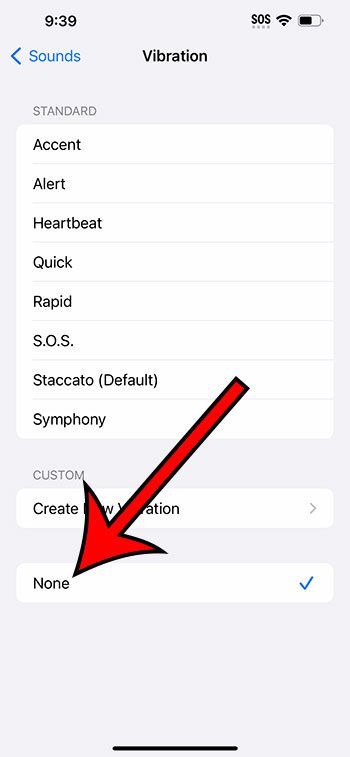You can stop your iPhone 14 text messages from vibrating by going to Settings > Notifications > Messages > Sound > Vibration > then choosing None.
Our guide continues below with additional information about changing the setting for text message vibrations, including pictures of these steps.
You can also check out our video about how to turn off vibration for text messages on iPhone 14 for more on this topic.
How to Disable iPhone 14 Text Vibrations (Guide with Pictures)
The steps in this article were performed on an iPhone 14 Plus in the iOS 16.6 operating system.
These steps work on most other recent versions of iOS, as well as many other iPhone models, including the following:
- iPhone 14
- iPhone 14 Pro
- iPhone 14 Pro Max
Step 1: Locate the Settings app icon and tap it to open the menu.
Step 2: Choose the Notifications option.
Step 3: Scroll down and select Messages from the list of apps.
Step 4: Touch the Sound button.
Step 5: Tap Vibration at the top of the screen.
Step 6: Select the None option from the list of vibration patterns.
Now that you know how to turn off text message vibration on iPhone 14, you will be able to modify this setting any time that you want to change whether or not your phone vibrates every time you get a text.
Note that changing this setting will not affect the vibration for anything else. If you want to turn off the vibration for notifications from another app, then you will need to choose that app from the list in the Notifications menu and adjust this setting there as well.
Video About Changing the Message Vibration Setting
Summary – Stopping Text Vibrations on iPhone
- Tap Settings.
- Select Notifications.
- Choose Messages.
- Touch Sound.
- Select Vibration.
- Choose None.
Related: How to Turn Off Vibration on iPhone 14
Conclusion
When you receive a text message on your iPhone, you might see a notification alert or banner on the screen, and you might hear a sound.
In addition to these two options, it’s also likely that your phone will vibrate to alert you to this new message.
But you might find these vibrations to be problematic or unwanted, so you might be looking for a way to turn them off.
Fortunately, there are a lot of ways to customize the notification settings on your iPhone, and it’s possible to stop the vibration for individual app notifications, such as text messages.
Hopefully, our tutorial above has shown you how to turn off text message vibration on iPhone 14 so that the device stops vibrating every time you receive a new text message or iMessage.
Continue Reading

Matthew Burleigh has been writing tech tutorials since 2008. His writing has appeared on dozens of different websites and been read over 50 million times.
After receiving his Bachelor’s and Master’s degrees in Computer Science he spent several years working in IT management for small businesses. However, he now works full time writing content online and creating websites.
His main writing topics include iPhones, Microsoft Office, Google Apps, Android, and Photoshop, but he has also written about many other tech topics as well.