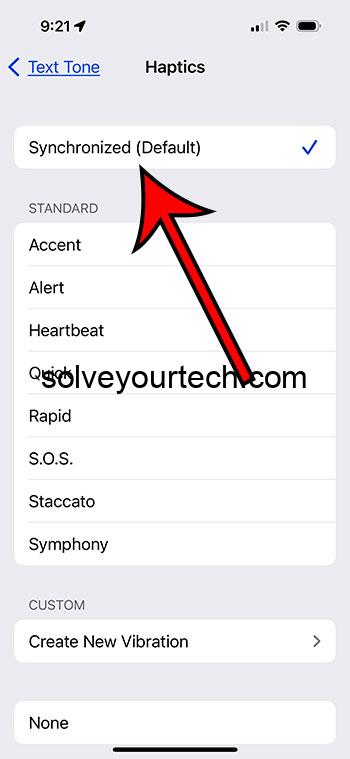Turning on text message vibration on your iPhone 15 is a cinch. It’s a handy feature that alerts you of incoming messages without sound, which can be useful in situations where you need to keep the noise down. In just a few taps, you can have your iPhone vibrating away every time a new text message comes in.
After you complete the action, your iPhone 15 will vibrate whenever you receive a text message. This subtle notification is great if you’re in a meeting, at the movies, or in any scenario where you want to be alerted without disturbing others.
You can also watch this video about how to turn on text message vibration on iPhone 15 for more info.
Introduction
Have you ever been in a situation where you needed your phone to be silent, but still wanted to know when you were receiving messages? Maybe you’re in a meeting, a library, or just don’t want to be disturbed by loud notification sounds. That’s where enabling text message vibration on your iPhone 15 comes into play. This feature is a lifesaver for those who need to stay connected without making a sound.
Turning on vibration for text messages is particularly useful for people who have hearing impairments or are in noisy environments where hearing a notification sound is difficult. Plus, it’s a courtesy to others around you to keep your phone silent when necessary. The iPhone 15, with its advanced haptic feedback, makes it easy to set up and customize vibration alerts, so you’ll never miss an important text again. Let’s dive into the simple steps to get you set up.
Related: iPhone 15 – How to Turn Off All Vibration
Step by Step Tutorial: Turning on Text Message Vibration on iPhone 15
To ensure you never miss an important text message on your iPhone 15 without creating a disturbance with notification sounds, you can enable text message vibration. Here’s how:
Step 1: Open the Settings app
Tap the icon on your iPhone 15 to access the settings.
Opening the Settings app is always the first step when you want to alter how your iPhone functions. It’s where you can tweak everything from your wallpaper to privacy settings, and in this case, your notification vibrations.
Step 2: Tap ‘Sounds & Haptics’
Scroll down and find the ‘Sounds & Haptics’ option to adjust the vibration settings.
In this section, you can customize not just the vibration settings but also the ringtones and notification sounds for different applications on your iPhone 15.
Step 3: Select ‘Text Tone’
Look for the ‘Text Tone’ option to specifically change the vibration settings for text messages.
By selecting ‘Text Tone’, you are able to customize how you want to be alerted for text messages without affecting the settings for other notifications.
Step 4: Tap ‘Haptics’
At the top of the screen, you will find the ‘Haptics’ option. Tap on it to choose your preferred vibration pattern.
Here, you can choose from a variety of standard vibration patterns or create your own custom pattern to associate specifically with text message notifications.
Step 5: Choose your vibration pattern
Pick from the list of standard vibration patterns or create your own by selecting ‘Create New Vibration’.
Selecting a unique vibration pattern for text messages helps you distinguish them from other types of notifications without looking at your screen.
Pros
| Benefit | Explanation |
|---|---|
| Non-disruptive notifications | Having vibration alerts means you can be notified of a new text message without disturbing those around you. It’s perfect for quiet environments or situations where loud noises are frowned upon. |
| Accessibility | For those with hearing impairments, or anyone in a loud environment, vibration alerts can be a crucial feature. It ensures you’re alerted to messages without needing to hear a notification sound. |
| Discretion | Sometimes, you might be expecting an important text that you don’t want to miss, but you’re in a social setting, like a dinner. Vibration alerts are discreet enough to inform only you of the message. |
Cons
| Drawback | Explanation |
|---|---|
| Battery consumption | Having your phone vibrate more often can consume more battery life. If you’re running low on battery, you might want to consider turning off the vibration. |
| Missed notifications | If your iPhone 15 is not on you, like in a bag or lying on a soft surface, you might miss the vibration alert. |
| Wear and tear | Over time, excessive use of the vibration motor can lead to wear and tear, potentially shortening the lifespan of this component in your phone. |
Video About Text Message Vibration
Additional Information
When you turn on text message vibration on your iPhone 15, you tap into the power of haptic feedback technology. Haptics simulate the sense of touch by applying forces, vibrations, or motions to the user. It’s what makes the iPhone feel like buttons are being pressed when in reality it’s just a flat surface.
Moreover, did you know you can not only choose from a list of preset vibrations but also create your own? That’s right, you can make a custom vibration pattern that resonates with you (pun intended). This could be a fun way to personalize your phone even further. Also, keep in mind that vibrations can be turned on or off for other alerts as well, such as calls, emails, and app notifications. It’s all about finding the right balance that works for your lifestyle and needs.
Don’t forget, the silent switch on the side of your iPhone 15 also plays a role here. If this switch is set to silent, your phone will not ring but it can still vibrate, depending on your settings. This feature is often overlooked but is incredibly useful.
Summary
- Open the Settings app
- Tap ‘Sounds & Haptics’
- Select ‘Text Tone’
- Tap ‘Haptics’
- Choose your vibration pattern
Frequently Asked Questions
Can I create a custom vibration pattern?
Yes, you can create a custom vibration pattern by selecting ‘Create New Vibration’ and tapping on the screen to the rhythm you prefer.
Will enabling vibration for text messages affect my battery life?
While vibration does consume more battery than a sound notification, modern iPhones are designed to handle such tasks efficiently. However, if you’re looking to save battery, you might want to limit the use of vibrations.
Can I have different vibrations for different contacts?
Yes, you can assign different vibrations to different contacts by editing the contact’s information and selecting a specific vibration pattern for text messages.
What if I want to disable vibration for text messages?
You can turn off vibration for text messages by following the same steps and selecting ‘None’ under the Vibration options.
Will my phone vibrate for text messages if the silent switch is on?
Yes, if you have set a vibration pattern for text messages, your phone will still vibrate even if the silent switch is on.
Conclusion
Turning on text message vibration on your iPhone 15 is a simple yet powerful way to stay connected without being disruptive. Whether you’re in a setting that requires silence or you just prefer the discrete alert of a vibration, this feature is essential. With the ability to choose from preset patterns or create your own, you can personalize your notifications to fit your unique needs. Remember, staying connected doesn’t have to come with the cost of disturbing the peace. Keep your iPhone 15 on vibration for text messages and never miss an important text again.

Matthew Burleigh has been writing tech tutorials since 2008. His writing has appeared on dozens of different websites and been read over 50 million times.
After receiving his Bachelor’s and Master’s degrees in Computer Science he spent several years working in IT management for small businesses. However, he now works full time writing content online and creating websites.
His main writing topics include iPhones, Microsoft Office, Google Apps, Android, and Photoshop, but he has also written about many other tech topics as well.