Being able to stream almost any movie on your phone is fantastic when you’re traveling. Unfortunately, you don’t always have a good enough Internet connection to do this, so you might need another option.
This is why it’s a good idea to know how to download Amazon Prime movies to iPhone devices.
How to Download an Amazon Prime Movie or TV Show on Your iPhone
- Open the Amazon Prime app.
- Find the video you want to download.
- Tap the download button under the movie or episode.
Our tutorial continues below with additional discussion about how to download Amazon Prime movies to iPhone, including pictures of these steps.
Related Topic: You can follow these how do I know if I have Amazon Prime steps if you aren’t certain whether or not you have Amazon Prime.
Amazon Prime members have long been able to stream Prime videos through the Amazon Video apps on their iPhones. So if you wanted to watch a movie or TV show episode on your iPhone, all that you needed was a Wi-Fi connection.
But if you wanted to watch those videos when you couldn’t get on a wireless network, then you would not be able to do so. Purchased Amazon Instant videos could be downloaded to iPhones, but not the videos that were part of the Amazon Prime subscription.
Amazon recently updated its iPhone app, however, to allow Prime members to download Prime videos to the device.
So once you have installed the most current version of the Amazon Video app, then you can follow the steps in the guide below to start downloading these movies and TV shows directly to your phone.
The Amazon shopping app lets you do a lot of different things. For example, learn how to find your Amazon wish list on an iPhone and start managing it from your mobile device.
Downloading an Amazon Prime Video to an iPhone (Guide with Pictures)
The steps in this article were performed on an iPhone 6 Plus in iOS 8.4. The version of the Amazon Video app being used was the most current version available at the time this article was written (September 1, 2015).
This feature was not added to the Amazon Video app until September 1, 2015, so you will need to have updated the app since then in order to perform the steps in this guide. You can learn how to find and install app updates with this article.
Downloaded movies and TV shows can be very large in size, so you may want to clear out some old apps and files before trying to download videos. This guide will walk you through a few of the more common items you may want to delete.
Step 1: Open the Amazon Instant app.
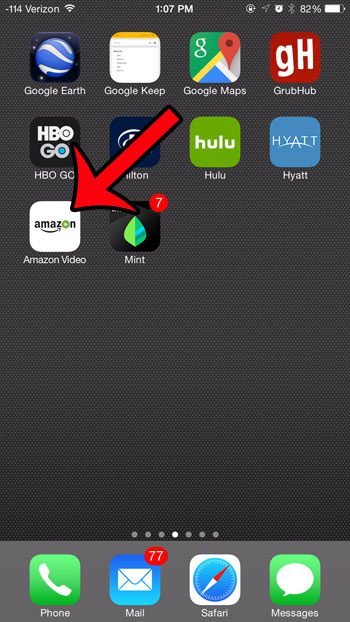
Step 2: Find the Prime movie or TV show that you wish to download.
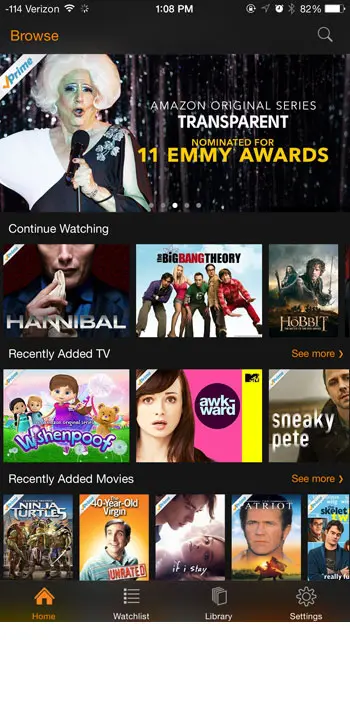
Step 3: Tap the download icon to the right of the movie or TV show episode to download it.
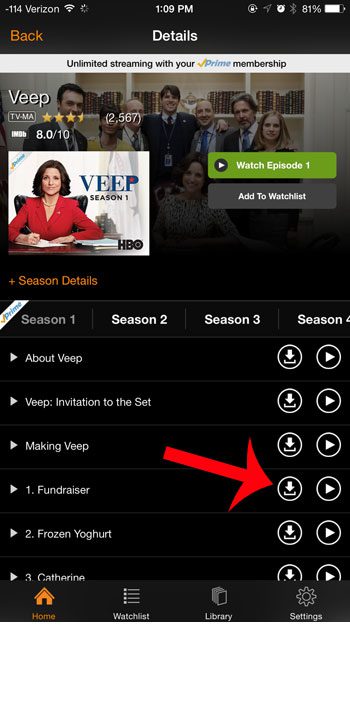
Once the download has been completed, the video will be available for you to watch when you do not have an Internet connection.
Our view downloads in Chrome guide can help you to more easily find files that you have downloaded in your Web browser.
Now that you know how to download Amazon movies to your iPhone, you will be able to use this feature of the app to ensure that you have videos on your phone that you will be able to watch if you don’t have an Internet connection, or if you are planning to watch something later and don’t want to use data.
Related: How Do I Change My Amazon Prime Video Settings on an iPhone?

Matthew Burleigh has been writing tech tutorials since 2008. His writing has appeared on dozens of different websites and been read over 50 million times.
After receiving his Bachelor’s and Master’s degrees in Computer Science he spent several years working in IT management for small businesses. However, he now works full time writing content online and creating websites.
His main writing topics include iPhones, Microsoft Office, Google Apps, Android, and Photoshop, but he has also written about many other tech topics as well.