The steps in this article are going to show you how to find TV shows in the TV app on your iPhone 11. At the end of the article, we will also show you how to connect other compatible video streaming apps that you can watch in the TV app as well.
The TV app on your iPhone 11 provides you with the ability to stream video content like TV shows and movies. Some of these videos are free, while others will require you to have a streaming subscription or to purchase episodes from iTunes.
Our tutorial will show you how to watch a TV show episode in the TV app on your iPhone. We will also show you how to connect other compatible streaming services, like Hulu and Prime Video, so that you can watch videos from those services in your iPhone’s TV app, too.
As an Amazon affiliate, I earn from qualifying purchases.
How to Watch a TV Show in the TV App on an iPhone 11
The steps in this article were performed on an iPhone 11 in iOS 13.3. Note that some of the TV shows in the TV app can be watched for free, but most will require a streaming subscription or a purchase.
Looking for an easy way to stream on your TV? Find out more about the Amazon Fire TV Stick and see why it might be the ideal solution for you.
Step 1: Open the TV app on your iPhone.
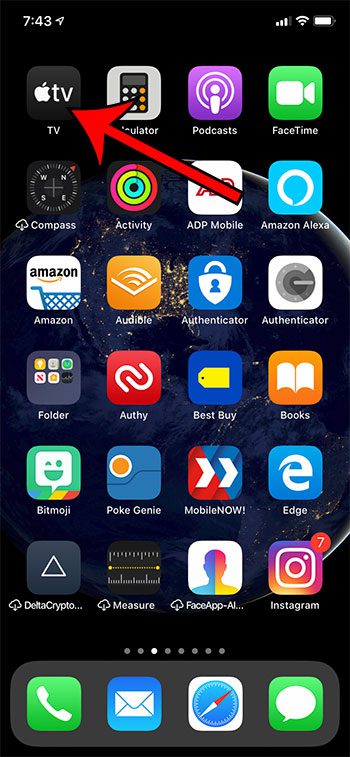
Step 2: Choose the TV Shows option at the top of the screen. Alternatively, you could select the Library or Search tabs at the bottom of the screen if you prefer to find TV shows that way.
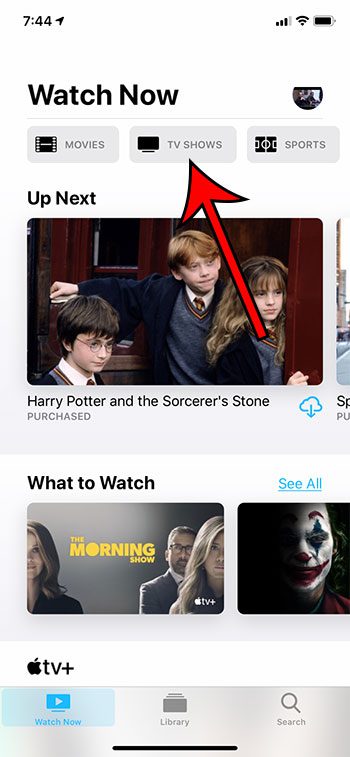
Step 3: Browse for a TV show to watch and select it.
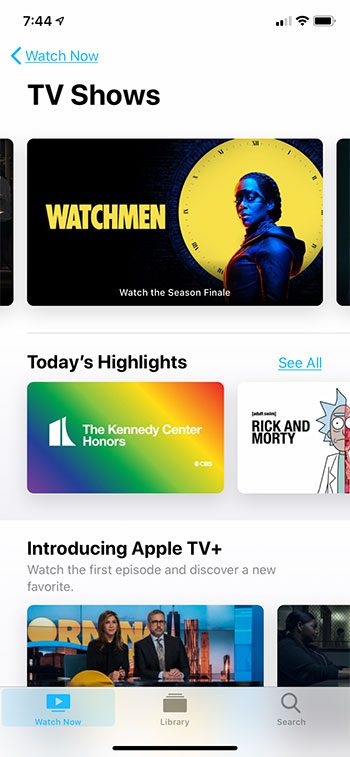
Step 4: Scroll to the How to Watch section to see what your options are for watching the show. If you already have access to the show, either because you have purchased it or it is available through one of your connected streaming apps, then you could select one of the episodes higher up in the “Season” section of the screen instead.
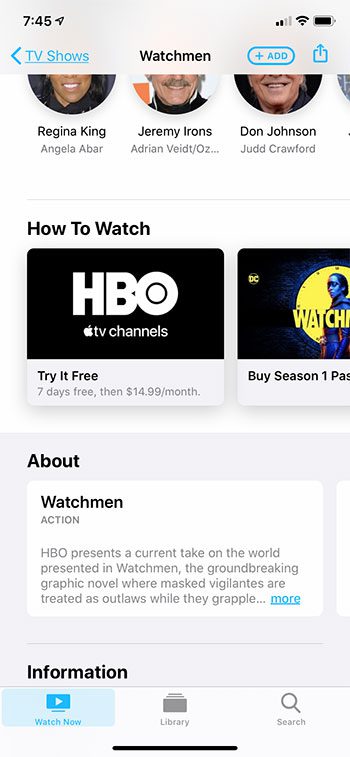
As we mentioned earlier, one of the best things about the TV app is the ability to connect to other streaming apps that are installed on your device. Assuming that you have already installed at least one of those apps and are signed in with your account, then the section below will show you how to connect that app to the iPhone TV app.
Summary – Playing iPhone 11 TV Shows
- Open the TV app.
- Choose the TV Shows option at the top of the screen.
- Browse for a TV show that you want to watch.
- Scroll to the How to Watch section and choose the way that you want to watch the show.
How to Connect Another Streaming App to the TV App on an iPhone 11
The steps in this section will show you how to connect compatible apps so that episodes of TV shows can be searched for and watched through the TV app rather than through each individual streaming app. Note that selecting a TV show episode through the TV app will open it in the other streaming app on which it is available for you.
Step 1: Open the TV app.
Step 2: Tap on your Apple ID icon at the top-right of the screen.
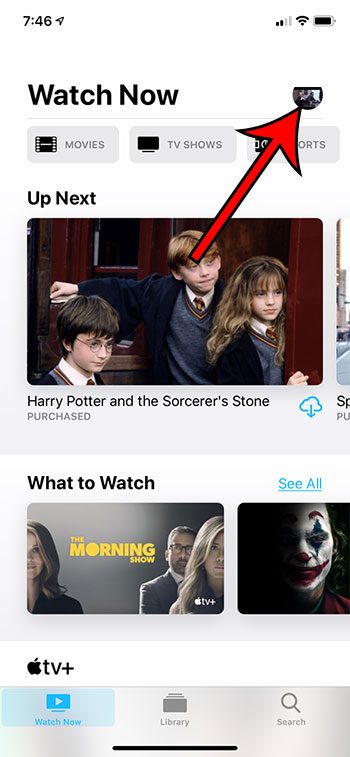
Step 3: Choose the Connected Apps option.
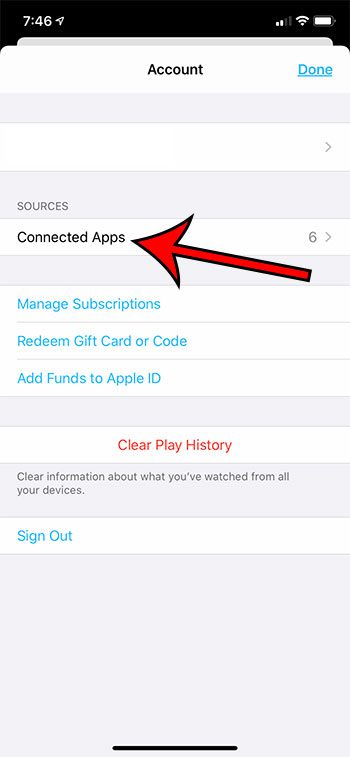
Step 4: Tap the button next to each streaming app that you would like to connect to the TV app.
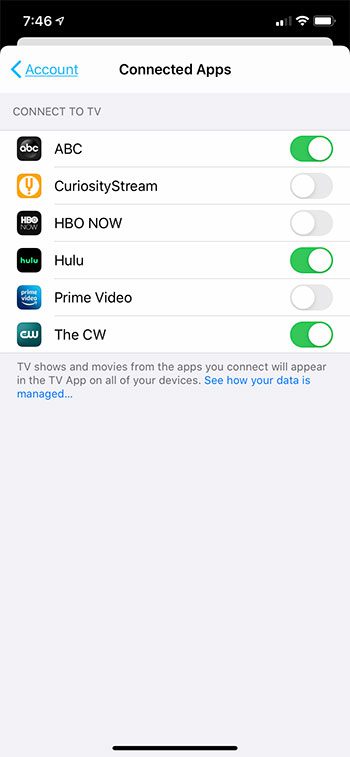
Step 5: Confirm that you understand that your watching data will be shared with Apple by making this connection.
Continue Reading
- How to Remove the Picture from an iPhone Lock Screen
- How to delete apps on an iPhone 8
- How to check an iTunes gift card balance on an iPhone
- What is a badge app icon on an iPhone?
- How to make your iPhone louder

Matthew Burleigh has been writing tech tutorials since 2008. His writing has appeared on dozens of different websites and been read over 50 million times.
After receiving his Bachelor’s and Master’s degrees in Computer Science he spent several years working in IT management for small businesses. However, he now works full time writing content online and creating websites.
His main writing topics include iPhones, Microsoft Office, Google Apps, Android, and Photoshop, but he has also written about many other tech topics as well.