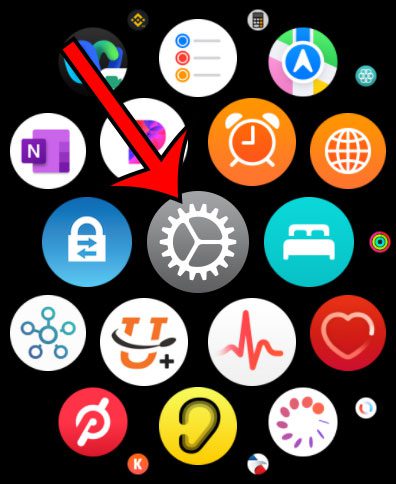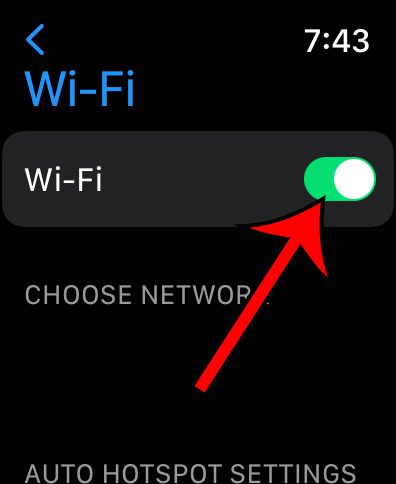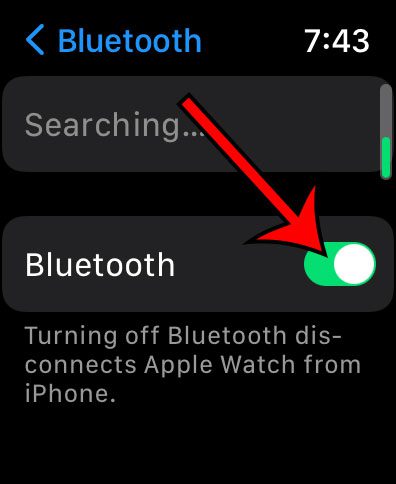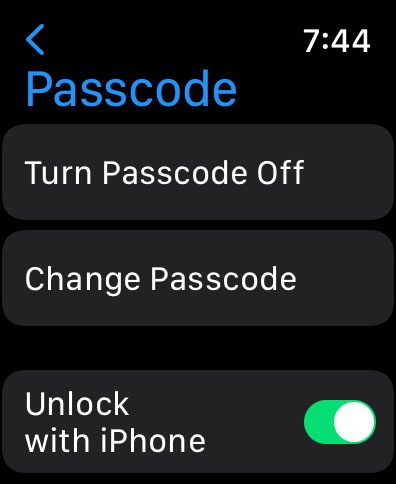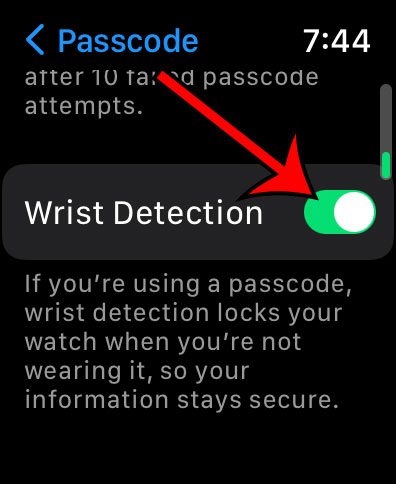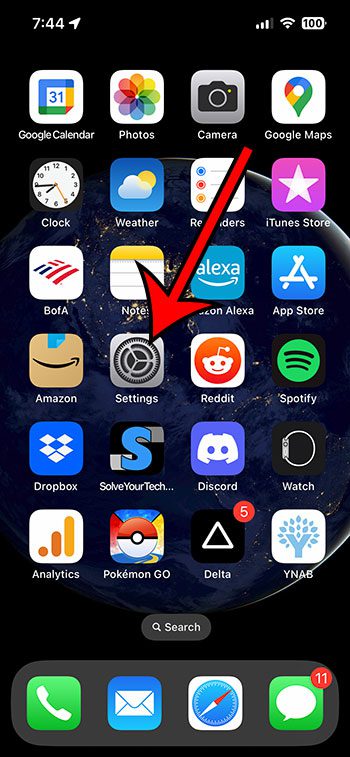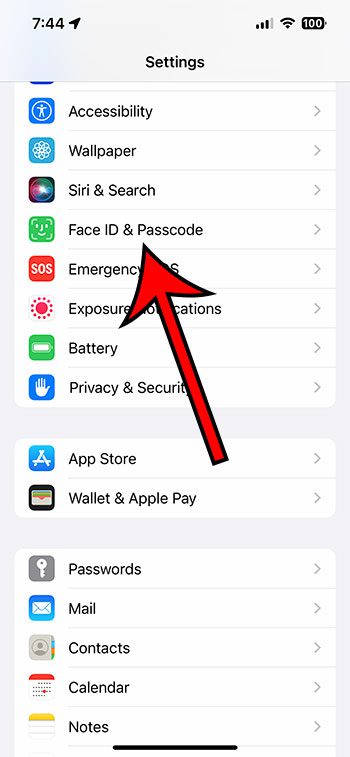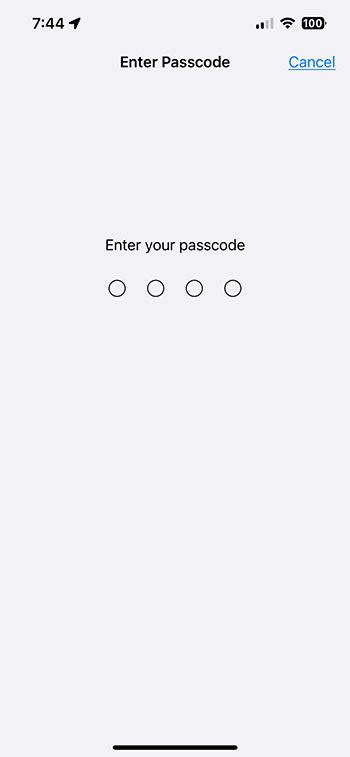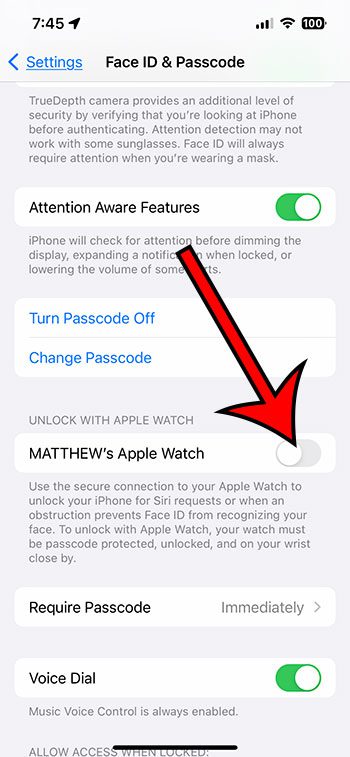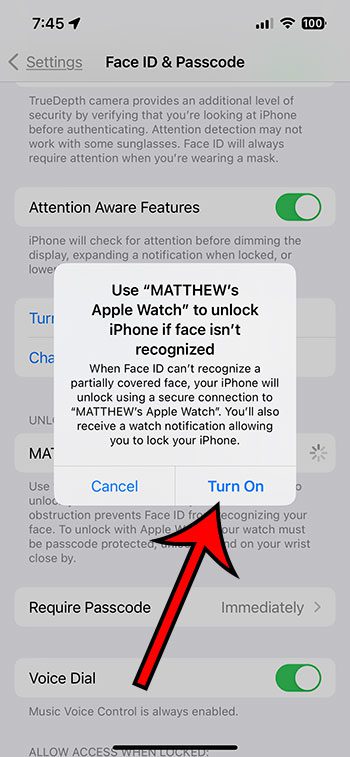Your iPhone and your Apple Watch complement each other very nicely and have a number of features to make both devices easier to use.
One such option allows you to unlock your iPhone with your Apple Watch.
However, before you can use this feature, you need to make sure that you have a couple of settings enabled on the watch.
Once you do, you will be able to adjust an option on the iPhone that will let you unlock iPhone with Apple Watch.
As an Amazon Associate, I earn from qualifying purchases.
Over time your Apple Watch bands can get dirty and wear out, so it’s a good idea to replace them periodically. Fortunately, Amazon sells inexpensive replacement Apple Watch bands in a variety of colors.
How to Configure the Apple Watch with the Necessary Settings
Step 1: Press the crown button on the side of the watch to open the app menu.
Step 2: Touch the gear icon to open the Settings menu.
Step 3: Choose Wi-Fi, turn it on, then tap the back arrow.
Step 4: Select Bluetooth, turn it on, then tap the back arrow.
Step 5: If you haven’t already set up a passcode on your watch, then you will need to choose Passcode, tap Turn Passcode on, then create a passcode and confirm it.
Step 6: Enable the Wrist Detection option on the Passcode menu as well.
Now that your Apple Watch is set up to handle this, you will need to turn on a setting on your iPhone.
Related: If you don’t want your watch to display the time when it’s on your charger, then our article about turning off Apple Watch Nightstand Mode can help.
How to Enable the Unlock With Apple Watch Feature on the iPhone
The steps in this section were performed on an iPhone 13 in the iOS 16 operating system.
Step 1: Open the Settings app on your iPhone.
Step 2: Scroll down and select the Face ID & Passcode option.
Step 3: Enter your current iPhone passcode.
Step 4: Tap the button to the right of your Apple Watch name under Unlock with Apple Watch.
Step 5: Touch the Turn On button.
Now that you know how to unlock iPhone with Apple Watch, you will be able to complete this process whenever you have something on your face that is preventing the Face ID feature from working properly.
Related: Need to turn off zoom on your watch? This article – https://www.solveyourtech.com/turn-off-zoom-apple-watch/ – can help you with that.
Summary of How to Unlock an iPhone With Your Apple Watch
Unlocking your iPhone with an Apple Watch can save you time and hassle, especially if you’re wearing a mask or face covering. With WatchOS 7.4 or later and iOS 14.5 or later, you can enable the Unlock with Apple Watch feature to make unlocking your iPhone a breeze. Here’s how to do it:
Step 1: Prepare Your Apple Watch
Before enabling the Unlock with Apple Watch feature, make sure your Apple Watch is properly configured and connected to your iPhone.
To do this, tap the Digital Crown on your Apple Watch to display a list of apps, then select the Settings app. From there, check that Wi-Fi and Bluetooth are turned on, and enable a passcode with Wrist Detection to ensure security.
Step 2: Enable Unlock with Apple Watch
Once your Apple Watch is ready, it’s time to enable the Unlock with Apple Watch feature.
Start by opening the Settings app on your iPhone and selecting Face ID & Passcode. Input your phone’s passcode when prompted, and then swipe to the right on the button beside your Apple Watch in the Unlock With Apple Watch section.
Step 3: Use Unlock with Apple Watch
With the Unlock with Apple Watch feature enabled, you can now unlock your iPhone simply by lifting your wrist or tapping the screen.
If Face ID cannot identify your face, the Apple Watch will vibrate to notify you that it has unlocked your phone. Keep in mind that this feature may take several seconds to activate, so be patient.
It’s important to note that the Unlock with Apple Watch feature only works in certain circumstances.
For example, your watch must be unlocked and on your wrist for the feature to work, and your iPhone must be nearby. Additionally, some apps may still require you to enter your passcode for security reasons.
If you ever want to disable the Unlock with Apple Watch feature, simply return to the Face ID & Passcode section of the Settings app on your iPhone and swipe to the left on the button beside your Apple Watch.
Overall, unlocking your iPhone with an Apple Watch can save you time and hassle, especially in situations where Face ID may not work. By properly configuring your watch and enabling the feature on your phone, you can easily and securely unlock your iPhone with just a flick of the wrist.

Matthew Burleigh has been writing tech tutorials since 2008. His writing has appeared on dozens of different websites and been read over 50 million times.
After receiving his Bachelor’s and Master’s degrees in Computer Science he spent several years working in IT management for small businesses. However, he now works full time writing content online and creating websites.
His main writing topics include iPhones, Microsoft Office, Google Apps, Android, and Photoshop, but he has also written about many other tech topics as well.