The Amazon Prime Video app on your iPhone makes it easy for you to stream content if you are a Prime member.
One of the types of content you can stream is television shows, which usually involve a number of separate episodes.
If you are using the Prime Video app on your phone, then you might have found that it’s trying to help you out by downloading the next episode automatically.
But you may be trying to figure out how to stop Prime Video from downloading the next episode on an iPhone if it’s using a lot of storage space, or if you hadn’t disabled the option that let it download over cellular.
Use these steps to stop Prime from automatically downloading the next TV show episode on your iPhone.
If you aren’t sure if you have a Prime membership, then check out our how do I know if I have Amazon Prime guide.
How to Prevent the Automatic Download of the Next Episode on Amazon Prime
- Open the Prime Video app.
- Choose the My Stuff tab.
- Touch the gear icon.
- Select the Streaming & Downloading option.
- Choose the Auto Downloads option.
- Tap the button to the right of Auto Downloads to turn it off.
This article continues below with additional information on how to stop Prime Video from downloading the next episode on an iPhone, including pictures for each of the steps.
You can change some other options in this app as well. Find out more with our Amazon Video settings article.
The Amazon Prime Video service has a large library of movies and TV shows that you can stream as a Prime Video member.
Recently they added a feature where when you start watching a TV show on your iPhone, the app will automatically download the next episode.
While this can be helpful in some situations, you may not want it to happen, or you might be so low on storage space that you don’t want to give up any of it.
Fortunately, this auto download option can be turned off. Our guide below will show you how.
Read our my downloads history guide for Google Chrome and learn more about where the browser saves the files you have downloaded.
How to Disable Auto Download in the Prime Video iPhone App (Guide with Pictures)
The steps in this article were performed on an iPhone 11 in iOS 13.6.1. I am using the most current version of the Prime Video app that was available when this article was written.
Step 1: Open the Prime Video app.
Step 2: Touch the My Stuff tab at the bottom-right of the screen.
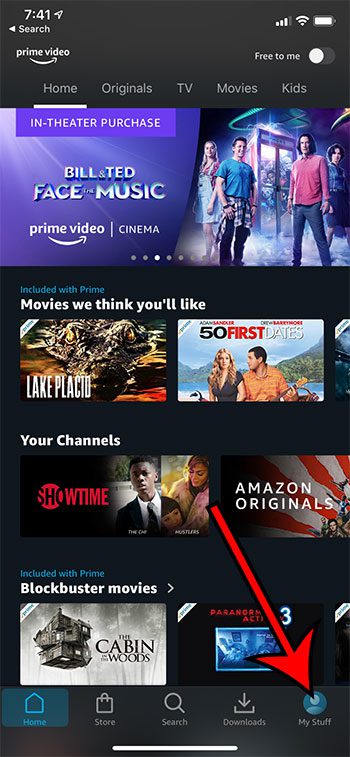
Step 3: Tap the gear icon at the top-right of the screen.
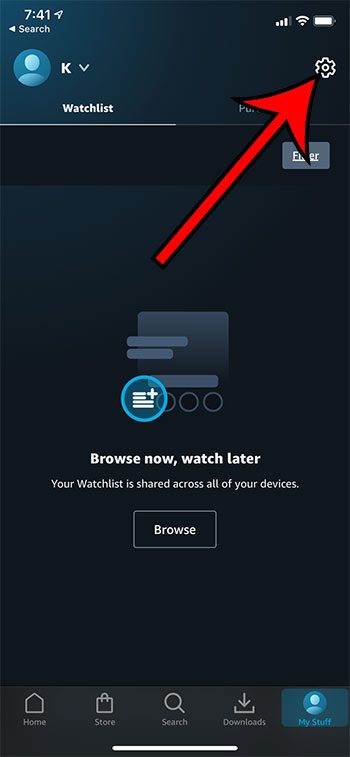
Step 4: Select the Streaming & Downloading option at the top of the menu.
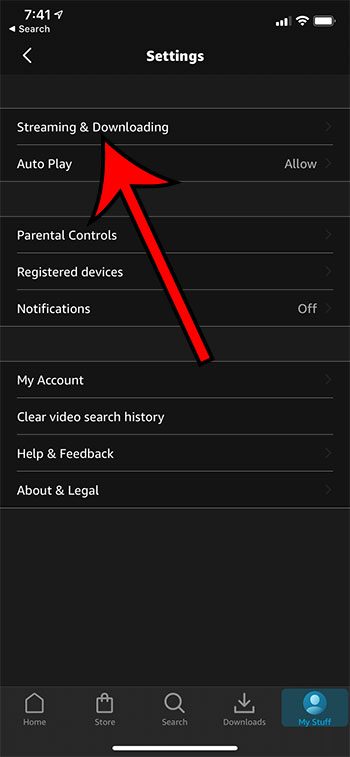
Step 5: Touch the Auto Downloads option.
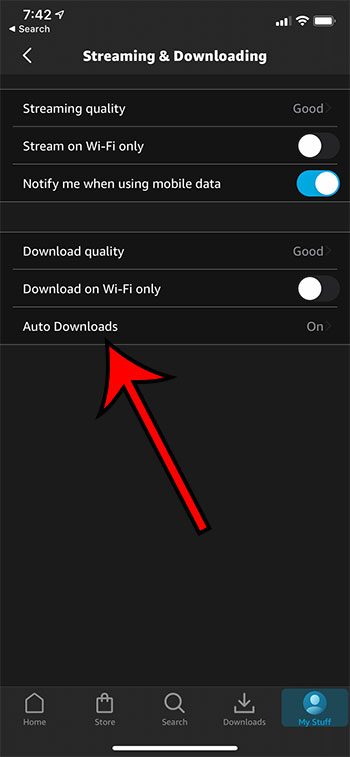
Step 6: Tap the button to the right of Auto Downloads to turn it off.
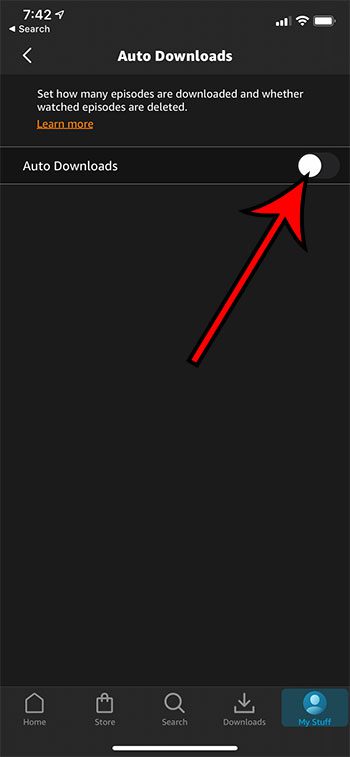
Now that you know how to stop Prime Video from downloading the next episode on an iPhone you can save yourself some storage space, as well as prevent the usage of a lot of data.
Continue Reading
- How to delete apps on an iPhone 8
- How to check an iTunes gift card balance on an iPhone
- What is a badge app icon on an iPhone?
- How to make your iPhone louder

Matthew Burleigh has been writing tech tutorials since 2008. His writing has appeared on dozens of different websites and been read over 50 million times.
After receiving his Bachelor’s and Master’s degrees in Computer Science he spent several years working in IT management for small businesses. However, he now works full time writing content online and creating websites.
His main writing topics include iPhones, Microsoft Office, Google Apps, Android, and Photoshop, but he has also written about many other tech topics as well.