Are the subtitles enabled in the Prime Video app on your iPhone but you don’t want them to be?
While subtitles can be helpful in a lot of situations, they can take up a lot of screen space on a smaller device screen like the iPhone.
Our tutorial below will show you how to turn them off if they are currently enabled in the app.
How to Get Rid of Subtitles in the Prime Video iPhone App
- Open the Prime Video app.
- Select the video.
- Tap the Play button.
- Touch the Captions button at the top-right of the screen.
- Choose Off under Subtitles.
Our guide continues below with additional information on how to turn off subtitles in the Amazon prime Video iPhone app, including pictures of these steps.
Amazon Prime is a yearly subscription offered by Amazon that gives you access to cheap shipping, as well as a large streaming video library.
You can watch these videos on the go with your iPhone by using the Amazon Instant Video app.
But you might be viewing videos in the Amazon Instant app with subtitles, while you would prefer that your videos not display subtitles at the bottom of the screen.
Fortunately, this is an adjustable setting in the Amazon Instant Video app and you can learn how to modify it with our guide below.
If you would like to make some additional changes to the settings for the Prime Video app, then check out our Prime Video settings tutorial.
Old Method – Turning Off Subtitles in the iOS 8 Amazon Instant App (Guide with Pictures)
These steps were performed in iOS 8, on an iPhone 5.
Step 1: Open the Amazon Instant Video app on your iPhone.
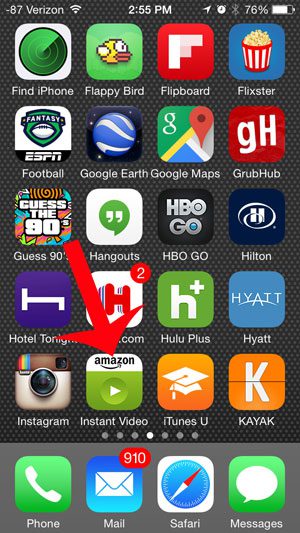
Step 2: Locate the video that you want to watch, then touch the green Watch Now button.
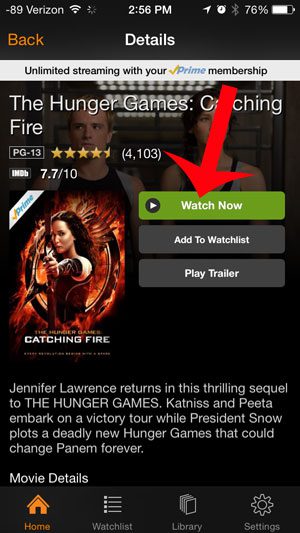
Step 3: Touch the speech bubble icon at the top-right of the screen.
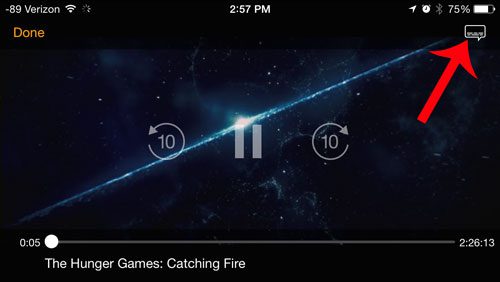
Step 4: Touch the button to the right of Captions to turn it off.
Note that captions are turned off in the image below.
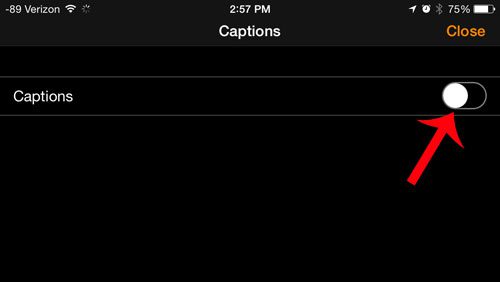
You can then touch the Close button at the top-right corner of the screen to return to your video and watch it without subtitles.
Do you have a video in your Amazon Video Library that you would like to download and watch on your device? learn how with this article.

Matthew Burleigh has been writing tech tutorials since 2008. His writing has appeared on dozens of different websites and been read over 50 million times.
After receiving his Bachelor’s and Master’s degrees in Computer Science he spent several years working in IT management for small businesses. However, he now works full time writing content online and creating websites.
His main writing topics include iPhones, Microsoft Office, Google Apps, Android, and Photoshop, but he has also written about many other tech topics as well.