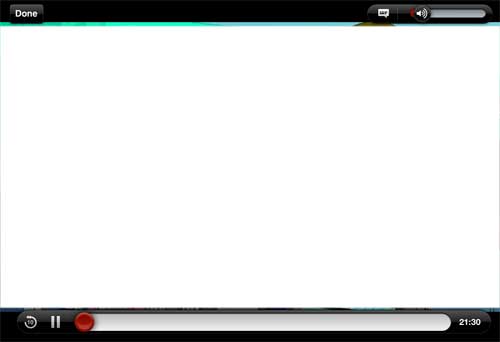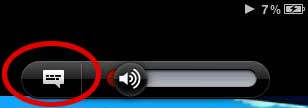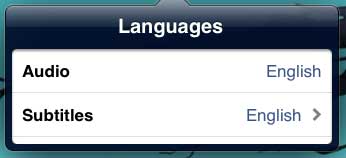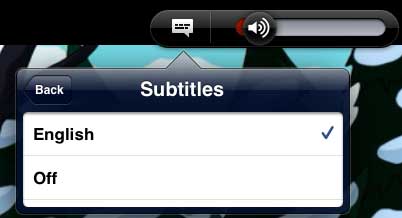The Netflix app on your iPad 2 has a terrific user interface, and any setting that you would need to configure is available to you whenever you touch the screen while a movie or TV show is playing.
One of the options you can set is the display of subtitles or closed captioning while the video is playing.
This allows you to turn off Netflix subtitles on the iPad 2, as they can be annoying or unnecessary when you are not using them or do not need them.
The option for subtitles is present on any video at any time, so you can choose whether to display or not display the subtitles whenever you wish.
Turn off Closed Captioning in the iPad 2 Netflix App
The default setting for subtitles on the Netflix app is for them to be disabled.
If you have your iPad 2 set at the default configuration, then you will only need to touch the Netflix closed captioning settings if you want to turn the subtitles on.
But if the subtitles are showing automatically at the start of every video, even if you turned them off at the start of the previous video, then you need to change a setting on your iPad using the instructions in this article.
While that article is targeted specifically at turning on subtitles for your iPad 2 videos, the directions can easily be adjusted to turn off the subtitles on your videos. Continue reading to learn how to turn off subtitles within the Netflix app.
Step 1: Launch the Netflix app, then start watching a movie or TV show episode.
Step 2: Touch the screen to display the menu and settings options.
Step 2: Touch the audio and closed captioning icon.
Step 3: Touch the Subtitles option.
Step 4: Touch the Off option.
Now that you know how to turn off Netflix subtitles on your iPad 2, you can use this information ot toggle those captions on or off whenever you like.
Your Netflix subtitles will stop displaying for the video that you are currently watching. As mentioned previously, if the subtitles are displayed on the next video you start watching, then you need to turn off the closed captioning for videos on your iPad 2 using the instructions in this article.

Matthew Burleigh has been writing tech tutorials since 2008. His writing has appeared on dozens of different websites and been read over 50 million times.
After receiving his Bachelor’s and Master’s degrees in Computer Science he spent several years working in IT management for small businesses. However, he now works full time writing content online and creating websites.
His main writing topics include iPhones, Microsoft Office, Google Apps, Android, and Photoshop, but he has also written about many other tech topics as well.