If you travel a lot or find yourself in situations where you only have your iPhone as a source of entertainment, then you are probably looking for different apps on the device that can help to pass the time.
Netflix is one of the most popular subscription-based entertainment services available right now, and it has a dedicated iPhone app that you can use to stream movies and TV shows.
The Netflix app can be downloaded to your device for free (aside from the cost of the monthly subscription) and you can start watching videos on your iPhone in only a few minutes.
All that you will need to do is know the email address and password for your Netflix account, and then you are all set to begin streaming all of the great content that Netflix has to offer.
Plus, you have the added bonus of being able to use that same Netflix account to stream videos to your Xbox, computer, iPad, Roku, and more.
SolveYourTech.com is a participant in the Amazon Services LLC Associates Program, an affiliate advertising program designed to provide a means for sites to earn advertising fees by advertising and linking to Amazon.com.
How to Get Netflix on an iPhone
The steps in this article were performed on an iPhone 6 Plus, in iOS 8. The version of Netflix being used is the most current version available at the time this article was written.
This article will assume that you already have a Netflix account. If you do not, then you can go to www.netflix.com and sign up for one now. Once you have your account, simply return here to follow the steps and start watching Netflix on your iPhone.
Step 1: Open the App Store.
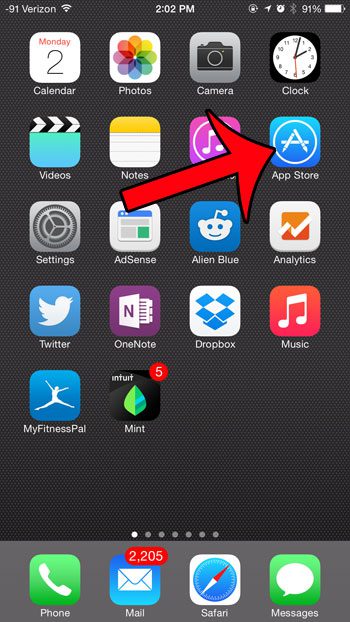
Step 2: Select the Search option at the bottom of the screen.
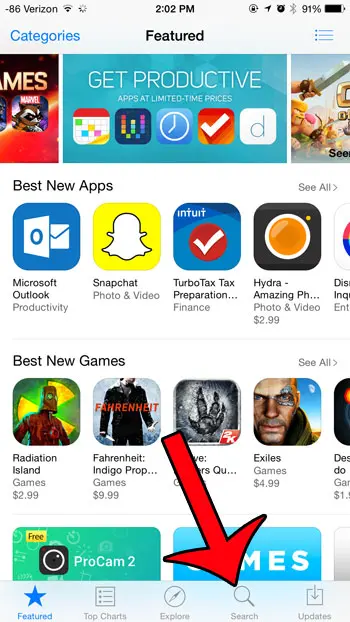
Step 3: Type netflix into the search field at the top of the screen, then select the netflix search result.
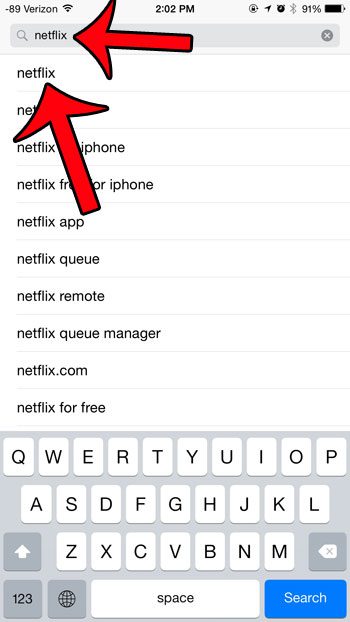
Step 4: Tap the Get button to the right of the Netflix app, tap the Install button, then enter your Apple ID password when prompted. Note that this is the password for your Apple ID, not your Netflix password. You won’t need your Netflix password for two more steps.
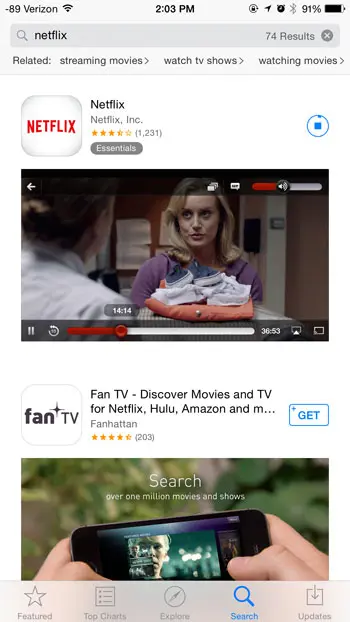
Step 5: Tap the Open button to launch Netflix after the app has been downloaded and installed.
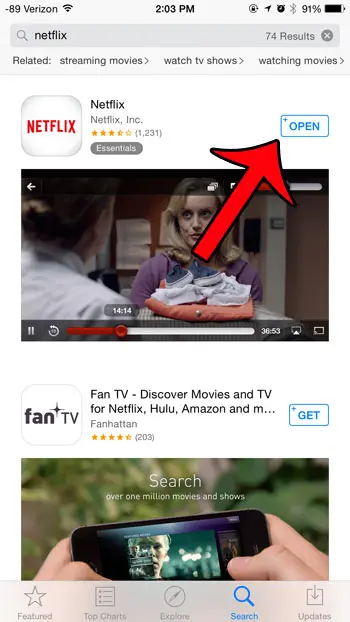
Step 6: Type your Netflix email address and password into their respective fields, then tap the Sign In button.
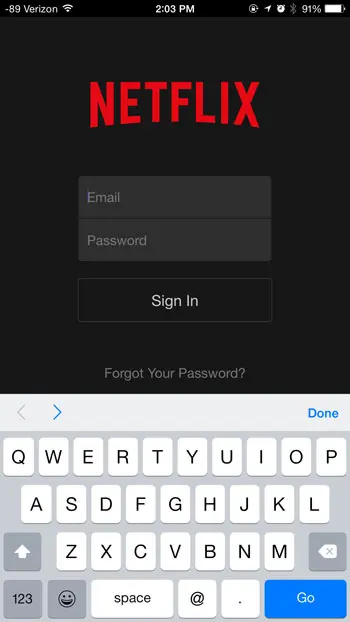
You will then be able to watch movies and TV shows by tapping the icon for the desired video.
Now that you know how to set up Netflix on an iPhone, you will be able to take advantage of your Netflix-streaming capabilities while you are using your iPhone.
Summary – Installing Netflix on an iPhone
- Open the App Store.
- Choose the Search tab.
- Search for “netflix.”
- Tap the Get button.
- Touch Open.
- Enter your Netflix username and password, or sign up for an account.
If you are looking for a cheap and simple way to watch Netflix on your TV, then check out the Amazon Fire TV stick at Amazon.com. It’s affordable and takes just a few minutes to set up.
If you have a limited amount of data on your monthly cellular plan, then it might be a good idea to restrict Netflix to a Wi-Fi network. Streaming video over a cellular network can use a lot of data.
Continue Reading

Matthew Burleigh has been writing tech tutorials since 2008. His writing has appeared on dozens of different websites and been read over 50 million times.
After receiving his Bachelor’s and Master’s degrees in Computer Science he spent several years working in IT management for small businesses. However, he now works full time writing content online and creating websites.
His main writing topics include iPhones, Microsoft Office, Google Apps, Android, and Photoshop, but he has also written about many other tech topics as well.