As you become more and more comfortable using your iPhone 5, it becomes pretty amazing when you realize everything that you can do.
Aside from creating emails, viewing Web pages, and playing games, it is also useful as a media consumption device. Whether you are using your iPhone 5 to listen to music, watch videos, or read books, the iPhone 5 can do all of them pretty well.
It even integrates with video subscriptions that you already have, such as Netflix. In fact, you can sign into your Netflix account and watch anything from their library directly on your iPhone 5.
As an Amazon affiliate, I earn from qualifying purchases.
View Netflix Videos Directly on Your iPhone 5
This tutorial will assume that you already have a Netflix subscription. If you do not, you can go here to sign up for a trial subscription.
Additionally, note that you will be able to watch Netflix whether you are connected to a Wi-Fi network or a cellular network.
However, watching Netflix on your cellular network will use the data allotment on your cellular plan, so it might be a good idea to learn how to restrict Netflix so that it can only be watched on Wi-Fi. With that in mind, you can follow the steps below to start watching Netflix on your iPhone 5.
Step 1: Open the App Store.

Step 2: Select the Search option at the bottom of the screen.

Step 3: Type “Netflix” into the search field at the top of the screen, then select the “netflix” search result.
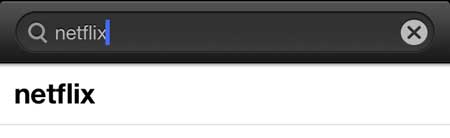
Step 4: Install the Netflix app.
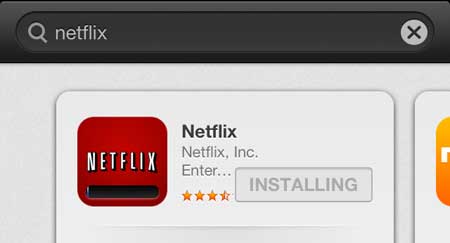
Step 5: Launch the Netflix app on your phone by pressing the Open button once it has finished installing. Note that you can launch it at any time after this by tapping the Netflix app icon on your home screen.
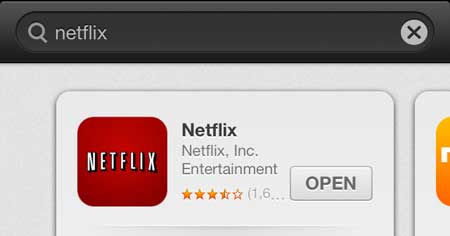
Step 6: Enter the email address and password associated with your Netflix account, then tap the Sign In button.
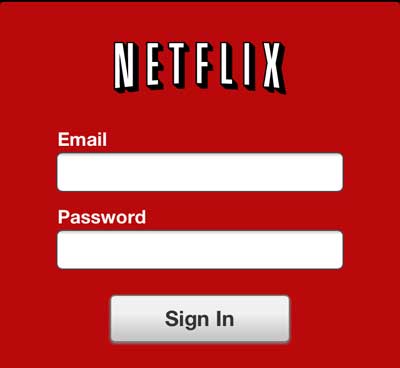
You can now search the Netflix library and start watching videos.
Now that you know how to watch Netflix on an iPhone 5, you can use these steps and stream videos directly to your phone.
If you have a Netflix account, as well as other video streaming subscriptions like Hulu Plus, Amazon Prime, or HBO Go, then a Roku 3 or Roku LT might be a good option for you to be able to watch Netflix on your TV.
We have also written about how to use your iPhone to watch Netflix on Google’s Chromecast as well.
You can also learn how to set up Netflix so that you only stream when connected to a Wi-Fi network, which will help you from using your cellular plan’s data allotment too quickly.
Continue Reading

Matthew Burleigh has been writing tech tutorials since 2008. His writing has appeared on dozens of different websites and been read over 50 million times.
After receiving his Bachelor’s and Master’s degrees in Computer Science he spent several years working in IT management for small businesses. However, he now works full time writing content online and creating websites.
His main writing topics include iPhones, Microsoft Office, Google Apps, Android, and Photoshop, but he has also written about many other tech topics as well.