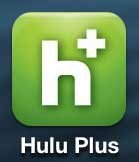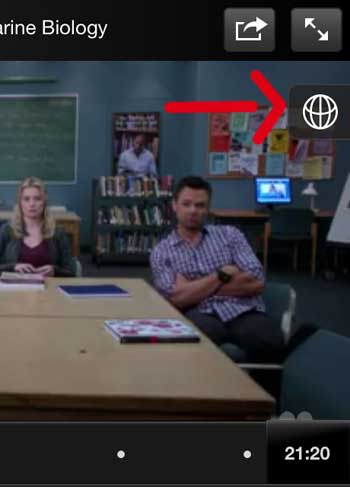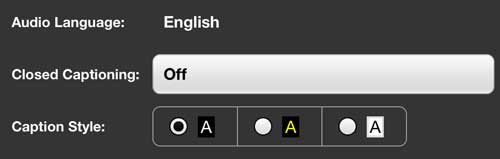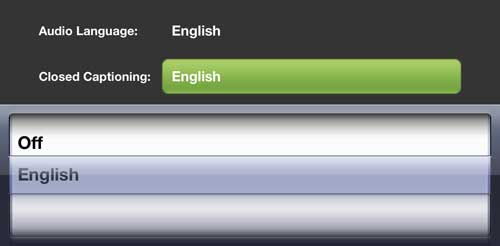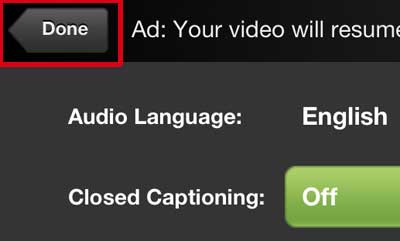The iPhone 5 is a pretty great option when you want to watch streaming content on the go. But if you don’t have headphones available, it may not always be practical to listen to a video through the iPhone 5’s speakers. This is where subtitles and close captioning can be a lifesaver, as they will display the dialogue at the bottom of the screen.
Unfortunately, the method for enabling subtitles in the iPhone 5 Hulu Plus app is not immediately obvious, and you may be struggling to find out how to enable them. So follow the tutorial outlined below to learn how to start using subtitles in the Hulu Plus app.
Hulu Plus Subtitles on the iPhone 5
Once you have enabled subtitles on the iPhone 5 Hulu Plus app, they will remain enabled until you manually switch the setting back. You can do turn the subtitles off by following these steps and choosing the Off option instead.
Step 1: Open the Hulu Plus app.
Step 2: Launch a video.
Step 3: Tap the globe icon at the right side of the screen.
Step 4: Tap the button to the right of Closed Captioning.
Step 5: Select your preferred language option from the list. Note that closed captioning languages may vary by location.
Step 6: Tap the Done button at the top-left corner of the screen to return to your video.
If you are having problems with subtitles on the Netflix app, you can read this article to learn how to disable them.
Now that you know how to turn on subtitles in the Hulu app on your iPhone, you will be able yo use those captions to better understand the video content.
Are you looking for a simple way to watch Hulu Plus on your television? Check out the Roku models below. They are affordable, simple to setup, and they can connect directly to your wireless network to start streaming your videos. You can also use them to watch content from places like Netflix, Amazon, Vudu, HBO and more.

Matthew Burleigh has been writing tech tutorials since 2008. His writing has appeared on dozens of different websites and been read over 50 million times.
After receiving his Bachelor’s and Master’s degrees in Computer Science he spent several years working in IT management for small businesses. However, he now works full time writing content online and creating websites.
His main writing topics include iPhones, Microsoft Office, Google Apps, Android, and Photoshop, but he has also written about many other tech topics as well.