If you have a lot of text message conversations in your Messages app, it can be tough to find the important or relevant conversations when you need them.
Fortunately, you are able to manage the data in the Messages app on your iPhone, and you can delete any conversation that you want to.
Our tutorial below will show you how to delete a text message conversation on an iPhone with just a couple of steps.
How to Get Rid of an IPhone Text Message Conversation
- Open the Messages app.
- Find the conversation to delete.
- Swipe left on the conversation.
- Tap the trash can icon.
Our guide continues below with additional information on how to delete a text message conversation on an iPhone 6, including pictures of these steps.
Related Topic: Check out this iMessages sent as text message guide if some of your blue texts send as green occasionally.
We have previously written about ways to delete individual text messages from a conversation on your iPhone, which is ideally used when you wish to keep the conversation around, but need to eliminate a single message. This can be a good idea if you have a text message that contains personal or sensitive information that you do not want to be seen by someone with access to your device.
But occasionally an entire conversation may no longer be needed or wanted, either because of the content in that conversation, or because it contains a lot of pictures or videos that are taking up valuable storage space on the device.
Fortunately, iOS 8 offers a simple and convenient way for you to quickly delete any unwanted text message conversations.
Related Topic:
Deleting a Text Message Conversation in iOS 8 (Guide with Pictures)
These steps were performed on an iPhone 6 Plus, in iOS 8.3. However, these same steps will work for other iPhone models running the same version of iOS, as well as most other versions of iOS.
Note that these steps will delete the entire conversation, including any picture messages that were a part of that conversation.
If you would like to save a picture from a text message conversation before you delete it, then you can follow the steps in this guide.
Step 1: Open the Messages app.
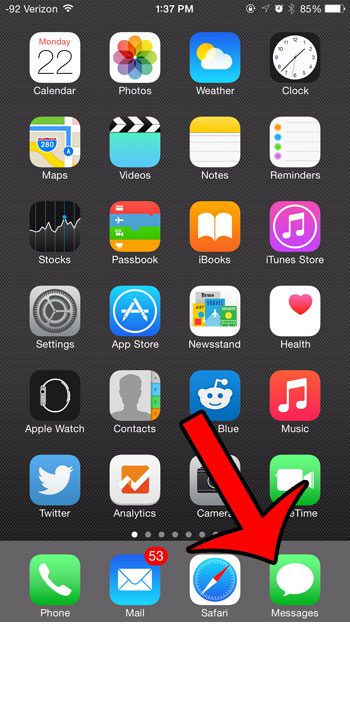
Step 2: Tap the Edit button at the top-left corner of the screen.
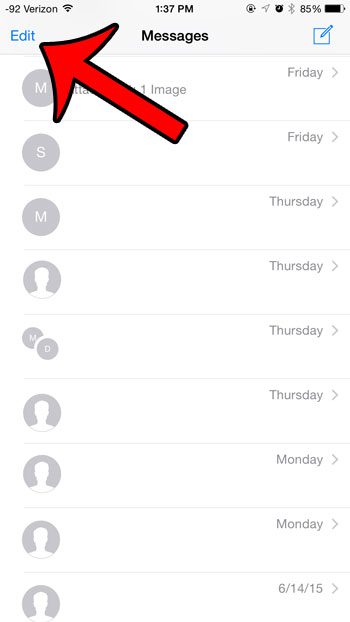
Step 3: Tap the circle to the left of the conversation that you wish to delete, then touch the Delete button at the bottom-right corner of the screen.
Note that there is no confirmation screen after this. Once you press the Delete button, that entire conversation is gone for good.
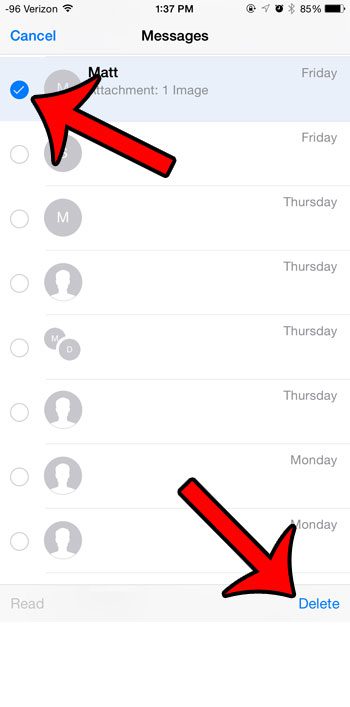
Now that you know how ot get rid of a text message conversation on an iPhone 6, you will be able to better manage all of your text messages if you are trying to get more organized or if there is a particular conversation that you don’t want to see while you are scrolling through the app.
Would you rather just delete individual messages from the conversation, as opposed to all of the messages in that conversation? Click here and learn how to delete individual messages, including any picture messages that you want to delete.

Matthew Burleigh has been writing tech tutorials since 2008. His writing has appeared on dozens of different websites and been read over 50 million times.
After receiving his Bachelor’s and Master’s degrees in Computer Science he spent several years working in IT management for small businesses. However, he now works full time writing content online and creating websites.
His main writing topics include iPhones, Microsoft Office, Google Apps, Android, and Photoshop, but he has also written about many other tech topics as well.