Is there a text message on your phone that you need to delete? While you may know about how to delete an entire text message conversation, it is common to encounter situations where you want to keep the rest of a conversation and only want to delete a single message.
Fortunately it is possible to delete a single message on your iPhone and keep the rest of the conversation intact. So if you have a text with personal or secret information that you do not want anyone else with access to your phone to see, then the steps below will show you how to delete that information.
Delete an Individual Text Message on Your iPhone 5 in iOS 8
These steps were written using an iPhone 5, in the iOS 8 operating system. The steps are very similar for iOS 7 and other devices running iOS 8.
Step 1: Open the Messages app.
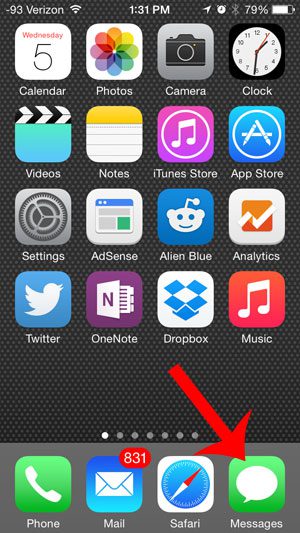
Step 2: Open the message conversation containing the individual text message that you want to delete.
Step 3: Tap and hold on the text message that you want to delete, then select the More option.
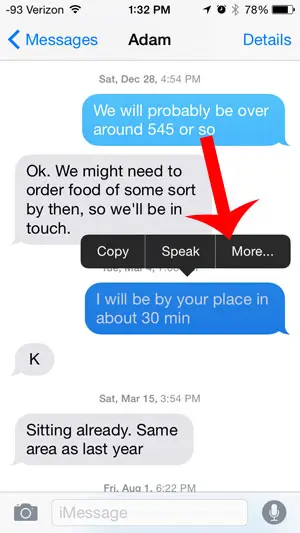
Step 4: Confirm that there is a blue check mark to the left of the text message that you wish to delete, then touch the trash can icon at the bottom-left of the screen.
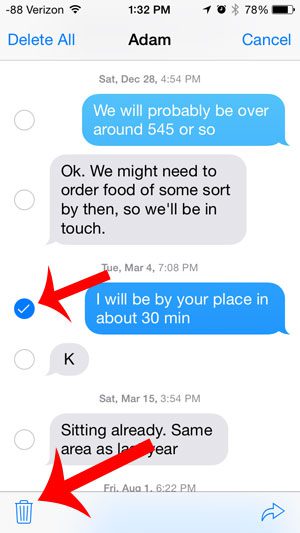
Step 5: Touch the Delete Message button to remove the text message from your conversation.
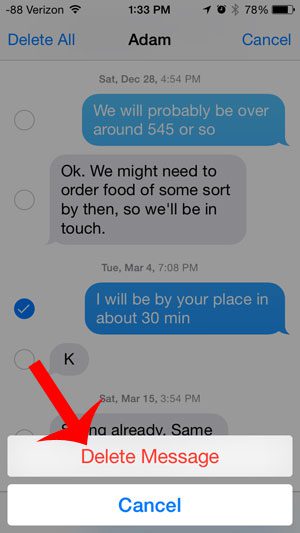
Now that you know how to delete a single text message in iOS 8, you can use this technique to remove individual messages without also removing the rest of the conversation.
Are you wondering why some of your text messages are blue, and some of them are green? This article will help to explain the difference.

Matthew Burleigh has been writing tech tutorials since 2008. His writing has appeared on dozens of different websites and been read over 50 million times.
After receiving his Bachelor’s and Master’s degrees in Computer Science he spent several years working in IT management for small businesses. However, he now works full time writing content online and creating websites.
His main writing topics include iPhones, Microsoft Office, Google Apps, Android, and Photoshop, but he has also written about many other tech topics as well.