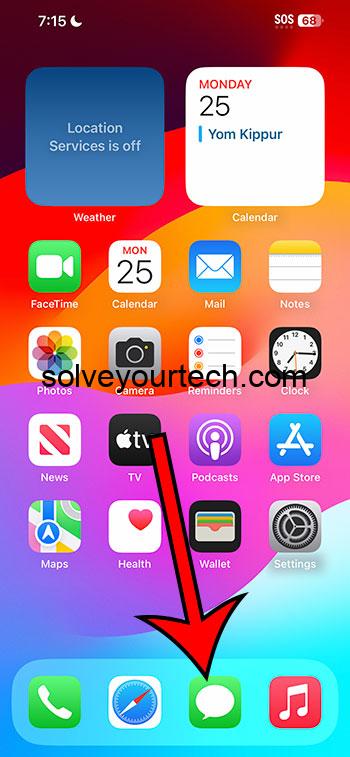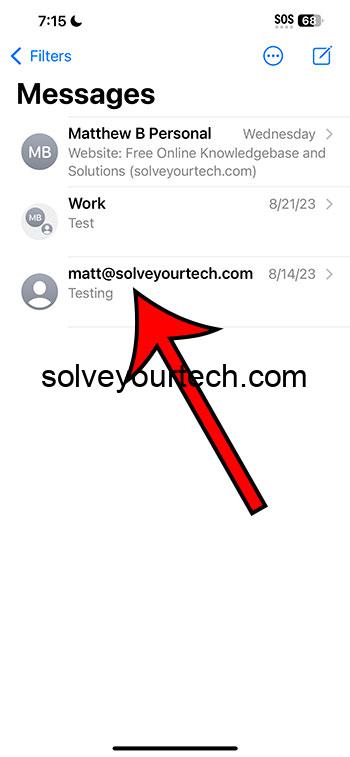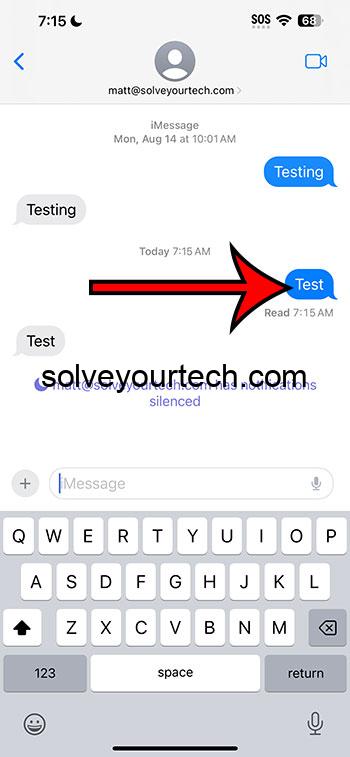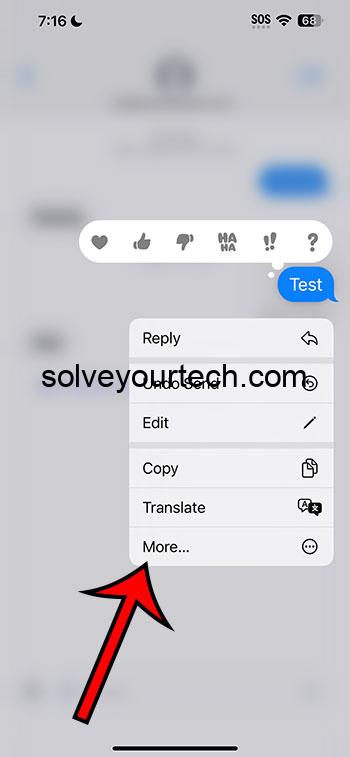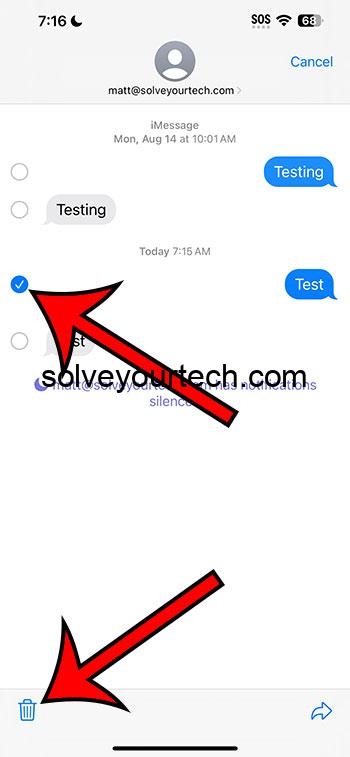You can delete text messages from your iPhone 14 by opening the Messages app, selecting the conversation, tapping and holding on to the message, choosing More, tapping the circle next to a message, touching the trash can, and then tapping Delete Message.
Our guide continues below with additional information about removing text messages, including pictures of these steps.
You can also check out this video about how to delete a text message on iPhone 14.
How to Remove an Individual iPhone 14 Text Message (Guide with Pictures)
The steps in this article were performed on an iPhone 14 Plus in the iOS 17 operating system.
These same steps also work in other versions of iOS and on other iPhone models, including the following:
- iPhone 14
- iPhone 14 Pro
- iPhone 14 Pro Max
Step 1: Tap on the Messages app icon.
Step 2: Choose the text message conversation that contains the message you wish to delete.
Step 3: Tap and hold on to the message you wish to remove.
Step 4: Select the More option from the menu.
Step 5: Touch the circle to the left of any messages that you wish to delete, then tap the trash can icon at the bottom of the screen.
The messages that will be deleted have a checkmark in the circle to the left of them.
Step 6: Tap the Delete Message button to confirm.
Now that you know how to delete text messages on iPhone 14, you will be able to follow these steps in the future whenever you have a message that you no longer wish to see.
Note that removing text messages in this manner will only delete them from your phone. This will not delete those messages from the recipient’s phone.
If you would like to delete an entire text message conversation, then you can open the Messages app, swipe to the left on the conversation, and tap the red trash can icon.
You can read this article about how to delete a text message conversation on iPhone 14 for more on this topic.
Video About Deleting iMessage and Text Messages
Summary – How to Delete Text Messages on iPhone 14
- Open Messages.
- Select the conversation.
- Tap and hold on to the message.
- Select More.
- Choose a message, then touch the trash can.
- Tap Delete Message.
Related: iMessage Sent as Text Message iPhone Guide
Conclusion
Text message conversations can contain all types of information, depending on what a contact wishes to send to you.
This could mean pictures, videos, and even sensitive information.
If there is something in a text message conversation that you don’t want to see every time you open the conversation, or you don’t want someone else to see who might have access to your phone, then you might want to delete that information.
Hopefully, our guide above about how to delete text messages on iPhone 14 has provided you with the information that you need in order to be able to manage better the information that is saved in a text message or iMessage conversation on your device.

Matthew Burleigh has been writing tech tutorials since 2008. His writing has appeared on dozens of different websites and been read over 50 million times.
After receiving his Bachelor’s and Master’s degrees in Computer Science he spent several years working in IT management for small businesses. However, he now works full time writing content online and creating websites.
His main writing topics include iPhones, Microsoft Office, Google Apps, Android, and Photoshop, but he has also written about many other tech topics as well.