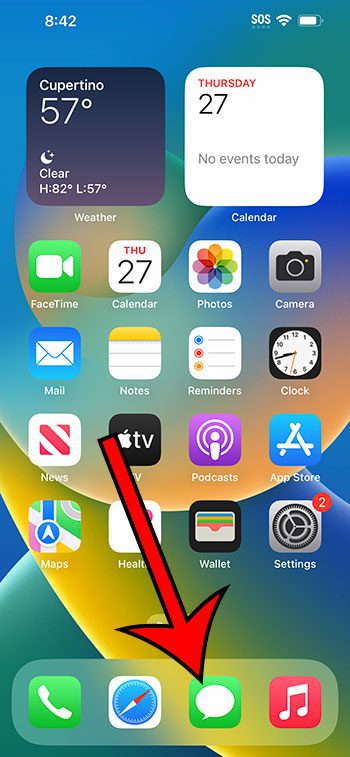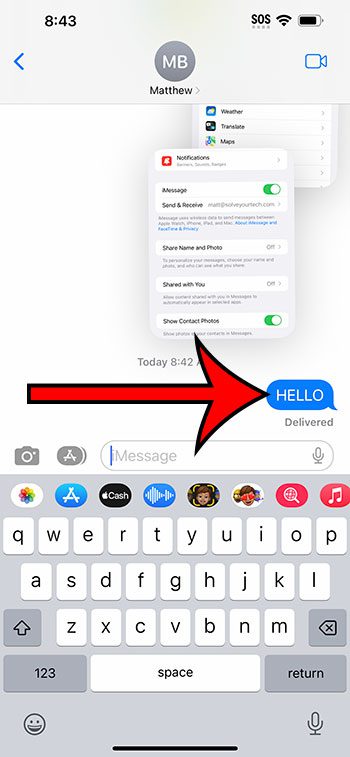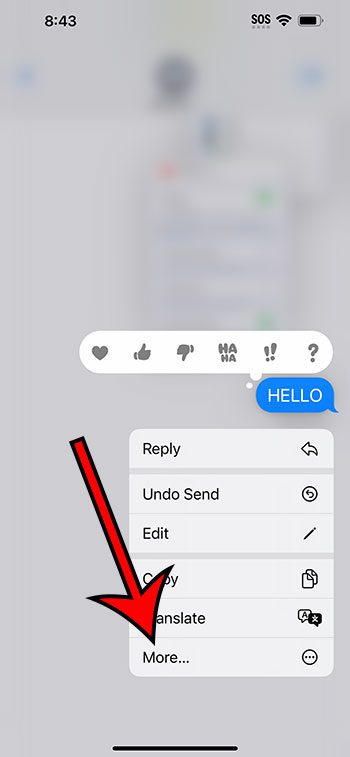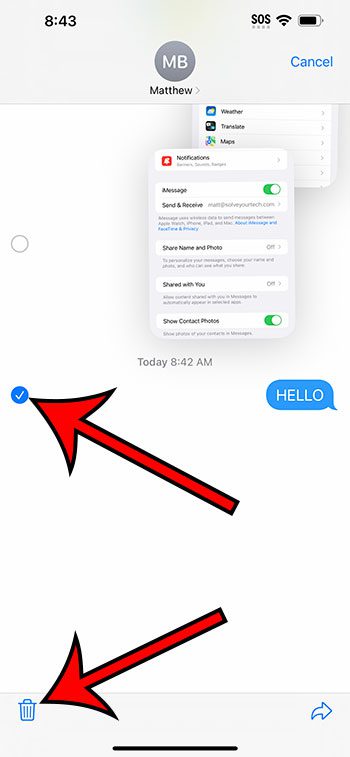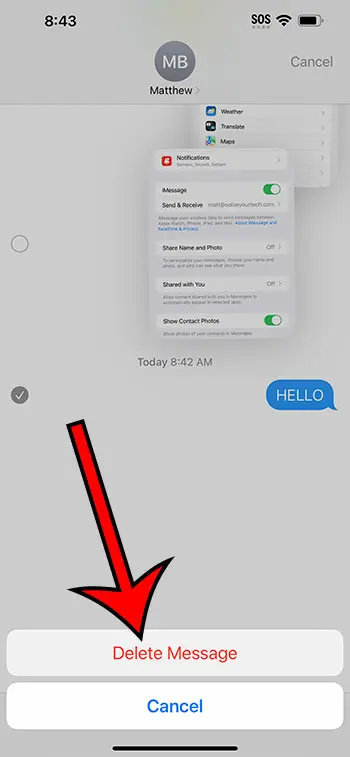You can delete a text message on an iPhone 14 by opening the Messages app and then the conversation. You can then tap and hold on the message to delete, then choose the More option. You can then tap the circle to the left of the message to delete, tap the trash can icon, then choose Delete Message.
Our guide continues below with additional information about deleting iPhone messages, including pictures of these steps.
You can also check out our video about how to delete messages on iPhone 14 for more on this topic.
How to Delete a Text Message on iPhone 14 (Guide with Pictures)
The steps in this article were performed on an iPhone 14 Plus in the iOS 16.5 operating system.
These steps will also work on many other recent versions of iOS, as well as many other iPhone models, including the following:
- iPhone 14
- iPhone 14 Pro
- iPhone 14 Pro Max
Step 1: Open the Messages app.
Step 2: Select the conversation with the message you want to delete.
Step 3: Tap and hold on to the message you want to delete.
Step 4: Choose the More option.
Step 5: Select each of the messages that you want to delete, then touch the trash can icon at the bottom-left corner of the screen.
Note that there will be a checkmark in the circle to the left of each message that will be deleted.
Step 6: Tap the Delete Message button to confirm the removal of the text message.
Now that you know how to delete messages on iPhone 14, you will be able to remove text messages that you no longer wish to see when you open a conversation.
Note that you can also delete an entire text message conversation by swiping to the left on it from the main Messages screen and then choosing the Delete option.
Will This Delete a Message from the Other Person’s Phone?
No, you are not able to delete a text message from another person’s device.
Completing these steps will only delete that message from your device.
Once a person has received a text message or iMessage from you, that message is saved on their device, and cannot be affected by any actions that you take on your iPhone.
There is an option to unsend a message on your phone, but this has a very limited window, and the recipient will see that you have performed that action. You can read more about unending messages on an iPhone in this Apple support article.
Video About Deleting iPhone Messages
Summary – Delete an iPhone 14 Text Message
- Open Messages.
- Select the conversation.
- Tap and hold on the message.
- Choose More.
- Select the message.
- Tap the trash can.
- Select Delete Message.
Related: How to Turn Off Read Receipts on iPhone 14
Conclusion
Occasionally, someone might send you a text message, or you may send someone else a text message that you don’t want to see every time you open that conversation.
Fortunately your Messages app has an option that allows you to delete individual messages within a conversation.
This means that you can keep the rest of the message intact while removing the unwanted message.
Note that this will not unsend the message or delete it from the other person’s device.
Hopefully, our steps above have shown you how to delete messages on iPhone 14 so that you can perform this task in the future.
Continue Reading

Matthew Burleigh has been writing tech tutorials since 2008. His writing has appeared on dozens of different websites and been read over 50 million times.
After receiving his Bachelor’s and Master’s degrees in Computer Science he spent several years working in IT management for small businesses. However, he now works full time writing content online and creating websites.
His main writing topics include iPhones, Microsoft Office, Google Apps, Android, and Photoshop, but he has also written about many other tech topics as well.