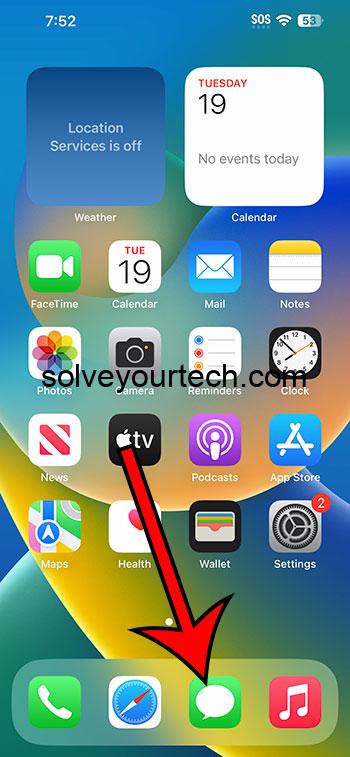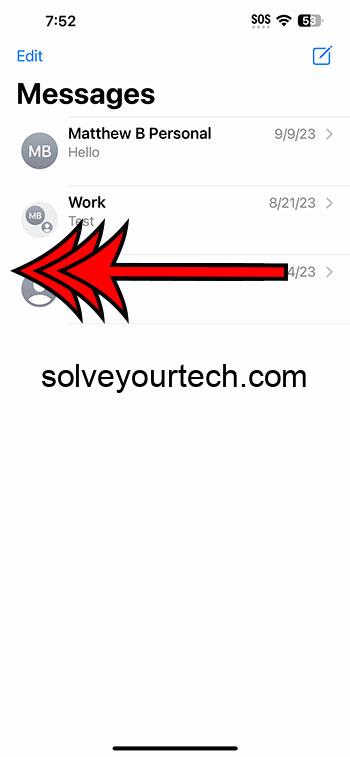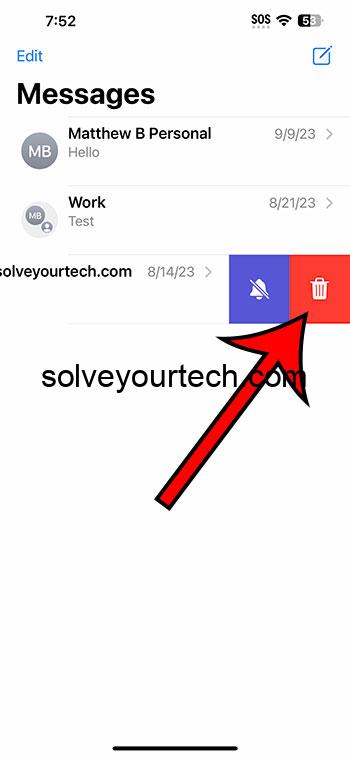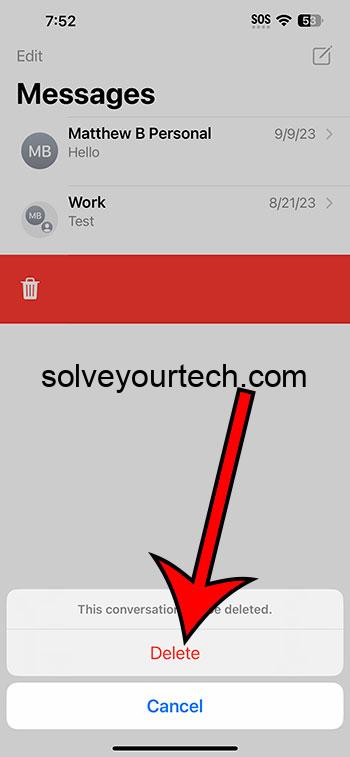You can delete an entire text conversation from your iPhone 14 by opening Messages, swiping left on the conversation, and then tapping the Delete button.
Our guide continues below with additional information about deleting conversations like this, including pictures of these steps.
You can also watch our video about how to delete a text message conversation on iPhone 14 for more on this topic.
How to Remove an iPhone Conversation (Guide with Pictures)
The steps in this article were performed on an iPhone 14 Plus in the iOS 16.6 operating system.
These steps also work for many other versions of iOS and many other iPhone models, including the following:
- iPhone 14
- iPhone 14 Pro
- iPhone 14 Pro Max
Step 1: Tap the Messages icon to open the app.
Step 2: Find the conversation that you want to delete, then swipe left on it.
Step 3: Tap the red trash can button.
Step 4: Touch Delete to confirm that you want to delete the conversation.
Now that you know how to delete a text message conversation on iPhone 14, you will be able to follow these steps anytime you have some conversations that you don’t need to keep.
If you don’t want to delete an entire conversation and would rather just delete individual messages, then you can open the conversation, then tap and hold on to the message.
You can then choose the More option, and then you can tap the circle to the left of each message that you want to delete.
Once all of the messages are selected, tap the trash can icon, then Delete Message to confirm.
Video About Deleting iPhone Text Conversations
Summary – How to Delete a Conversation in Messages
- Open Messages.
- Swipe left on the conversation.
- Touch the trash can.
- Tap Delete.
Related: How to Enable iMessage on iPhone 14
Conclusion
Many people prefer to engage in text message conversations as their primary means of communication.
But this can lead to a Messages app that contains a lot of different conversations, which can make it difficult to find the one you are looking for.
When this happens, it can be a good idea to start deleting conversations that you don’t need anymore.
Not only will this make it easier to find the conversations you want, but it can also help to free up some storage on the device.
Hopefully, our guide above about how to delete a text message conversation on iPhone 14 has provided you with the knowledge that you need in order to start managing the conversations in your Messages app.

Matthew Burleigh has been writing tech tutorials since 2008. His writing has appeared on dozens of different websites and been read over 50 million times.
After receiving his Bachelor’s and Master’s degrees in Computer Science he spent several years working in IT management for small businesses. However, he now works full time writing content online and creating websites.
His main writing topics include iPhones, Microsoft Office, Google Apps, Android, and Photoshop, but he has also written about many other tech topics as well.