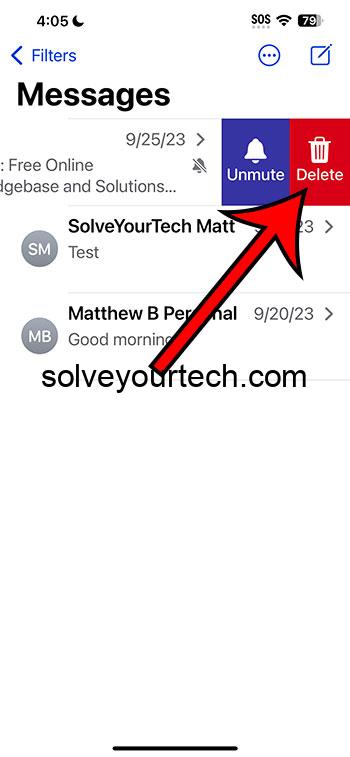Deleting a group text on your iPhone with iOS 17 is quite straightforward. Navigate to your Messages app, find the group text you want to erase, swipe left, and tap ‘Delete’. That’s the short of it – but remember, this won’t remove you from the group chat itself; it just clears the conversation from your message history.
After you delete a group text, it disappears from your Messages app. However, this won’t affect the other participants’ chat history, and you can still receive new messages from the group.
You can also watch this video about how to delete a group text on iPhone for more information.
Introduction
Are you finding your iPhone’s message app cluttered with group texts? Whether it’s planning events, sharing updates, or simply staying in touch, group texts are a staple of our digital communication. But sometimes, they can become overwhelming, especially if they’re no longer relevant. That’s where a little cleanup can help, and iOS 17 makes this task a breeze.
Knowing how to delete a group text is not just about keeping your inbox tidy; it’s about managing your digital space and mental clutter. This guide is perfect for iPhone users who find themselves part of many group conversations and are looking to streamline their message app. If you’re someone who values organization or perhaps you’ve ended up in a group chat that’s no longer active, then this piece is especially relevant to you. Let’s dive into the nitty-gritty of getting rid of those old group texts and bring back some order to your digital life.
Related: iPhone Group Messaging Complete Guide
A Step by Step Tutorial
This tutorial will guide you through deleting a group text on your iPhone, ensuring you can maintain a clutter-free messaging environment.
Step 1: Open the Messages App
Tap the Messages app on your iPhone to open it.
Once you’ve located the Messages app on your home screen or in your app library, give it a tap to view all your conversations.
Step 2: Locate the Group Text
Scroll through your messages to find the group text you wish to delete.
It might be way down the list, especially if it’s been a while since you last participated. Don’t rush; make sure it’s the correct conversation before proceeding to the next step.
Step 3: Swipe Left on the Group Text
With a quick swipe left on the group text, you’ll reveal the delete option.
Be sure that you swipe on the actual group message and not on a notification or another conversation to avoid deleting the wrong thread.
Step 4: Tap ‘Delete’
After swiping, tap the ‘Delete’ option that appears.
A confirmation might pop up asking if you’re sure you want to delete the message. If you’re certain, go ahead and confirm. Remember, this can’t be undone.
Pros
Efficient Inbox Management
Efficiently manage your message list by removing unnecessary clutter.
Deleting group texts can make it easier to navigate through important conversations and keep your inbox streamlined.
Mental Clarity
Reducing digital clutter can lead to improved mental clarity.
Without a long list of unnecessary group chats, you can focus better on the conversations that truly matter to you.
Privacy Maintenance
Deleting old conversations can help in maintaining your privacy.
Over time, group chats can accumulate sensitive information. Clearing them out periodically can protect your privacy.
Cons
Loss of Chat History
You will lose access to the chat history of the deleted group text.
Once a group text is deleted, any shared information, photos, or links within the conversation will be gone unless you’ve saved them elsewhere.
Accidental Deletions
There’s a risk of accidentally deleting the wrong conversation.
Always double-check before deleting a group chat to ensure you’re not removing a conversation you intended to keep.
No Escape from Group
Deleting a group text doesn’t remove you from the group itself.
You will continue to receive new messages unless you leave the group or ask to be removed by the admin.
Video About Deleting Group Texts
Additional Information
When managing group texts on your iPhone, it’s important to note that iOS 17 offers more than just the ability to delete conversations. For example, if you’re looking to take a break from a group chat without leaving it permanently, you have the option to mute notifications. This way, you can still access the group when you want to, without being bombarded by notifications throughout the day.
Another helpful tip is to archive conversations instead of deleting them. Archiving allows you to hide a conversation from view without completely removing the chat history. This can be useful if you want to keep the conversation on record but don’t need it actively in your inbox.
Also, consider using the search function in Messages if you’re having trouble locating a specific group text. You can search for a keyword, a person’s name, or even a date to quickly find the conversation you’re looking for.
Summary
- Open the Messages App
- Locate the Group Text
- Swipe Left on the Group Text
- Tap ‘Delete’
Frequently Asked Questions
Can I recover a deleted group text?
Once a group text is deleted, it cannot be recovered unless you’ve previously backed up your messages via iCloud or iTunes.
What if I still receive messages from a deleted group text?
Deleting a group chat only removes the history from your phone. If you wish to stop receiving messages, you’ll need to leave the group or ask the admin to remove you.
Can I delete a group text if I’m not the admin?
Yes, you can delete any group text from your iPhone, regardless of whether you’re the admin.
Will other people know if I delete the group text?
No, others in the group will not be notified if you delete the conversation on your end.
How do I leave a group text entirely?
To leave a group text, you can tap into the group chat, click on the group members at the top, and then select “Leave this Conversation.”
Conclusion
Mastering the art of deleting group texts on your iPhone can greatly enhance your messaging experience, ensuring that your digital communication is as streamlined and efficient as your real-life interactions. With iOS 17, Apple has made it incredibly simple to maintain a clean and organized Messages app, which, in turn, helps maintain a clear mind. Deleting group texts not only tidies up your inbox but also protects your privacy and keeps your focus sharp on the chats that truly matter.
Embrace these steps and tips to ensure you’re getting the most out of your iPhone’s messaging capabilities, keeping your digital life just as organized as your physical one. And remember, in the age of constant connectivity, taking charge of your digital communication is not just a matter of convenience, but also a step towards maintaining your digital well-being.

Matthew Burleigh has been writing tech tutorials since 2008. His writing has appeared on dozens of different websites and been read over 50 million times.
After receiving his Bachelor’s and Master’s degrees in Computer Science he spent several years working in IT management for small businesses. However, he now works full time writing content online and creating websites.
His main writing topics include iPhones, Microsoft Office, Google Apps, Android, and Photoshop, but he has also written about many other tech topics as well.