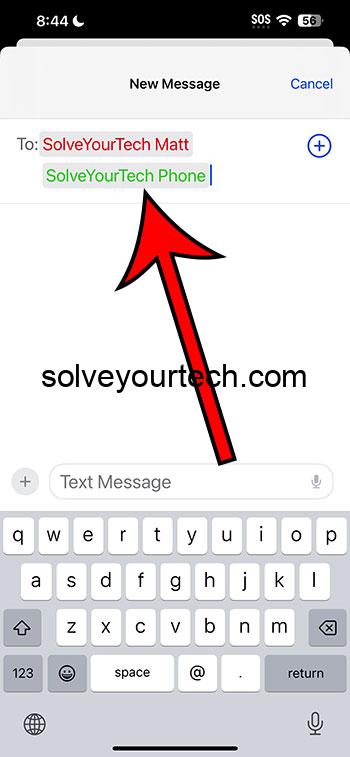Creating a group text message on your iPhone is straightforward. Open the Messages app, tap the compose button, add contacts to the “To:” field, type your message, and hit send. Just like that, you can start a group conversation with friends, family, or colleagues.
After you’ve set up your group text, all the messages sent in the conversation will be received by all members of the group. They’ll be able to see who’s in the group and respond to everyone at once, making it a communal chat experience.
You can also check out this video about how to create a group text on iPhone for more info.
Introduction
Hey there, iPhone user! Are you looking to keep all your pals in the loop without sending a gazillion individual texts? Or maybe you’re planning a surprise party and need to coordinate with the squad secretly? Group texting on your iPhone is your go-to solution! It’s like throwing a virtual party where everyone’s invited, and no one misses out on the fun—or the important stuff.
For parents, it’s a godsend for organizing family gatherings. Teachers find it super useful for updating students and parents about class activities. Even for businesses, it’s a great way to keep the team on the same page. And let’s not forget about those fantasy football leagues where smack talk is almost as important as the game itself! Whether it’s keeping your Friday night plans straight or making sure Grandma knows how to video call, group texts are a slice of modern-day magic. Now, let’s dive into how to get this party started, shall we?
Related: iPhone Group Messaging Complete Guide
A Step by Step Tutorial
The following steps will guide you through the process of creating a group text message on your iPhone, ensuring you can communicate with multiple people simultaneously.
Step 1: Open Messages
Open the Messages app on your iPhone.
When you open the Messages app, you’ll see all your past conversations. To start a new group text, you’ll want to look for that little pencil and paper icon.
Step 2: Tap Compose
Tap the compose button to start a new message.
The compose button is your gateway to starting any new conversation. It’s usually found at the top right of your screen—give it a tap to get rolling.
Step 3: Add Contacts
Add the contacts you want in your group text to the “To:” field.
You can either type in a name and select it from your contacts, or tap the plus icon to search through your list and add people that way.
Step 4: Type Your Message
Type your message in the text field.
Here’s where you let your thumbs do the talking. Whatever you type here will be the first thing your group sees, so make it count!
Step 5: Send Your Message
Hit the send button to send your message to the group.
And with the press of that little up-pointing arrow, your words are off on their digital journey to each person in your group.
Pros
Group texting on your iPhone is filled with advantages. Here are just a few to consider.
Easy Coordination
With group texts, coordinating any event or discussion is a breeze.
No more repeating yourself in multiple messages. Whether it’s a meet-up or a quick decision, everyone gets the same message at the same time.
Build Community
Group texts can create and enhance a sense of community among its members.
Sharing jokes, updates, or just a daily hello keeps the group connected, whether they’re across town or across the globe.
Time Saver
Sending one message instead of multiple saves you time and energy.
Imagine the time you’ll save when you don’t have to copy and paste the same message over and over to different people.
Cons
But it’s not all roses and sunshine. Here are a few drawbacks to group texting on your iPhone.
Overwhelming Notifications
Group texts can lead to a barrage of notifications.
If you’re in an active group, your phone could be buzzing non-stop. It might feel like everyone’s chatting at lightning speed, and it can be a bit much.
Privacy Concerns
Not everyone may be comfortable with their number being shared with others in the group.
Some folks might be okay with you having their number, but not the dozen other people they just got lumped in with.
Difficulty Leaving
Leaving a group text can be awkward or, depending on the settings, not even possible.
It’s kind of like trying to sneak out of a party without anyone noticing. Sometimes, there’s just no subtle way to bow out.
Video About Creating Group Texts
Additional Information
Now, if you’re the organized type, labeling your group can keep things clear. Just tap on the group name at the top of the screen once your chat is active and hit “Enter a Group Name”. Got someone new to add? No problem! You can add people to the group by tapping on the contacts at the top of the group message and selecting “Add Contact”.
Remember, if someone in your group isn’t using iMessage, like if they have an Android phone, the group text will use MMS instead. This means messages might come through as separate texts for some users. Also, everyone in the group needs to have group messaging turned on in their settings, or they might not receive your messages.
Summary
Here’s a quick rundown of how to start a group text:
- Open the Messages app.
- Tap the compose button.
- Add contacts to the “To:” field.
- Type your message.
- Hit send.
Frequently Asked Questions
Can I name my group text?
Yes, once you’ve created your group text, you can name it by tapping on the group name at the top of the chat and selecting “Enter a Group Name”.
What if someone in the group doesn’t have an iPhone?
If someone in the group uses a different kind of phone, the group text will automatically use MMS, and this could affect how messages are received.
Can I add or remove people from a group text?
You can add people by tapping on the contacts at the top of the group message and selecting “Add Contact”. However, removing people isn’t an option without starting a new group chat.
What happens if I turn off notifications for the group text?
You’ll still receive all the messages, but your phone won’t buzz or beep every time a new one comes in.
Can I leave a group text?
You can leave a group text by tapping on the contacts at the top of the conversation and selecting “Leave this Conversation,” but only if all members are using iMessage.
Conclusion
Group texting on your iPhone is like having a conference room in your pocket. It’s a powerful tool that keeps you connected with multiple people simultaneously, whether for fun, work, or a bit of both. Remember to consider everyone’s comfort with sharing their number, manage those notifications to keep your sanity, and use group names to keep your chats organized. With a bit of practice, you’ll be a group texting guru in no time, and your iPhone will be buzzing with all the latest from your crew. So go on, give it a whirl and see how much simpler your group communications can be!

Matthew Burleigh has been writing tech tutorials since 2008. His writing has appeared on dozens of different websites and been read over 50 million times.
After receiving his Bachelor’s and Master’s degrees in Computer Science he spent several years working in IT management for small businesses. However, he now works full time writing content online and creating websites.
His main writing topics include iPhones, Microsoft Office, Google Apps, Android, and Photoshop, but he has also written about many other tech topics as well.