Many newer smartphones have excellent cameras, and people are increasing the number of pictures that they take at an impressive rate.
This means that you are much more likely to receive a picture message from a friend or relative, and you may occasionally want to save that picture. We have previously written about how to save a picture message to Dropbox, but you can also save that picture to your iPhone.
By learning how to save a picture message on an iPhone 5, you will ensure that you never accidentally lose an important picture when you delete a text message conversation.
The picture messages that you save will be added to your Camera Roll so that you can access it at any time until you remove the picture from your device.
Save a Picture Message to Your Camera Roll on an iPhone 5
As mentioned above, following the steps in this tutorial will save a picture message to your iPhone’s Camera Roll. The picture will remain in that location until you either delete it or upload it to your computer. You can delete the picture message, or the entire message conversation, and the picture will still be on your phone if you have followed the steps below.
Step 1: Open the Messages app.
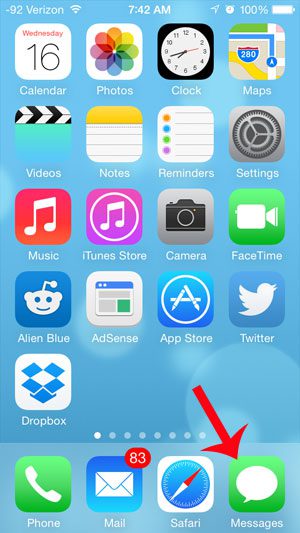
Step 2: Browse to the picture message that you want to save to your phone.
Step 3: Touch the picture message to expand it.
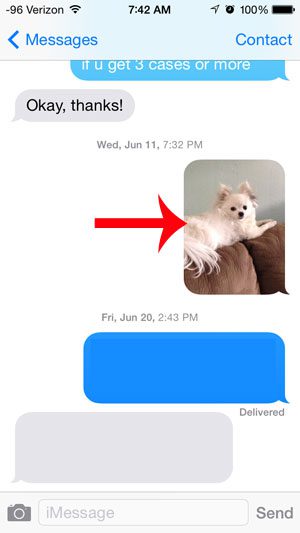
Step 4: Touch the Share icon at the bottom-left corner of the screen.

Step 5: Touch the Save Image icon at the bottom-left of the screen.
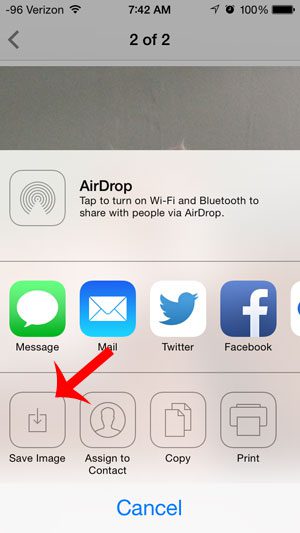
Now that you know how to save a picture message on an iPhone 5, you will be able to download those pictures to your device so that you can save them somewhere else, or share them in another way.
Did you know that you can also save pictures from websites to your iPhone? If you want to send someone a picture that you have found on a website via text message, then that is one of the easiest ways to do so.
Related: How Do I Send Confetti on My iPhone 13?

Matthew Burleigh has been writing tech tutorials since 2008. His writing has appeared on dozens of different websites and been read over 50 million times.
After receiving his Bachelor’s and Master’s degrees in Computer Science he spent several years working in IT management for small businesses. However, he now works full time writing content online and creating websites.
His main writing topics include iPhones, Microsoft Office, Google Apps, Android, and Photoshop, but he has also written about many other tech topics as well.