The Audio Message feature on the iPhone is a fun addition to the Messages app.
Rather than typing out a message, you can simply speak it and send it to a contact.
The messages that you receive might be automatically deleted very quickly, so our tutorial will show you how to stop deleting Audio Messages on an iPhone 6.
How to keep iPhone Audio Messages for a Longer Amount of Time
- Open Settings.
- Select Messages.
- Choose Expire under Audio Messages.
- Tap Never.
Our guide continues below with additional information on how to stop deleting Audio Messages on an iPhone 6, including pictures of these steps.
Deal of the Day
- HIGH-QUALITY SOUND — Powered by the Apple H1 headphone chip, AirPods deliver rich, vivid sound.
- EFFORTLESS SETUP — After a simple one-tap setup, AirPods are automatically on and always connected. They sense when they’re in your ears and pause when you take them out. And sound seamlessly switches between your iPhone, Apple Watch, Mac, iPad, and Apple TV.
Last update on 2025-02-27 / Affiliate links / Images from Amazon Product Advertising API | As an Amazon Associate, I earn from qualifying purchases.
One of the new features included on your iPhone in iOS 8 is the ability to send audio and video messages through the Messages app.
These options are available by touching and holding the Camera button (for video messages) or by pressing the microphone button (for audio messages).
These can both be helpful choices when you want to share something that is most effectively sent as sound or video.
But the default settings for these features will make it so that any audio message that you send or listen to will be deleted from your iPhone after 2 minutes.
This choice was likely made in an effort to conserve space on the device, but you may decide that you would like to keep your audio messages around for a little longer.
Fortunately, you can elect to set up your iPhone so that your audio messages are never automatically deleted by following our guide below.
Related: If you have seen the “sent as text message” notification under a text and wondered what it meant, you can read more here.
How to Change the Expiration Time for Audio Messages on an iPhone (Guide with Pictures)
The steps in this guide were written using an iPhone 6 Plus, in iOS 8. If you wish to prevent video messages from expiring as well, you can read this article.
Step 1: Open the Settings menu.
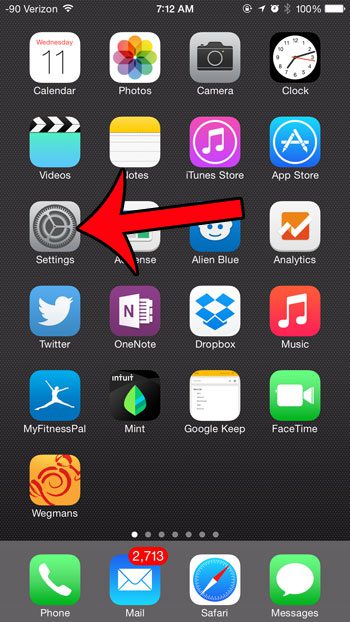
Step 2: Scroll down and select the Messages option.
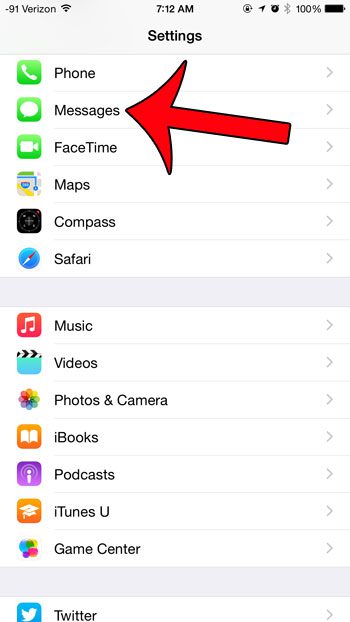
Step 3: Scroll down and touch the Expire button in the Audio Messages section.
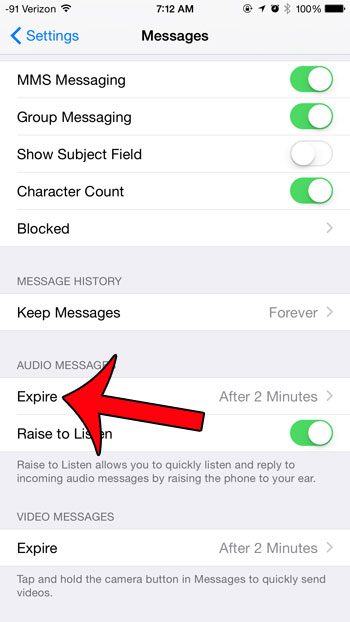
Step 4: Touch the Never button.
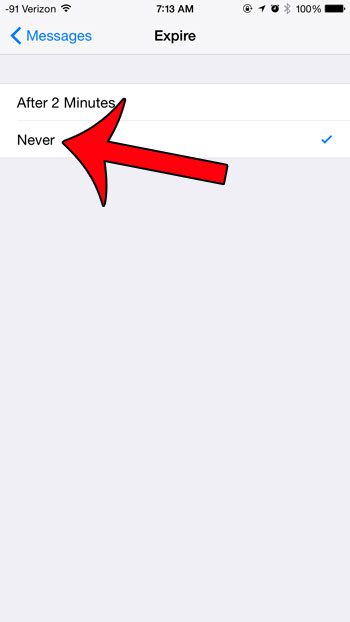
Now that you know how to stop deleting Audio Messages on an iPhone 6, you can hang on to the ones you receive until you decide to delete them yourself manually.
Please note that these messages are considered part of your message conversation and will be deleted along with your normal text messages when you delete a conversation.
Are you running out of space on your iPhone, and you need to make room for songs, movies, or other apps? This guide will show you how to delete some of the items on your iPhone that are taking up the most space.

Matthew Burleigh has been writing tech tutorials since 2008. His writing has appeared on dozens of different websites and been read over 50 million times.
After receiving his Bachelor’s and Master’s degrees in Computer Science he spent several years working in IT management for small businesses. However, he now works full time writing content online and creating websites.
His main writing topics include iPhones, Microsoft Office, Google Apps, Android, and Photoshop, but he has also written about many other tech topics as well.
