You can have your iPhone automatically delete text messages after 30 days by going to Settings > Messages > Keep Messages > then select 30 Days.
Almost everyone with an iPhone has run into a situation where they are low on storage space.
We have written about ways to delete items from your device, which is an important thing to know if you want to install a new app or download a movie.
But one of the areas that can use the most space is the Messages app, especially if you send a lot of pictures or videos.
Fortunately, there is an easy way to manage this by setting your iPhone to automatically delete messages after a set amount of time.
The steps in this article will show you how to adjust the message expiration length to 30 days.
This means that your iPhone running iOS will automatically delete any messages from your device that are older than 30 days, allowing you to minimize the amount of space that the Messages app is using on your iPhone.
How to Delete Messages from Your iPhone After 30 Days
The steps in this article were performed on an iPhone 5 using the iOS 8 operating system, but still work on newer iPhone models and iOS versions.
This feature is not available on earlier versions of iOS. You can find out how much space you will need to install iOS 8 here if you have not yet installed the update.
Following the steps below will result in all messages that are older than 30 days being deleted from your iPhone. Be sure to save any important information or pictures from your conversations before completing the steps in this article, as those items will be gone after you change this setting.
Step 1: Touch the Settings icon on your Home screen.
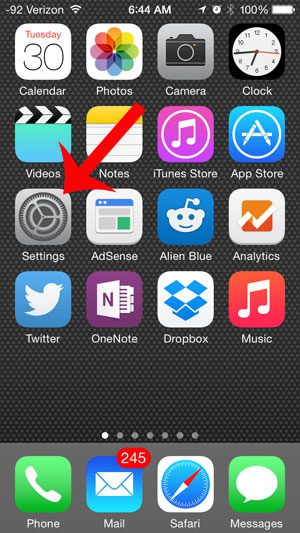
Step 2: Scroll down and select the Messages option.
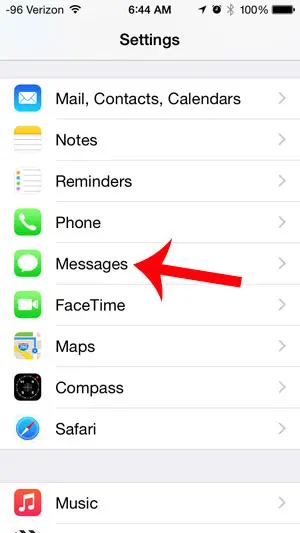
Step 3: Scroll down and select the Keep Messages option under Message History.
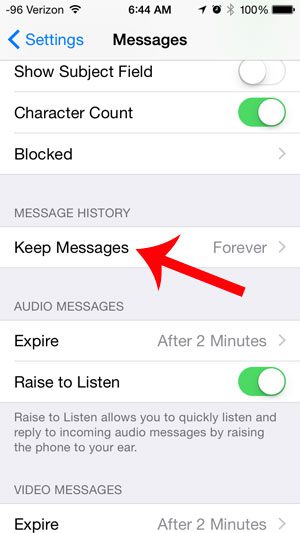
Step 4: Touch the 30 Days option.
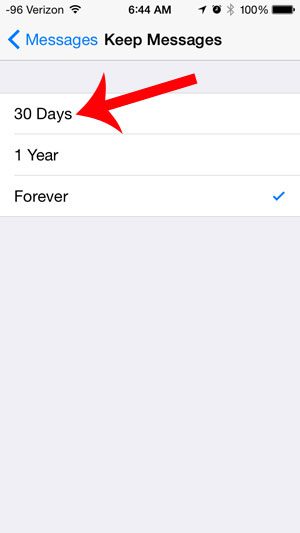
Step 5: Touch the Delete button to confirm that you want to make this change, which will also delete any text messages or attachments from your device that are older than 30 days.
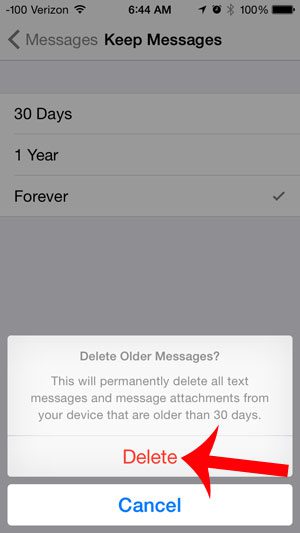
Now that you know how to automatically delete messages from your iPhone after 30 days, you can use this setting to make sure that your messages aren’t taking up too much space on your device.
Have you been using the video messaging feature of iOS 8, but want to be able to keep the messages for a longer period of time? Learn how to modify video message expiration time here.
Frequently Asked Questions About Deleting iPhone Text Messages
Can I set my iPhone to delete text messages after a specified amount of time?
Yes, you may arrange your iPhone to erase text messages after a certain amount of time. This is done in the Messages app settings.
On my iPhone, how can I enable automated message deletion?
To turn on automatic message deletion, navigate to “Settings” > “Messages” > “Keep Messages.” Choose a time frame for message retention, such as 30 days or a year, from there. Messages that are older than the specified time period will be automatically removed.
What happens to the automatically deleted SMS messages?
Messages that are deleted automatically are permanently wiped from your iPhone. They cannot be recovered unless a backup of your device is available.
Will this automatically delete all messages, including iMessages and SMS?
Yes, the settings for automatic deletion apply to all types of messages, including iMessages, SMS, and MMS.
Is it possible to set various time limits for different chats or contacts?
No, the automatic deletion option applies to all messages on your iPhone. You can’t establish separate time limits for various conversations or contacts.
Is it possible to exclude specific texts from automated deletion?
Unfortunately, there is no built-in solution to prevent individual messages from being deleted automatically. The setting is applied to all messages in the same way.
Can I delete messages manually while automatic deletion is enabled?
Yes, you can delete messages manually at any time, even if automatic deletion is activated. Messages that have been manually deleted will be deleted instantly.
When messages are automatically removed, what happens to attachments and media files?
When texts are erased, any attachments or media items contained inside them are also deleted. You can, however, recover these files from a backup provided you’ve backed up your device.
Can I adjust the settings for automated message deletion after I enable them?
Yes, you can modify the settings for automatic message deletion at any time by going to “Settings” > “Messages” > “Keep Messages” and choosing a different time frame.
Will turning on automatic message deletion help me clear up space on my iPhone?
Yes, allowing automated message deletion can help free up storage space by eliminating outdated and infrequently used messages.
If I allow automatic deletion on one device, will messages be removed from all of my Apple devices?
No, the automatic deletion option is implemented per device. If you enable it on one device, your messages on other Apple devices such as iPads or Macs will not be affected.
When I enable automatic message deletion on my iPhone, are messages in iCloud deleted?
No, activating automated message deletion on your iPhone has no effect on iCloud messages. iCloud messages will be kept according to their own retention policies.
Is it possible to remove messages on a regular basis, such as once a week or once a month?
Unfortunately, there is no built-in feature for scheduling automatic message deletion. You can only select from the predefined time frames.
What should I do if I want to save critical messages while still freeing up space on my iPhone?
Before activating automated message deletion, consider manually storing any critical messages to another location, such as Notes or a cloud storage service.
Enabling automatic message deletion on your iPhone is a straightforward way to manage your message history and free up storage space on your smartphone. However, it is necessary to be aware of important signals and back up your device on a regular basis to avoid losing critical data.

Matthew Burleigh has been writing tech tutorials since 2008. His writing has appeared on dozens of different websites and been read over 50 million times.
After receiving his Bachelor’s and Master’s degrees in Computer Science he spent several years working in IT management for small businesses. However, he now works full time writing content online and creating websites.
His main writing topics include iPhones, Microsoft Office, Google Apps, Android, and Photoshop, but he has also written about many other tech topics as well.