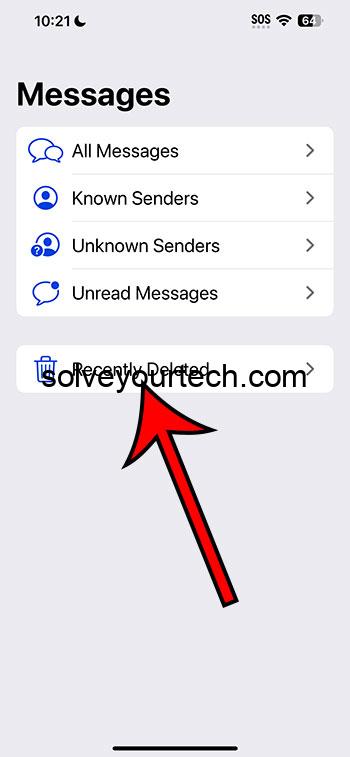Viewing deleted text messages on an iPhone running iOS 17 is a breeze if you know where to look. All you need is the device in question and a little know-how. After following a few simple steps, you’ll be able to see those lost messages in no time.
Once you’ve completed the steps to view your deleted messages, they will appear on your screen, often within a recovery section of your messaging app or within the device’s settings, depending on the method used.
You can also check out this video about how to view deleted messages on iPhone for more information.
Introduction
Have you ever accidentally deleted a text message on your iPhone and wished you could get it back? Well, with iOS 17, retrieving those lost words isn’t just a pipe dream—it’s a real possibility. For many of us, text messages are more than just fleeting bits of conversation. They can be precious memories, important pieces of information, or even just a reminder of the day-to-day connections we make with others. That’s why it’s such a big deal when one disappears into the digital ether.
Think about it: maybe you got a message from an old friend, a cherished photo, or an important code, and poof, it’s gone because of an accidental swipe. It can be frustrating and sometimes a bit panic-inducing. This article is for anyone who’s felt that sting—the teenager who’s lost the address for tonight’s party, the busy parent who can’t remember the time for soccer practice, or the professional who’s misplaced an important contact’s information. You don’t need to be a tech wizard to follow these steps; just a few taps here and there and you’ll be set. So, let’s get to it, shall we?
Related: Why Didn’t My iPhone’s Available Storage Increase After I Deleted Pictures?
A Step by Step Tutorial
Here’s what we’ll be doing in the following steps: we’re going to find and recover those elusive deleted text messages on your iPhone.
Step 1: Check “Recently Deleted” Folder
Open the Messages app and navigate to the “Recently Deleted” folder. You can get to this by tapping the ‘Filters’ button at the top-left of the Messages app.
If you don’t see that, then you need to go to Settings > Messages > and enable the Filter Unknown Senders option.
In the latest version of iOS, Apple has introduced a safety net for your messages, similar to the “Recently Deleted” album in your Photos app. If you’ve deleted a message, it’ll hang out here for a while before it’s gone for good.
Step 2: Use Spotlight Search
Swipe down from the middle of your home screen to use the Spotlight search.
Sometimes, messages aren’t actually deleted—they’re just buried. A quick search can pull them up if they’re still somewhere on your device.
Step 3: Restore from an iCloud Backup
Go to Settings, tap on your Apple ID, select iCloud, then iCloud Backup, and finally choose to restore.
This step is your safety net. If your messages have been backed up to iCloud, you can restore your iPhone to a previous state when those messages still existed. Remember, this will replace the data currently on your device with the data from the backup.
Pros
Pro 1: Easy Recovery
Retrieving deleted messages is now more straightforward than ever.
Gone are the days when a deleted message was a lost cause. With iOS 17, you’ve got a good chance to get it back without much fuss.
Pro 2: Built-in Features
iOS 17 comes with built-in features that protect against accidental deletion.
Apple knows that accidents happen, so these new features are like a safety net, giving you peace of mind and making recovery a stress-free process.
Pro 3: Multiple Retrieval Options
There are multiple ways to retrieve deleted messages, offering flexibility.
Whether it’s through the “Recently Deleted” folder, a Spotlight search, or an iCloud Backup, having options means you’re more likely to find that important message.
Cons
Con 1: Time-Sensitive
The “Recently Deleted” folder only holds messages for a limited time.
This feature is fantastic, but it’s not a permanent archive. You have a window of opportunity, and if you miss it, those messages are gone for good.
Con 2: Potential Data Loss
Restoring from an iCloud backup can lead to the loss of recent data.
When you restore your iPhone from a backup, you’re essentially turning back the clock. Any data that wasn’t in the backup, but is on your phone now, will be overwritten.
Con 3: Requires Preparation
You need to have an iCloud backup to restore from.
If you’re not in the habit of regularly backing up your phone, you might be out of luck. Keeping backups current is key to ensuring that your deleted messages can be recovered.
Video About Viewing Deleted Messages
Additional Information
When it comes to managing and recovering deleted text messages, a few additional tips can make the process smoother. For instance, always ensure your iPhone is set to back up to iCloud regularly—this means you’re more likely to have a recent save to restore from if needed. Additionally, don’t forget that after you restore your iPhone from an iCloud backup, you’ll need to download your purchased apps and media again.
Another tip is to keep an eye on your storage space. If your iPhone is low on space, it may not back up successfully, and that could mean your messages won’t be saved. Also, know that while iCloud backups are convenient, they’re not the only option—you can also use your computer to create backups through iTunes or Finder, depending on your operating system.
Lastly, for those messages that are ultra-important, consider forwarding them to your email or saving the text in a note. That way, you’ve got another copy tucked away just in case.
Summary
- Check the “Recently Deleted” folder in the Messages app.
- Use Spotlight search to find messages that might not be deleted.
- Restore from an iCloud backup if the message is not found using other methods.
Frequently Asked Questions
Can I retrieve messages that were deleted a long time ago?
If you’ve backed up your iPhone since deleting the messages and before any new data has overwritten them, then you might have a chance by restoring from that backup.
Do all messages get saved to iCloud?
Yes, as long as you’ve turned on Messages in your iCloud settings and you have enough storage space, your messages should be saved to iCloud.
Can I retrieve messages from someone who blocked me?
If the messages were deleted before the person blocked you, you can still retrieve them using the methods described. However, once blocked, any new messages won’t be received.
What if I never set up iCloud backup?
If you never set up iCloud backup, you won’t be able to restore deleted messages from a backup. It’s a good idea to set it up for the future.
Is it possible to recover only one specific text message?
The “Recently Deleted” folder allows for individual message recovery. However, restoring from an iCloud backup is an all-or-nothing approach—you can’t choose individual messages.
Conclusion
Recovering deleted text messages on an iPhone with iOS 17 is no longer a complex task reserved for the tech-savvy. It’s a straightforward process that anyone can do. From the “Recently Deleted” folder to iCloud backups, Apple has equipped iOS 17 with various methods to help you retrieve those important messages.
Just remember that being proactive about backups and understanding the limitations of each method is crucial. And, in the event of a mishap, act swiftly—time is of the essence when it comes to recovery. With these tools and tips, you’ll be well on your way to mastering the art of message recovery, keeping your conversations intact, and your mind at ease.

Matthew Burleigh has been writing tech tutorials since 2008. His writing has appeared on dozens of different websites and been read over 50 million times.
After receiving his Bachelor’s and Master’s degrees in Computer Science he spent several years working in IT management for small businesses. However, he now works full time writing content online and creating websites.
His main writing topics include iPhones, Microsoft Office, Google Apps, Android, and Photoshop, but he has also written about many other tech topics as well.