If you’re wondering how to perform a hard reset on your iPhone 11, there are two ways to do it.
For a comprehensive hard reset, you can navigate through your iPhone settings. Start by selecting ‘Settings,’ proceed to ‘General,’ then choose ‘Transfer or Reset iPhone,’ and finally, click on ‘Erase All Content and Settings.’ This will completely wipe your iPhone 11 and reset it to factory settings.
Alternatively, if you’re looking for a force restart that doesn’t erase any data, follow these simple steps:
- First, press and promptly release the ‘Volume Up’ button.
- Second, press and swiftly release the ‘Volume Down’ button.
- Finally, press and hold the ‘Side’ button. Continue holding until the Apple logo appears on the screen, at which point you can release the ‘Side’ button. This will force restart your iPhone 11 without erasing any data.
Our guide continues below with additional information about resetting your iPhone, including pictures of these steps.
You can check out this how to hard reset iPhone 11 video on YouTube for additional information on this topic.
Summary – How to Do an iPhone 11 Hard Reset
- Tap the Settings icon.
- Choose the General option.
- Scroll down and select Transfer or Reset iPhone.
- Touch the Erase All Content and Settings button.
- Select Continue.
- Enter your iPhone passcode.
Our guide continues below with additional information on factory resetting an iPhone, including pictures for this process.
Related: What Does Hard Reset Mean?
It’s fairly common to update your iPhone every few years as new models are released with additional features and better performance.
But when you get a new iPhone you need to figure out what to do with the old one, and you probably want to factory reset it to remove your personal information.
You may eventually need to factory reset or hard reset your iPhone 11 if you are switching to a different phone and trading yours in, if you are selling or giving it to another person, or if you are troubleshooting a problem and want to “refresh” the device.
Previous methods for performing this factory reset included a method that utilized iTunes, but there is now a convenient option on the iPhone 11 that gives you a fast and simple way to erase all of your content and settings to restore the device to the factory settings that it had when you first bought it yourself.
Our tutorial below will show you how to go about resetting your iPhone 11 to factory settings so that it’s essentially a new iPhone for whoever will have it next.
So whether you need how to hard reset iPhone 11 steps or you want to factory reset your iPhone 11 because you’re getting a new one, you can find that information in this guide.
Related: How to Hard Reset iPhone 14
New Method – How to Factory Reset an iPhone 11 (Guide with Pictures)
The steps in this section were performed on an iPhone that uses the iOS 16 operating system.
The process has changed slightly in this version of iOS.
Follow these steps if you need to know how to hard reset iPhone 11 devices.
Step 1: Open Settings.
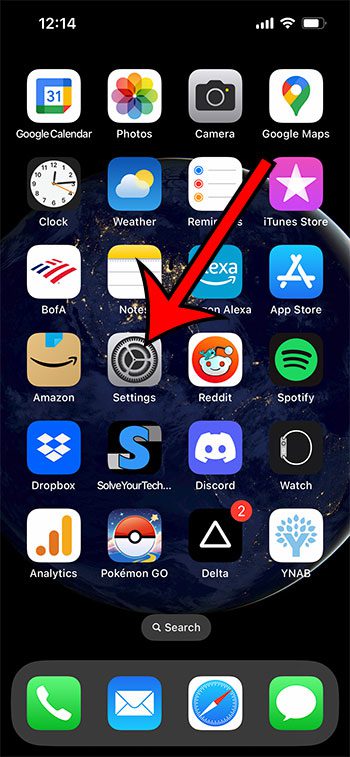
Tap the gray Settings icon.
Step 2: Select General.
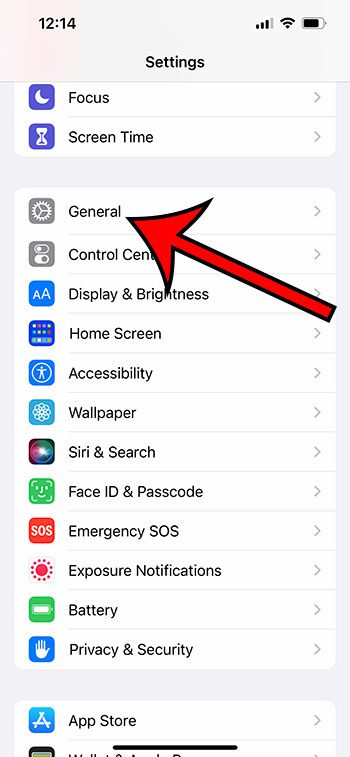
Open the General menu.
Step 3: Scroll down and choose Transfer or Reset iPhone.
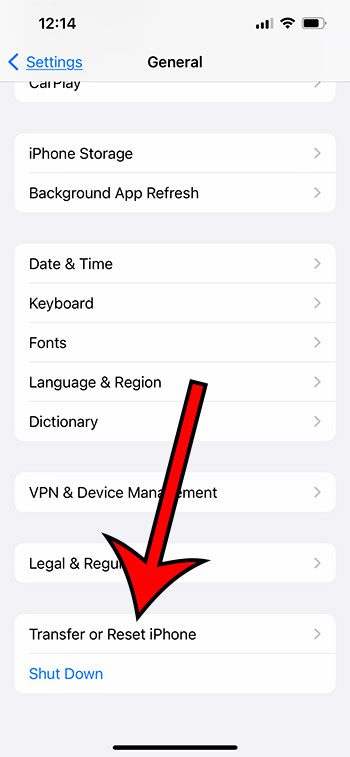
Touch the Transfer or Reset iPhone button at the bottom of the menu.
Step 4: Touch Erase All Content and Settings.
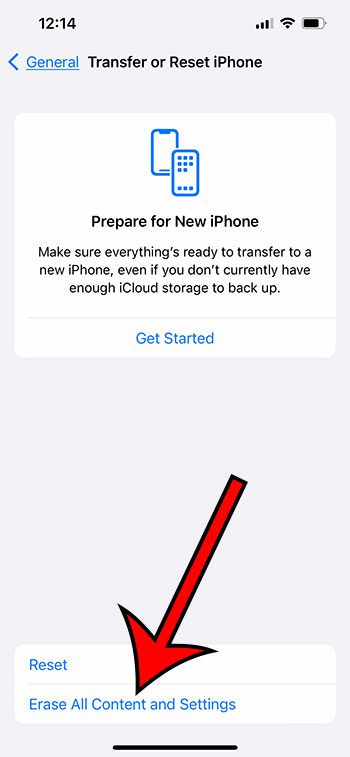
Select the Erase All Content and Settings option at the bottom of the screen.
Step 5: Tap the Continue button.
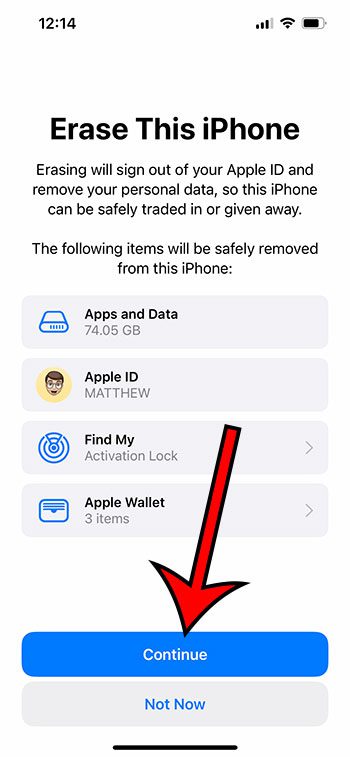
See what is going to be removed, then tap Continue.
Step 6: Enter your device passcode.
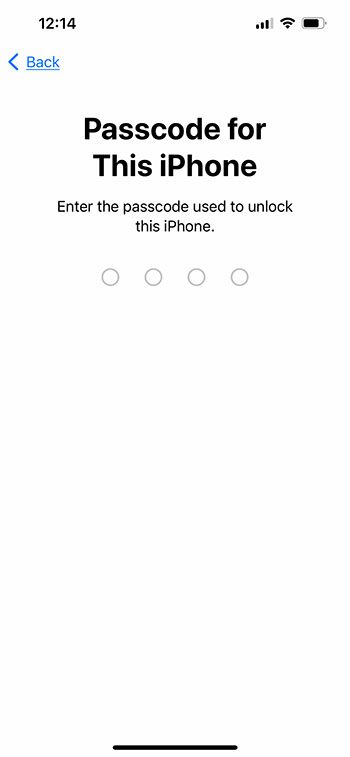
Type the passcode that you use to unlock the phone.
The iPhone will then proceed to back up your files to iCloud and reset the device to factory settings.
Note that there is a Skip Backup button here that you can press if you don’t want ot complete the backup. However, if you don’t have a recent backup, then it’s probably a good idea to let this run.
Now that you know how to hard reset an iPhone 11, you will be able to get your device ready if you’re getting rid of it or if you are having issues with the device that can only be resolved by starting fresh.
The next section provides guidance on hard resetting in earlier versions of iOS.
Related: How to Hard Reset iPhone 13
Old Method – How to Put an iPhone 11 Back to Factory Defaults (Guide with Pictures)
The steps in this article were performed on an iPhone 11 in iOS 13.1.3.
However, these steps will also work on other iPhone models using iOS 13 or iOS 14, such as an iPhone 8, iPhone X, or an iPhone 11 Pro Max. You can also use these steps to factory reset an iPad using iOS 13.
Before you complete these steps, be very sure that you want to erase iPhone content and settings from the device.
Related: Where is the Factory Reset Option on an iPhone 11?
While you can restore iPhone data and settings from a backup in iCloud or through iTunes on your Mac or Windows PC, it can be a slow and tedious process.
Or, if you don’t have an iPhone backup anywhere, then you are just going to lose all of your data and settings by completing this factory reset.
It’s always best to create a backup of your iPhone first, especially if you are performing this factory reset because you are troubleshooting an issue and will continue using the device for yourself.
You can create an iTunes backup by going to Settings > choosing your Apple ID at the top > iCloud > iCloud Backup > Back Up Now.
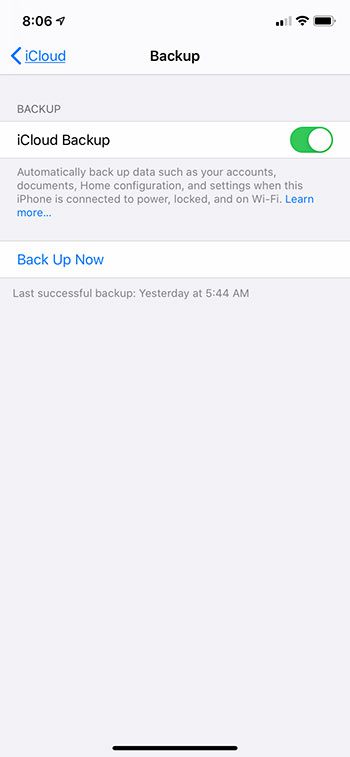
Step 1: Open the Settings app.
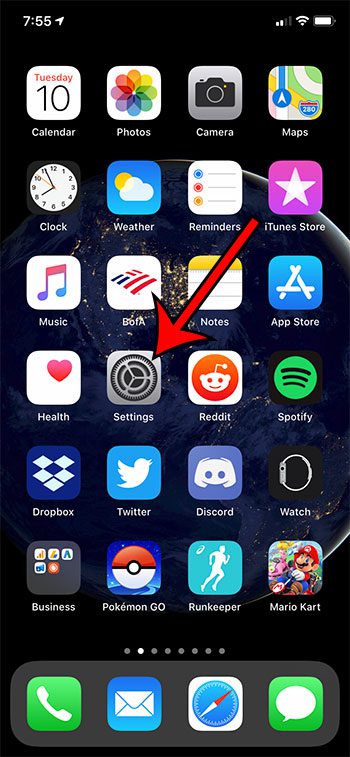
Step 2: Open the General menu.
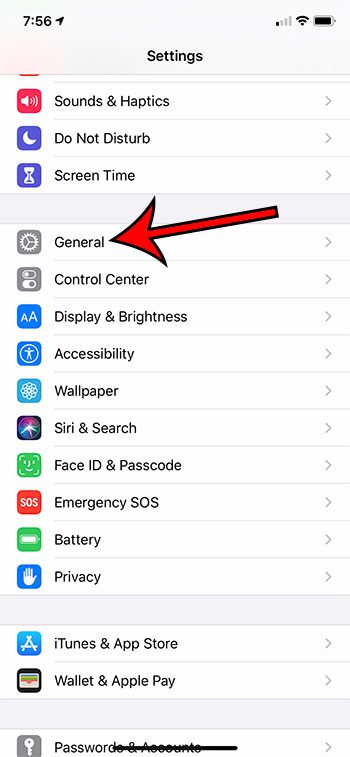
Step 3: Scroll to the bottom of the menu and choose the Reset option.
In newer versions of iOS this says Transfer or Reset iPhone instead.
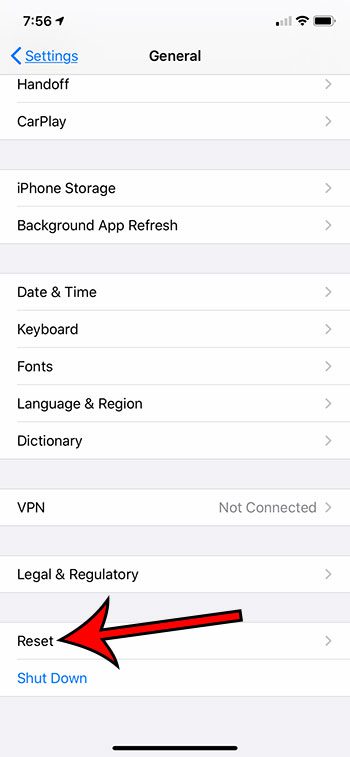
Step 4: Tap the Erase All Content and Settings button.
Note that you may be prompted to enter your device passcode or Apple ID password at this point, so make sure that you know it or have it handy.
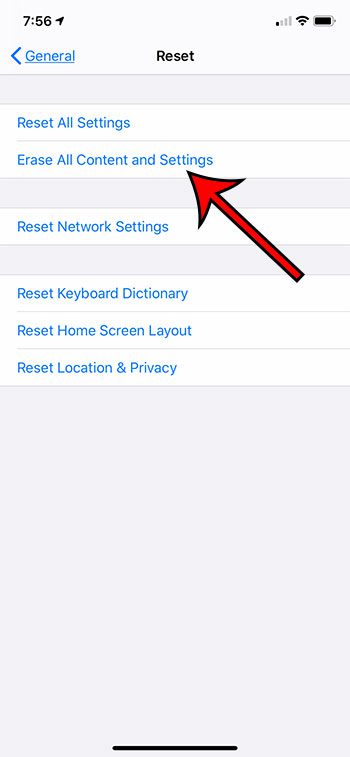
Step 5: Touch the Erase Now button. Or, if you want to create an iCloud Backup first, you can select that option instead.
On older versions of iOS, you may need to tap Erase iPhone instead, as the process and menus were slightly different in some of those older versions.
Since this is going to erase all your data, you will want to make sure that you have access to a backup or that you have made copies of all of the important files and stored them on another device or in a cloud storage location to which you have access.
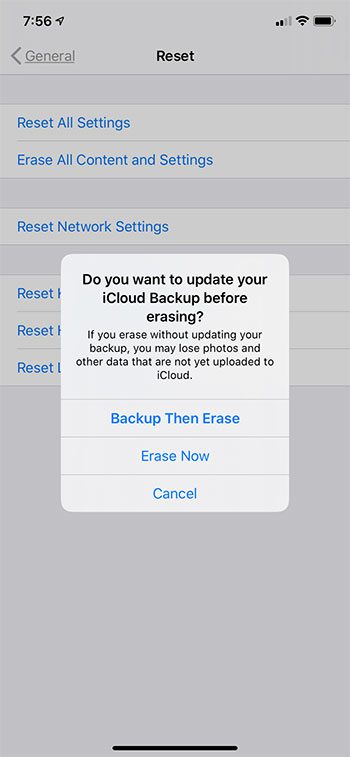
Now that you know how to factory reset an iPhone 11 if you have a big problem or you are trading it in, it can also be useful to know how to cold boot or force restart an iPhone 11. A force restart or cold boot is basically just forcing the phone to restart if it’s stuck.
It’s kind of like pressing and holding the Power button on your desktop or laptop computer when it becomes unresponsive.
Related: How to Reset Network Settings on an iPhone
How to Force Restart an iPhone 11
While rebooting an iPhone is ideally done by pressing and holding the volume down button and the Power button, then moving the “Slide to Power Off” slider, that’s not always possible.
Your iPhone could get stuck doing something, and you may not be able to use the proper restart method or tap any of the buttons on the device at all.
This will usually require you to perform a force restart on your iPhone, which we will discuss below.
- Press the Volume Up button.
- Press the Volume Down button.
- Press and hold the side button until you see the Apple logo.
- Release the side button.
The iPhone should then restart like normal, hopefully without the issue that caused you to use this force reset method in the first place.
Knowing how to hard reset iPhone 11 devices can come in really handy on those rare occasions when your iPhone, or a friend’s or family’s device, is just completely stuck, and you aren’t able to get the device to react to button taps.
Our tutorial continues below with additional discussion about resetting an iPhone 11.
Related: How to Reset Keyboard on iPhone 14
More Information on Doing a Factory Reset or Hard Reset on an iPhone 11
- If you want to restart your iPhone 11, you can do so by holding the side button and either the volume up button or the volume down button at the same time. You can then move the slider to the right to power off the device. Once the device has completed the shutdown process, you can hold the Side button to restart it. You will need to enter your passcode then to get back to your Home screen. This is known as a soft reset and is the ideal way of restarting the device if possible.
- If your iPhone 11 is stuck and you need to know how to force restart it, you can do so by pressing the volume up button, then the volume down button, then holding the side button until the device turns off. Note that these three steps need to be done rather quickly. The iPhone 11 should then reboot, at which point you will see the white Apple logo letting you know that the iPhone 11 is restarting.
- If your iPhone 11 has a passcode on it, then you will need to know that passcode to complete the factory reset. Additionally, if there is a screen time passcode set on the device, you will need to know that as well.
- If you have an older iPhone model that has a Home button (such as an iPhone SE or an iPhone 7) then you can restart the device by holding the Home button and the Power button simultaneously until the device reboots.
- You may notice that there are a handful of other options on the Reset menu, including things like Reset Network Settings and Reset Keyboard Dictionary. It’s helpful to know that these options can be located on this menu, as you may eventually need them in the future.
Related: What Are the iPhone Reset Options?
Another way that you can erase your iPhone, such as if you forgot passcode information, is by connecting it to your iPhone and using iTunes. This is going to require you to go into recovery mode, or possibly DFU mode, which is another way that you will be able to delete the data stored on the device. You should also verify that you have the most current version of iTunes installed.
- Connect your iPhone to your computer with a lightning USB cable.
- Launch iTunes.
- Press and hold the Volume Up button.
- Press and hold the Volume Down button.
- Press and hold the Power button until you enter Recovery Mode.
- When the Recovery Mode screen appears on the iPhone, you can let go of the Power button.
The iTunes application will then display a pop-up window where you can choose the Restore option or Update the device. If you want to restore the iPhone with factory settings, then you can choose the Restore option but specify that you don’t want to back up the device.
Knowing how to hard reset iPhone 11 devices from the phone or with the help of iTunes can come in really handy when you are troubleshooting your device or a friend or family member’s.
Video About Resetting an iPhone
Frequently Asked Questions About an iPhone 11 Factory Reset
Can you factory reset a locked iPhone?
Yes, it is possible for you to restore a locked iPhone to its factory settings if you have forgotten the password or if there is something wrong with the device that is preventing you from resetting it.
You can do this by entering your passcode incorrectly a couple of times on the lock screen and then tapping the Erase iPhone button that appears at the bottom of the screen.
You will then need to confirm that you would like to erase the device, then you will need to enter your Apple ID password.
How do I create an iCloud backup?
If you are planning to switch to a new iPhone, or if you are troubleshooting and factory resetting the iPhone as part of that, then having an iCloud backup can save you a lot of trouble, as you will be able to restore the fresh phone from that backup.
You can perform an iCloud backup on your iPhone by going to Settings > Tapping your Apple ID Card > Choosing iCloud > Selecting iCloud Backup > then Back Up Now.
Note that you can elect to back up over cellular, but that can use a lot of cellular data.
You will also need to have enough available iCloud storage space for the backup. If you don’t have enough room and you don’t want to purchase an iCloud storage upgrade, then you can either customize the options on the iCloud menu that you would like to save in your cloud storage, or you can use your computer to perform an iTunes backup.
How to factory reset iPhone 11 with power button?
If your iPhone is stuck and you aren’t able to turn it on or off, then you may be looking for a method of how to reset iPhone 11 using only the Power button or some combination of the physical buttons on the sides of the device.
Unfortunately, this isn’t possible. You can use the force restart iPhone 11 method where you press and quickly release the Volume Up > press and quickly release Volume Down > holding the Power button until the Apple logo appears, but that’s the only way to reset iPhone 11 with only a button combination.
If the force reboot doesn’t work, then you can try entering recovery mode using the steps above to try and fix a frozen iPhone.
Why do I only see a black screen after I quickly press the volume button and power button combination to hard reset my iPhone?
During the process of force restarting your operating system, you will use the volume buttons and the side button to power down the device.
But this doesn’t automatically cause the phone to restart.
You will need to press and continue holding the right side button until you see the white Apple logo appear on the screen.
You can then quickly release the Power button and wait for the bootup process to complete.
What is the Emergency SOS thing on my iPhone?
Your iPhone has a way to contact emergency services in the event of an emergency.
You can accomplish this by pressing and holding the top volume button and the Power button at the same time.
Once you see an Emergency SOS option on the screen, you can slide it to the right to call your local emergency services.
Can you hard reset an iPhone 11 without the passcode?
If you don’t remember the passcode for your iPhone 11, then you can use your computer to complete the reset process.
You are going to have to turn off the phone and then hold down the Power button while you connect the USB cable from the phone to the computer. You can release the Power button when you see the recovery mode screen on the device.
You can then launch the iTunes application and select your phone. Finally, you will click the Restore button and wait for that to complete.
How do I do a soft reset on my iPhone 11?
A soft reset of your iPhone 11 is the same as restarting it.
You can do a soft reset by holding down the Volume Up button and the Power button, then dragging the Slide to Power Off button to the right side of the screen.
It will take a few seconds for the shutdown to complete, and then you can press and hold the Power button until you see the white Apple Logo, then you can release it.
There is also a Shut Down option that you can find on the Settings > General menu. This will also display the Slide to Power off button.
How do you power cycle an iPhone 11?
The solution to many issues on an iPhone or other electronic device is to power cycle that product.
This may not work in every situation, but it can be effective if your apps or phone aren’t working properly.
To perform a power cycle on an iPhone 11, you will need to hold the Volume Up button and the Power button at the same time, then drag the slider to the right side of the screen.
You can then wait until the Apple iPhone turns off, and then you can press and hold the Power button again until the white Apple logo appears.
Related: How to Screen Record on iPhone (Video)
How to Hard Reset iPhone Infographic
Related: How to Perform an iPhone 11 Force Restart
Conclusion
Whether you are having trouble with your Apple iPhone or you are planning to get rid of it, there is a reset option that you can utilize during the process.
Some options for how to hard reset iPhone 11, iPhone 11 Pro, or iPhone 11 Pro Max will involve a combination of button presses, while others are performed through the Settings menu.
But regardless of whether you want to know how to factory reset iPhone 11 because the phone is frozen or you are getting rid of it, there are options available to you.
Continue Reading
- iPhone Black Screen But Still On? Try This
- How to Reset Network Settings on iPhone 14
- What Happens If I Reset Location and Privacy on iPhone 11?
- How to Factory Reset an iPhone 5 in iOS 9
- How to Reset the Home Screen on iPhone 11
- How to Reset the Keyboard on iPhone 11

Matthew Burleigh has been writing tech tutorials since 2008. His writing has appeared on dozens of different websites and been read over 50 million times.
After receiving his Bachelor’s and Master’s degrees in Computer Science he spent several years working in IT management for small businesses. However, he now works full time writing content online and creating websites.
His main writing topics include iPhones, Microsoft Office, Google Apps, Android, and Photoshop, but he has also written about many other tech topics as well.
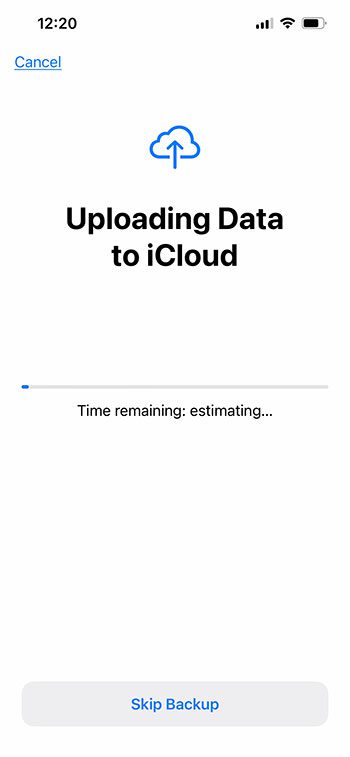
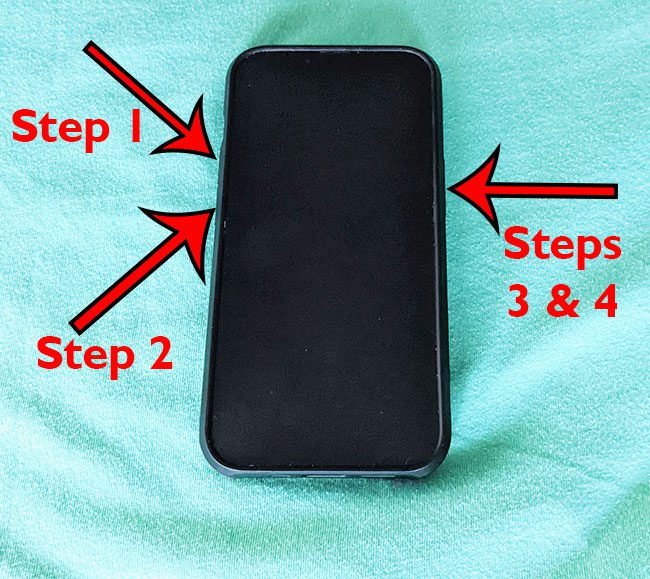
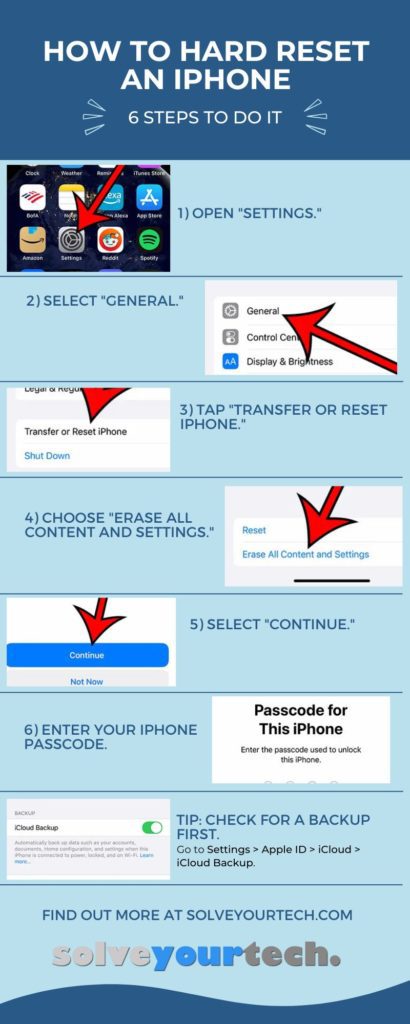
It’s probably not a good idea to be using the hard reset option a lot if you don’t have to.