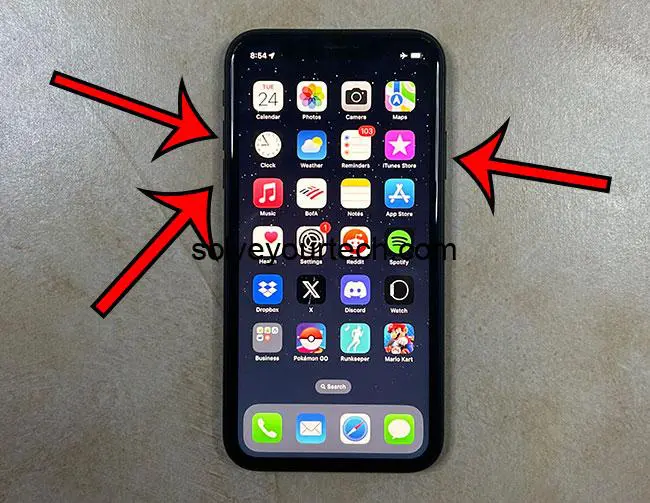An iPhone 11 force restart is performed by pressing and releasing the Volume Up button, then the Volume Down button, then holding the Power button until you see a white Apple logo on the screen.
You can also watch this iPhone 11 hard reset video for more on this topic.
Introduction to Force Restarting iPhone 11
Have you ever found yourself stuck in a situation where your iPhone 11 just wouldn’t respond? No matter how much you try to tap or swipe, it just sits there, frozen like a deer in headlights. Frustrating, right? Well, don’t you worry because we have the perfect solution for you: a force restart.
Related: How to Hard Reset iPhone 11
What is a Force Restart?
A force restart, also known as a hard reset, is like giving your iPhone a quick jolt of energy to snap it back into action. It’s a handy trick to know when your device becomes unresponsive. Unlike a regular restart, a force restart doesn’t require you to interact with the screen, which is great when your phone is not cooperating.
Why Would You Need to Force Restart?
There are a variety of reasons why your iPhone might need a force restart. Maybe an app has crashed and frozen on your screen, or perhaps your phone is running slower than a snail in a marathon. Sometimes, it might just be acting weird and you can’t figure out why. In these cases, a force restart can be just what the doctor ordered.
Steps to Force Restart iPhone 11
Force restarting an iPhone 11 is like a secret handshake, and once you know how to do it, you’re in the club. Here’s what you need to do:
- Quickly Press and Release Volume Up Button: Start by quickly pressing and then releasing the Volume Up button. You need to be swift like a ninja here, it’s all about speed.
- Quickly Press and Release Volume Down Button: Right after the first step, quickly press and release the Volume Down button. No time to dilly-dally, make it snappy!
- Press and Hold Side Button: Now, press and hold the Side button. Hold on tight and don’t let go until you see the Apple logo appear on the screen.
- Wait for the Apple Logo: This is the moment of truth. Keep holding the Side button until the Apple logo graces you with its presence.
- Let Go of the Side Button: Once the Apple logo is on the screen, you can let go of the Side button. Congratulations, you’ve just performed a force restart!
Pros of Force Restarting
Now, you might be wondering, what’s so great about force restarting? Well, let’s break it down:
- Quick Solution: A force restart is like a magic wand. It’s a quick and easy way to bring your iPhone back to life when it’s being stubborn.
- No Data Loss: Unlike some other more drastic measures, a force restart won’t cause you to lose any of your precious data.
- Can Solve a Variety of Issues: From frozen screens to slow performance, a force restart can solve a wide range of issues and get your phone back on track.
Cons of Force Restarting
Of course, it’s not all rainbows and butterflies. There are a few things to keep in mind:
- Temporary Fix: Sometimes, a force restart is more of a band-aid than a cure. If your phone keeps freezing, you might need to look into a more permanent solution.
- Can Be Confusing: The button combination can be a bit tricky to remember, especially in the heat of the moment when you’re frustrated with your frozen phone.
- Not a Cure-All: While a force restart can solve many issues, it’s not a magic spell that fixes everything. Some issues might require a bit more digging to resolve.
Conclusion
So, there you have it, the ins and outs of force restarting an iPhone 11. It’s a handy trick that can save the day when your phone decides to take an unexpected nap. Just remember, it’s a quick fix, not a permanent solution. If your iPhone is repeatedly freezing or acting up, it might be time to contact Apple Support or visit an Apple Store to get to the root of the problem.
Video About Hard Reset
FAQs
- Will force restarting delete any of my data? – No, force restarting your iPhone will not delete any of your data.
- How often can I force restart my iPhone? – You can force restart your iPhone as often as needed, but if you find yourself having to do it frequently, it might be time to look into a more permanent solution.
- Is force restarting bad for my iPhone? – No, force restarting is not bad for your iPhone, but it should not be your go-to solution for every issue.
- What do I do if force restarting doesn’t work? – If force restarting doesn’t work, you might need to charge your iPhone for a while and try again. If the issue persists, contact Apple Support.
- Can I force restart my iPhone if it’s in a case? – Yes, you can force restart your iPhone while it’s in a case as long as you can press the buttons.
Additional Information
Force restarting is just one of the many tricks up the iPhone’s sleeve. If you’re looking to master your device, there’s a whole world of tips and tricks to explore. From optimizing battery life to mastering the art of photography with your iPhone’s camera, the possibilities are endless. So go ahead, dive in, and make the most out of your iPhone experience!

Matthew Burleigh has been writing tech tutorials since 2008. His writing has appeared on dozens of different websites and been read over 50 million times.
After receiving his Bachelor’s and Master’s degrees in Computer Science he spent several years working in IT management for small businesses. However, he now works full time writing content online and creating websites.
His main writing topics include iPhones, Microsoft Office, Google Apps, Android, and Photoshop, but he has also written about many other tech topics as well.