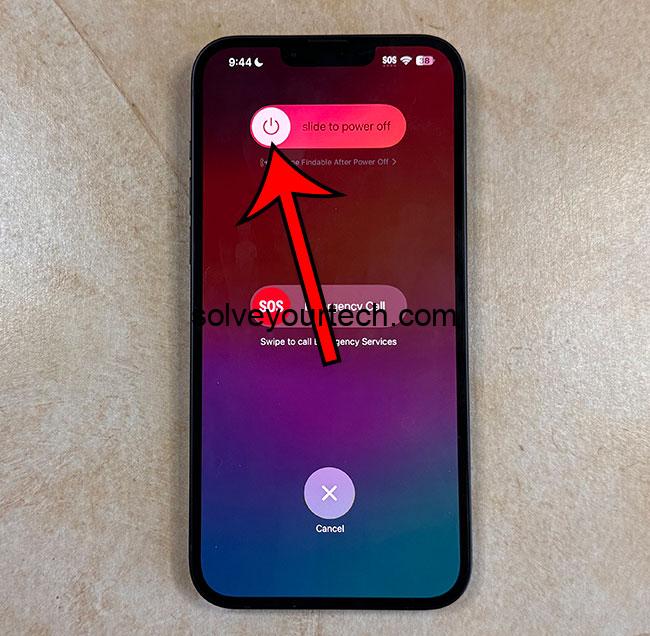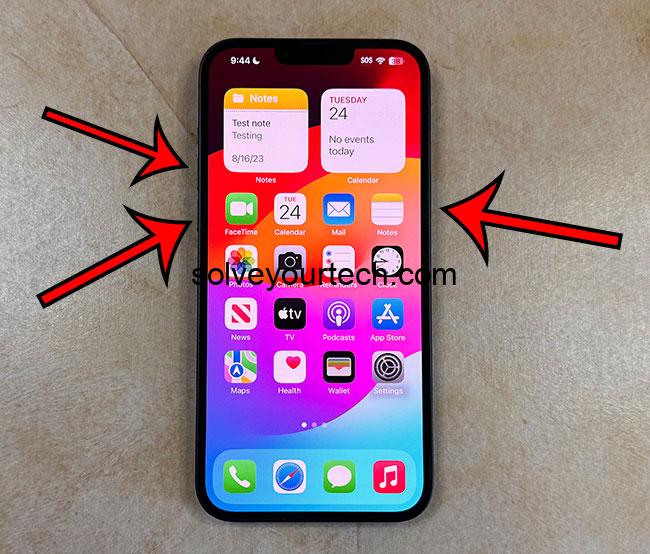Restarting your iPhone running on iOS 17 is a breeze, whether you choose the normal method or need to force restart for an unresponsive device. This simple action can resolve minor glitches, speed up your phone, and save battery life. However, be patient, ensure your device isn’t updating, and avoid unnecessary restarts to keep your iPhone in top-notch condition.
Our article continues below with more information about restarting your Apple smartphone, including answers to some common questions, as well as pros and cons of this action.
You can also check out this video about how to restart iPhone for more on this topic.
Understanding How to Restart Your iPhone in iOS 17
If you’ve recently updated your iPhone to iOS 17, you might be noticing some exciting new features and updates. But, like any major software change, sometimes things can go a bit haywire. When your phone starts acting up, a quick restart can often be the magical cure. Let’s dive into the steps and tips on how to smoothly restart your iPhone running on iOS 17.
Getting Started: Why Restart?
Restarting your iPhone can resolve a multitude of issues. Is your phone running slower than usual? Are your apps crashing or freezing? Or maybe your battery is draining faster than it should? A restart can help clear out the temporary memory (RAM) and give your device a fresh start, potentially fixing these common problems.
The Simple Method: Restarting Normally
- Locate the Power Button First things first, locate the power button on your iPhone. On most models, you’ll find this on the right side of the device.
- Find the Volume Up Button – You should find this on the left side of the phone.
- Hold and Slide Press and hold the power button and the Volume Up button until you see “slide to power off” appear on the screen. Slide the button, and voila, your iPhone will start powering down.
- Wait and Power On Give your iPhone a minute to fully shut down. Once it’s off, hold down the power button again until you see the Apple logo. This means your iPhone is powering back up.
The Advanced Method: Force Restart
Sometimes, the normal method just doesn’t cut it, especially if your iPhone is completely unresponsive. In such cases, a force restart might be necessary.
- Quick Actions – The steps to force restart your iPhone depend on the model. For iPhone 8 and later, quickly press and release the Volume Up button, followed by the Volume Down button. Then, press and hold the power button until the Apple logo appears. For iPhone 7 and 7 Plus, press and hold the Volume Down button and the Power button at the same time until the Apple logo shows up.If you have an iPhone 6s, 6s Plus, or an older model, press and hold the Home button and the Power button simultaneously until the Apple logo appears.
- Wait for the Restart – Be patient and wait for the Apple logo to show up. This is your cue that the phone is restarting.
Pros and Cons of Restarting Your iPhone
Just like anything else, restarting your iPhone comes with its own set of pros and cons.
Pros:
- Speeds Up Your Phone: Restarting can clear out the RAM, helping your phone run smoother and faster.
- Solves Minor Glitches: Many minor software glitches can be resolved with a quick restart.
- Saves Battery Life: Sometimes, apps running in the background can drain your battery. A restart can help conserve battery life.
Cons:
- Time Consuming: While it only takes a few minutes, restarting your iPhone does require some patience.
- Potential Data Loss: If you restart your phone while apps are updating, you could potentially lose data.
- May Not Fix Major Issues: For more serious software or hardware issues, a restart might not be enough.
Video About Restarting an iPhone
Additional Information
Understanding the nuances of restarting your iPhone can enhance your overall user experience. For instance, it’s crucial to make sure that your phone isn’t in the middle of an update or data transfer when you decide to restart, as this can lead to data corruption or loss. Additionally, for those who are concerned about the health of their device, regularly restarting your iPhone can actually contribute to its longevity by preventing apps from overloading the system.
Final Thoughts
Mastering the art of restarting your iPhone on iOS 17 can save you a lot of headaches in the long run. Whether it’s to speed up your phone, save battery life, or fix minor glitches, the steps outlined above should help you restart your device like a pro. Remember, patience is key, and make sure your device isn’t updating or transferring data when you decide to restart.
FAQs:
- Will restarting my iPhone delete any of my data? – No, restarting your iPhone should not delete any of your data.
- How often should I restart my iPhone? – There’s no hard and fast rule, but restarting once a week can help keep your device running smoothly.
- Can I restart my iPhone while it’s charging? – Yes, you can restart your iPhone while it’s charging without any issues.
- What should I do if my iPhone is frozen and won’t restart? – If your iPhone is unresponsive, try a force restart as described in the “Advanced Method” section above.
- Is it bad to restart my iPhone too often? – While restarting your iPhone can be beneficial, doing it excessively and unnecessarily could wear out the hardware over time.
Continue Reading

Matthew Burleigh has been writing tech tutorials since 2008. His writing has appeared on dozens of different websites and been read over 50 million times.
After receiving his Bachelor’s and Master’s degrees in Computer Science he spent several years working in IT management for small businesses. However, he now works full time writing content online and creating websites.
His main writing topics include iPhones, Microsoft Office, Google Apps, Android, and Photoshop, but he has also written about many other tech topics as well.