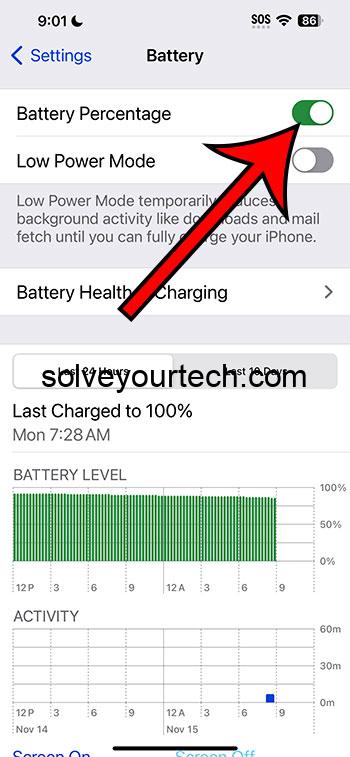To turn on or off the battery percentage on your iPhone running iOS 17, you simply need to navigate to the Settings app, tap on Battery, and then toggle the Battery Percentage switch to your desired setting. Once you’ve done that, you’ll either see the battery percentage in the status bar or not, depending on what you chose.
After you complete the action, you will either see the battery percentage displayed in the top right corner of your iPhone’s screen next to the battery icon or it will be hidden. This allows you to quickly glance at your battery status without needing to open the Control Center.
You can also check out this video about how to turn the battery percentage on or off on your iPhone in iOS 17.
Introduction
The battery percentage on an iPhone is a small detail that can make a big difference in how we use our devices. At a glance, it tells us exactly how much juice we have left before we need to scramble for a charger. This seemingly minor feature becomes crucial when you’re out and about, relying on your phone for navigation, communication, or entertainment. But not everyone wants to see this percentage all the time – some prefer the cleaner look of just the battery icon, or find the constant reminder of a depleting battery more anxiety-inducing than helpful.
Whether you’re a power user who needs to know your battery status at all times or someone who prefers a more minimalistic approach, iOS 17 gives you the option to display this information how and when you want it. It’s a feature that’s relevant to anyone with an iPhone, regardless of how you use your device.
Related: How to Check Battery Health on iPhone 14
Step by Step Tutorial on How to Turn On or Off Battery Percentage
Before diving into the steps, it’s worth noting that following this tutorial will help you personalize your iPhone experience. By turning on the battery percentage, you can keep a closer eye on your battery life, and by turning it off, you can enjoy a cleaner looking interface.
Step 1: Open the Settings App
Navigate to the home screen and locate the Settings app on your iPhone.
The Settings app is usually found on the home screen and is represented by a gear icon. This is your gateway to customizing your iPhone’s functionality.
Step 2: Tap on Battery
In the Settings menu, scroll down until you find the Battery option and tap on it.
The Battery section houses various settings related to your iPhone’s battery, including the Low Power Mode and the battery health feature.
Step 3: Toggle the Battery Percentage Switch
Look for the Battery Percentage toggle and switch it on or off depending on your preference.
The toggle switch is a simple UI element that allows you to quickly enable or disable the battery percentage feature.
Pros
| Benefit | Explanation |
|---|---|
| Awareness | Having the battery percentage visible helps you to monitor your battery life more precisely, preventing unexpected shutdowns. |
| Informed Charging | Knowing the exact battery percentage can influence when you decide to charge your phone, ensuring you maintain good battery health by not overcharging. |
| Personalization | Turning the battery percentage on or off allows you to customize the look and feel of your iPhone’s interface to your liking. |
Cons
| Drawback | Explanation |
|---|---|
| Cluttered Display | For some, having the battery percentage on can make the status bar look cluttered and take away from the aesthetic of the interface. |
| Battery Anxiety | Constantly seeing the battery percentage can lead to anxiety for some users, especially if they’re concerned about their device running out of power. |
| Unnecessary for Some | Not everyone needs to see their battery percentage at all times, so for these users, this feature might be more of a distraction than a help. |
Video About Battery Percentage
Additional Information
When it comes to managing your iPhone’s battery life, iOS 17 offers more than just the ability to show or hide the battery percentage. The operating system includes features designed to extend your battery’s lifespan, such as optimized battery charging. This feature learns your charging habits and slows down battery aging by controlling the charge rate when it predicts the phone will be connected to a charger for an extended period.
Another thing to consider is that seeing the percentage might motivate you to use the Low Power Mode more effectively. When you know you’re running low, activating this mode can significantly extend your battery life until you’re able to charge your device. Remember, battery percentage is just a number; it’s how you manage your battery that counts.
Summary
- Open the Settings app.
- Tap on Battery.
- Toggle the Battery Percentage switch.
Frequently Asked Questions
Can I see the battery percentage on the lock screen?
Yes, when you wake up your iPhone, the battery percentage will be visible on the lock screen if you have it turned on.
Will turning off the battery percentage save battery?
No, turning off the battery percentage display does not affect battery life; it’s purely a visual preference.
What other features in iOS 17 can help manage battery life?
iOS 17 includes optimized battery charging and Low Power Mode, both of which can help extend your battery’s lifespan and usage time.
Does the battery percentage show when my phone is charging?
Yes, the battery percentage will be displayed when your iPhone is charging regardless of your settings.
Can I still see the battery percentage if I have the battery percentage turned off?
Yes, you can still see the battery percentage if you swipe into the Control Center, even if the battery percentage display in the status bar is turned off.
Conclusion
In a world where our iPhones are essentially extensions of ourselves, knowing how to manage every aspect of them, including the battery percentage, is crucial. iOS 17 gives users the flexibility to decide whether they want this information at the forefront or prefer a more minimalistic approach. The steps to toggle this feature are straightforward, but remember, it’s just one part of a broader strategy to ensure your iPhone serves you well throughout the day.
Whether you prefer to keep a watchful eye on every percentage point or enjoy the bliss of ignorance, make sure to use your iPhone in a way that aligns with your lifestyle and needs. Keep an eye on that battery percentage, or don’t – the choice is yours with iOS 17.

Matthew Burleigh has been writing tech tutorials since 2008. His writing has appeared on dozens of different websites and been read over 50 million times.
After receiving his Bachelor’s and Master’s degrees in Computer Science he spent several years working in IT management for small businesses. However, he now works full time writing content online and creating websites.
His main writing topics include iPhones, Microsoft Office, Google Apps, Android, and Photoshop, but he has also written about many other tech topics as well.