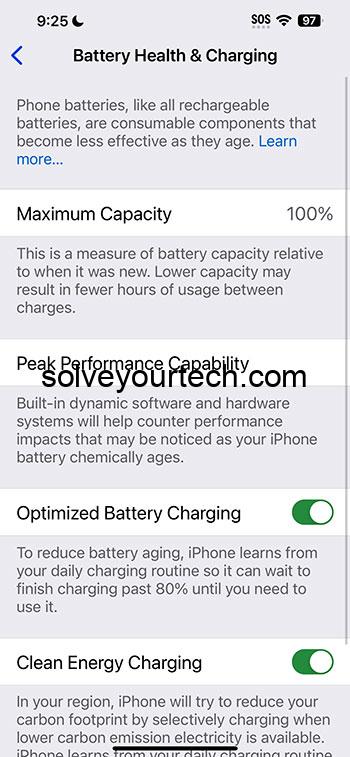Checking the battery health on your iPhone 14 is a simple process. It involves accessing your phone’s “Settings,” navigating to “Battery,” and then tapping on “Battery Health & Charging.” This section provides you with an overview of your battery’s maximum capacity and its peak performance capability.
After you complete this action, you’ll be able to see the maximum capacity of your battery in comparison to when it was new. You’ll also know if your iPhone’s battery is currently supporting normal peak performance or if it has turned on performance management features to prevent unexpected shutdowns.
You can also watch this video about how to check battery health on iPhone 14 for more info.
Introduction
Ever find yourself glancing at your iPhone 14, wondering why it doesn’t last as long as it did fresh out of the box? It’s a common concern and one that’s quite relevant, given how integral our smartphones have become in our daily lives. We rely on them for communication, entertainment, work, and so much more. So, it’s no surprise that ensuring the longevity of our devices, particularly their batteries, is more crucial than ever.
Battery health is a critical aspect of your iPhone’s overall performance and longevity. Over time, batteries degrade — it’s a natural phenomenon. But just how much has your iPhone’s battery degraded? Is it still capable of delivering peak performance? This is where the importance of checking your iPhone’s battery health comes in. Knowing your battery’s health not only helps you understand when it might be time for a replacement but also provides insight into your charging habits and how they may affect battery longevity. It’s especially relevant for iPhone 14 users who want to get the most out of their device’s advanced features without being tethered to a charger.
Related: How to Show Battery Percentage on iPhone 14
A Step by Step Tutorial
Understanding the state of your iPhone’s battery is critical for ensuring your device runs efficiently. Let’s dive into the steps to check the battery health on your iPhone 14.
Step 1: Open Settings
Tap on the “Settings” icon on your iPhone’s home screen.
In “Settings,” you will find a plethora of options that let you control almost every aspect of your iPhone. This is the control center for customizing your device to suit your preferences and needs.
Step 2: Tap on Battery
Scroll down and select “Battery” from the list of options.
“Battery” settings allow you to see the information about battery usage by different apps, as well as the settings specific to the battery’s performance and health.
Step 3: Select Battery Health & Charging
In the “Battery” settings, tap on “Battery Health & Charging.”
This is where you can find detailed information about your battery’s capacity and its ability to deliver peak performance.
Pros
There are several benefits to regularly checking the battery health on your iPhone 14.
Benefit 1: Awareness of Battery Capacity
You become aware of the actual capacity of your battery.
This knowledge helps you set the right expectations for your device’s performance throughout the day and manage your usage patterns accordingly.
Benefit 2: Prevention of Unexpected Shutdowns
You can prevent unexpected shutdowns.
By understanding your battery health, you can enable optimized battery charging and other settings to prolong your battery’s lifespan and avoid sudden shutdowns.
Benefit 3: Optimal Charging Practices
You learn the optimal charging practices.
The “Battery Health & Charging” section provides recommendations for charging habits that can help maintain your battery health for as long as possible.
Cons
While checking the battery health is beneficial, there are some limitations.
Drawback 1: Not Indicative of Day-to-Day Performance
The reported capacity might not directly correlate with day-to-day usage.
Battery health gives you an idea of the overall capacity, but many other factors influence your daily battery life.
Drawback 2: Can Cause Unnecessary Worry
It might cause unnecessary worry about battery life.
Seeing the battery capacity decline over time is natural, but it might lead to unwarranted stress for the user.
Drawback 3: No Specific Details on Battery Components
Lacks specific details about battery components’ health.
The feature doesn’t break down the health into specific components or cells of the battery, providing a general overview rather than detailed diagnostics.
Video About Battery Health
Additional Information
When checking the battery health on your iPhone 14, keep in mind that batteries are consumable components that degrade over time. The maximum capacity percentage gives you an idea of how much charge your battery can hold compared to when it was new. But it’s not just about the numbers; temperature, software updates, and usage habits all play a role in your battery’s lifespan.
A lower capacity can lead to reduced battery life and potentially slower performance under certain conditions. If your iPhone’s performance is being throttled to prevent unexpected shutdowns, you may want to consider replacing the battery if the capacity is significantly degraded.
Remember, your iPhone’s battery is designed to retain up to 80% of its original capacity at 500 complete charge cycles under normal conditions. If you’re a power user who charges multiple times a day, you may reach this point sooner than someone who charges their phone less frequently.
Summary
- Open “Settings” on your iPhone.
- Tap on “Battery.”
- Select “Battery Health & Charging.”
Frequently Asked Questions
What does battery maximum capacity mean?
The maximum capacity is a measure of your battery’s capacity relative to when it was new.
Is it bad if my iPhone’s battery health is below 80%?
While it’s not necessarily “bad,” it means your battery holds 20% less charge than when it was new, which can affect usage time.
Can I replace my iPhone 14 battery if the health is too low?
Yes, Apple offers battery replacement services that you can utilize if your battery health is significantly degraded.
Will using my phone while charging affect battery health?
Using your phone while charging can generate excess heat which may affect battery health over time.
Does Apple’s warranty cover battery health issues?
Apple’s warranty covers battery defects, but not normal wear from regular use. However, if battery health is significantly low and it’s not been long since the purchase, you might be eligible for a free replacement.
Conclusion
In conclusion, your iPhone 14 is a hub of innovation and connectivity at your fingertips. Its performance, however, is heavily reliant on the tiny powerhouse that is the battery. Regularly checking your battery health isn’t just a technical exercise—it’s a critical practice for anyone looking to maintain an efficient and reliable device. As batteries naturally wear down, knowing when it’s time for a change can save you from unexpected disruptions and keep your mobile experience smooth. So, keep an eye on your battery health, and you’ll keep your digital life humming with energy!

Matthew Burleigh has been writing tech tutorials since 2008. His writing has appeared on dozens of different websites and been read over 50 million times.
After receiving his Bachelor’s and Master’s degrees in Computer Science he spent several years working in IT management for small businesses. However, he now works full time writing content online and creating websites.
His main writing topics include iPhones, Microsoft Office, Google Apps, Android, and Photoshop, but he has also written about many other tech topics as well.