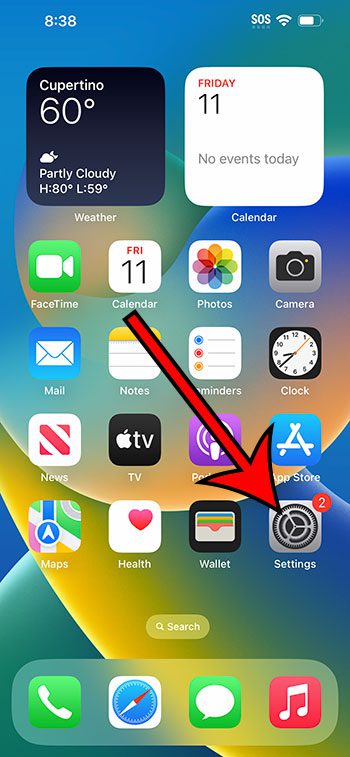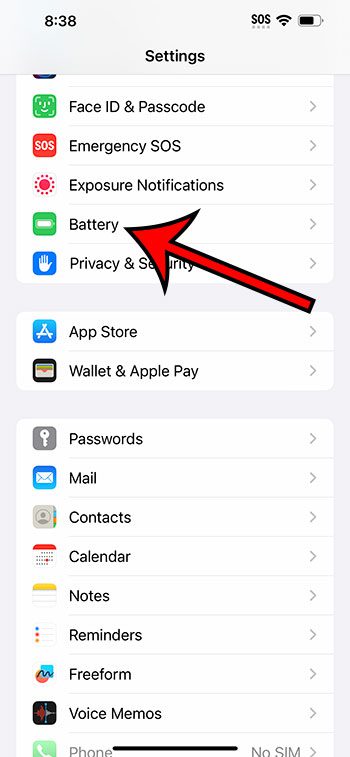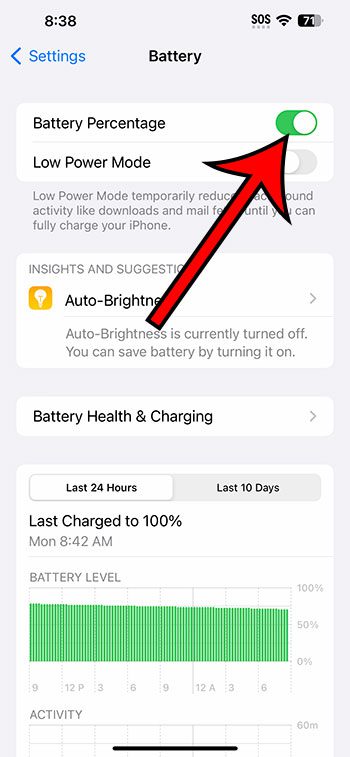You can display the battery percentage on an iPhone 14 by going to Settings > Battery > then tapping the button next to Battery Percentage.
Our guide continues below with more information about the iPhone 14 battery percentage option, including pictures of these steps.
You can also check out our video about how to show battery percentage on iPhone 14 for more on this topic.
How to Display iPhone 14 Battery Percentage (Guide with Pictures)
The steps in this article were performed on an iPhone 14 Plus in the iOS 16.5 operating system.
These steps work in several other recent versions of iOS, as well as for many iPhone models, including the following:
- iPhone 14
- iPhone 14 Pro
- iPhone 14 Pro Max
Step 1: Locate the Settings app on your Home screen and tap on it.
Step 2: Scroll down and select the Battery option.
Step 3: Tap the button to the right of Battery Percentage to enable it.
You should see a number appear inside of the battery icon at the top-right corner of the screen.
If you don’t see an option for battery percentage, then you might be using an older version of iOS. You can update to the most recent iOS version by going to Settings > General > Software Update.
Now that you know how to show battery percentage on iPhone 14, you will be able to see a more detailed approximation of your remaining battery life.
Video About iPhone Battery Percentage
Summary – Enabling iPhone 14 Battery Percentage
- Tap Settings.
- Choose Battery.
- Turn on Battery Percentage.
Related: Why Is My iPhone Battery Yellow?
Conclusion
The amount of remaining battery life that you have on your iPhone is one of the most important pieces of information to know about the device.
You have likely become accustomed to looking at the battery icon at the top of the screen to get a good estimate, but this might not be as accurate as you would hope.
Perhaps you have even found the battery percentage displayed on they Control Center, but that isn’t the most convenient location to see that information.
Fortunately, there is an option that you can enable that will add a number to the battery icon so that you can have more detailed information about the remaining battery life on the phone.
Hopefully, our tutorial above has helped you learn how to show battery percentage on iPhone 14 so that you can use that information to make decisions about whether or not the phone needs to be charged.

Matthew Burleigh has been writing tech tutorials since 2008. His writing has appeared on dozens of different websites and been read over 50 million times.
After receiving his Bachelor’s and Master’s degrees in Computer Science he spent several years working in IT management for small businesses. However, he now works full time writing content online and creating websites.
His main writing topics include iPhones, Microsoft Office, Google Apps, Android, and Photoshop, but he has also written about many other tech topics as well.