If you’ve recently upgraded to an Apple iPhone 11 from an older model, then you may have noticed that you are only able to view your remaining battery life as an icon on your Home screen. This is a change from some older iPhone models and, for any iPhone owners, it’s an unwelcome change.
The iPhone 11, like some of the more recent iPhone models, has a notch at the top of the screen. This limits the amount of space that is available for various status icons that could be displayed on iPhone models without that notch, and the battery percentage display is one of the icons that was cut.
Our guide below is going to show you where you can view the percentage of remaining battery charge on your iPhone. It’s not possible to display it at the top of the screen like it was with previous iPhone models, but there are still a couple of ways that you can see it pretty easily.
How to View Remaining Battery Percentage on an iPhone 11
The steps in this article were performed on an Apple iPhone 11 in iOS 13.1.3. There are two different ways to quickly view your battery percentage on the device, and we will cover both of them below.
You can also check out our iPhone battery color meaning article for information about the different colors that your iPhone battery icon can be.
Option 1
Step 1: Swipe down from the top-right corner of the screen to open the Control Center.
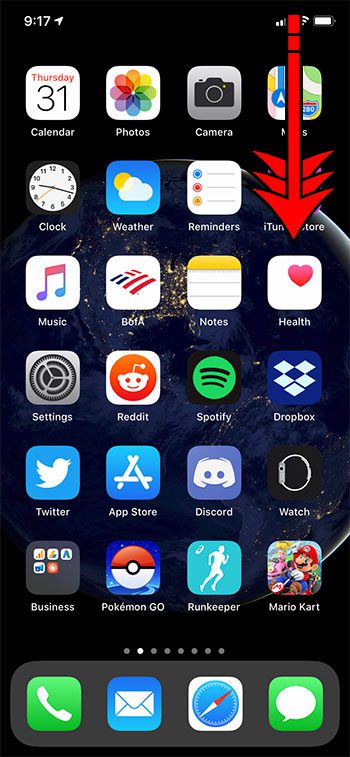
Step 2: Locate the remaining battery percentage at the top-right of the screen.
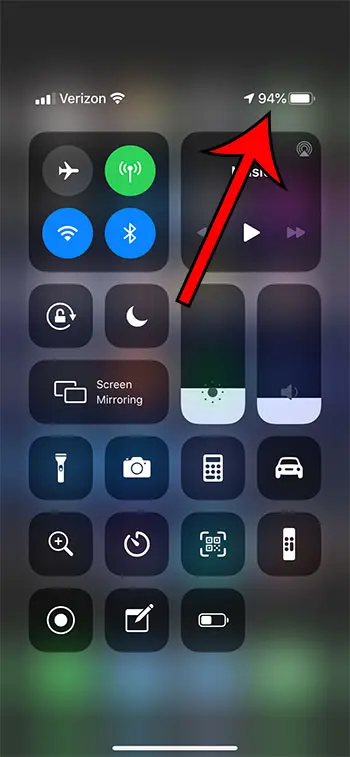
Option 2
Step 1: Swipe right on the first Home screen. You can quickly get to the first Home screen by swiping up from the bottom of the screen.
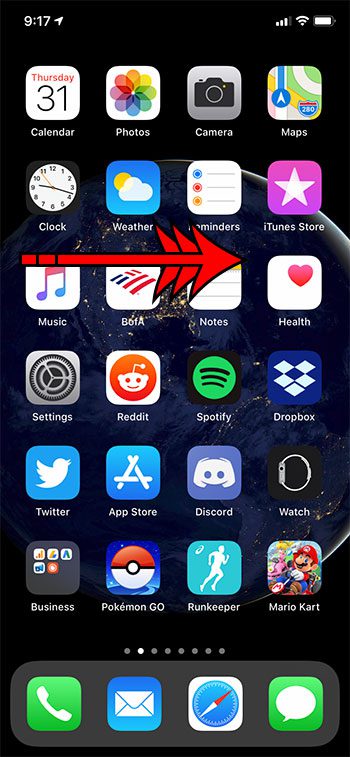
Step 2: Locate the Batteries widget to view the remaining battery percentage.
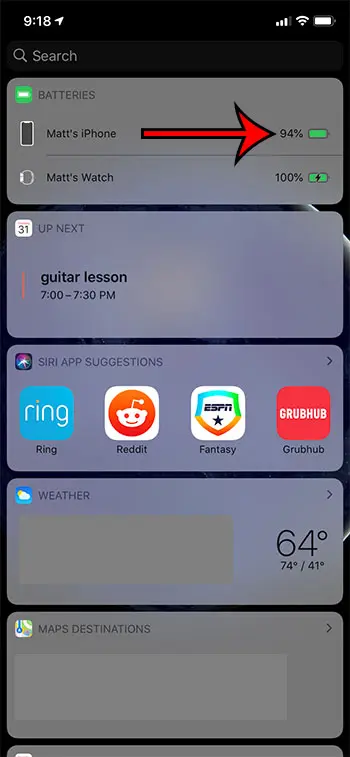
Note that you can use the Edit option at the bottom of the widget list if you would like to move the Batteries widget to the top to make it easier to locate.
If you are using an older iPhone model that doesn’t have a notch, then you can display the battery percentage by going to Settings > Battery and turning on the Battery Percentage option.
Does iPhone 11 have battery percentage?
Yes, the iPhone 11 has a battery percentage, but it’s not shown in the status bar like on previous iPhone models.
The iPhones with a notch at the top of the screen, like the iPhone 11 Pro and the 11 Pro Max now sshow the battery percentage in the Control Center, or in the battery widget.
How do I get my iPhone to display battery percentage?
As mentioned earlier, showing the battery percentage on iPhone now requires you to swipe down from the top-right corner to view the Control Center, or swiping right on the Home screen to get to the battery widget. This is assuming you have a newer iPhone like the iPhone 11 Pro or the 11 Pro Max.
However, if you have a device that doesn’t have the notch at the top of the screen, you are still able to show the battery percentage on iPhone in the status bar. You can do this by going to Settings > Battery > Battery Percentage.
How do I add battery widgets to my iPhone 11?
Since the status bar isn’t an option for the battery percentage on iPhone 11, one of the other options is the battery widget.
You can add this widget by swiping right on your Home screen, scrolling to the bottom of the menu and choosing the Edit option. You can then tap the green + next to the Batteries option to add it.
Have you noticed a new notification concerning the way your iPhone battery charges? Find out more about optimized battery charging on the iPhone 11 and see what it can be a good thing for the overall health of your battery.
Continue Reading
- How to delete apps on an iPhone 8
- How to check an iTunes gift card balance on an iPhone
- What is a badge app icon on an iPhone?
- How to make your iPhone louder

Matthew Burleigh has been writing tech tutorials since 2008. His writing has appeared on dozens of different websites and been read over 50 million times.
After receiving his Bachelor’s and Master’s degrees in Computer Science he spent several years working in IT management for small businesses. However, he now works full time writing content online and creating websites.
His main writing topics include iPhones, Microsoft Office, Google Apps, Android, and Photoshop, but he has also written about many other tech topics as well.