The steps in this guide are going to show you where to find and change the optimized battery charging setting on your iPhone. We cover the steps briefly at the start of the article, then continue below with additional information and pictures for the steps.
- Open the Settings app.
- Scroll down and choose the Battery option.
- Touch the Battery Health button.
- Tap the button to the right of Optimized Battery Charging to turn it on or off.
Managing the battery life on an iPhone is a constant struggle for a lot of users. While each new model of the iPhone seems to offer extended battery life, it slowly dwindles over time as the battery ages.
One of the main causes of battery aging is when the phone is charging and has over 80% battery life. This is a difficult issue to resolve, however, especially if you charge your phone at night while you sleep. Fortunately there is a new feature in iOS 13 that can help with this problem. It’s called Optimized Battery Charging and it allows the iPhone to intelligently manage the way it charges itself based on your previous usage.
So, for example, if you charge your phone at night and typically take it off the charger at 6 AM, then the iPhone will keep the charge below 80% as long as possible, then finish charging itself as it gets ready for you to use it.
Depending on various conditions, you might notice a different battery color. Our iPhone battery color meaning article can provide the context for these color changes.
How to Enable or Disable Optimized Battery Charging on an iPhone
The steps in this article were performed on an iPhone 7 Plus in iOS 13.1, but will work for other iPhone models using iOS 13 as well.
Step 1: Tap the Settings icon.
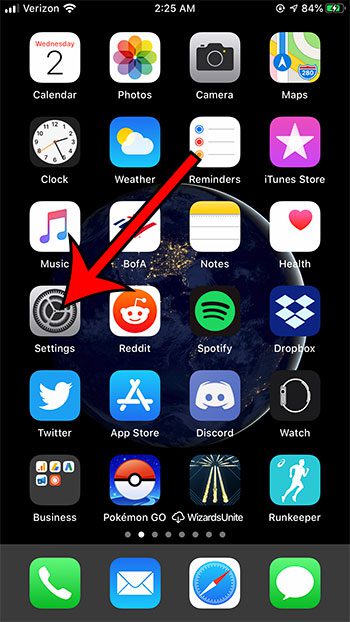
Step 2: Scroll down and select the Battery menu.
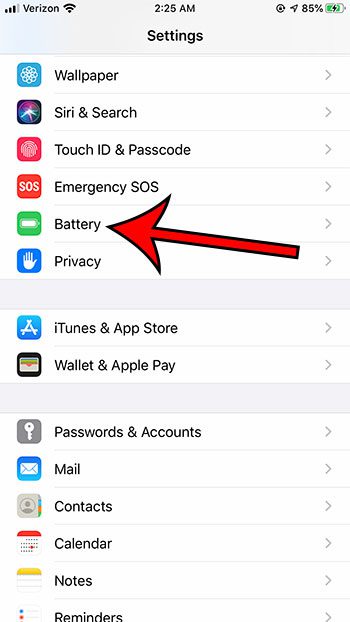
Step 3: Choose the Battery Health option.
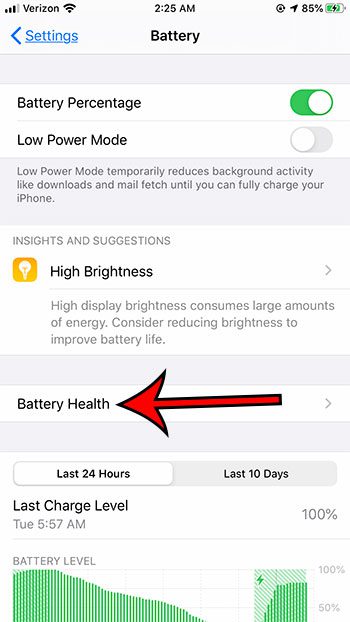
Step 4: Tap the button to the right of Optimized Battery Charging to enable or disable the feature.
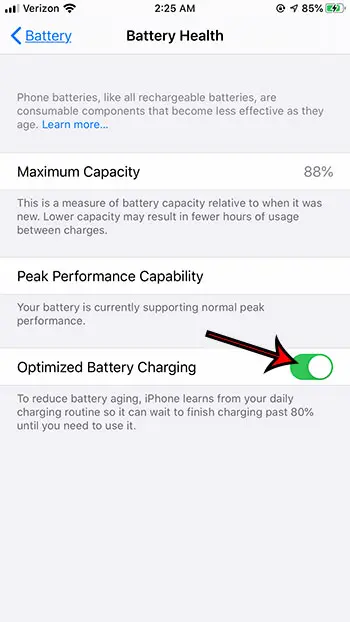
Note that Optimized Battery Charging is enabled by default after you update to iOS 13. If you’ve seen the notification in the picture below, then that means the feature is turned off.
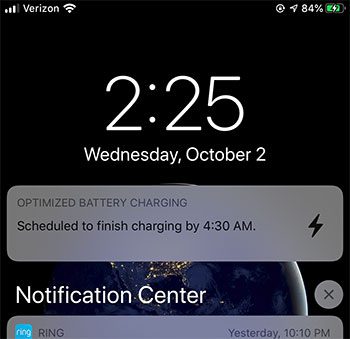
If your sleep schedule is unpredictable, or if you don’t charge your iPhone on a predictable schedule, then this feature may not be very useful to you, as charging your iPhone to the maximum capacity as quickly as possible is likely more or a priority than reducing battery aging.
Does it seem like your iPhone is draining too quickly, and you want to find out why? Check out our guide on reasons why an iPhone battery drains too fast and see if any of the options presented there can help resolve the issue.

Matthew Burleigh has been writing tech tutorials since 2008. His writing has appeared on dozens of different websites and been read over 50 million times.
After receiving his Bachelor’s and Master’s degrees in Computer Science he spent several years working in IT management for small businesses. However, he now works full time writing content online and creating websites.
His main writing topics include iPhones, Microsoft Office, Google Apps, Android, and Photoshop, but he has also written about many other tech topics as well.