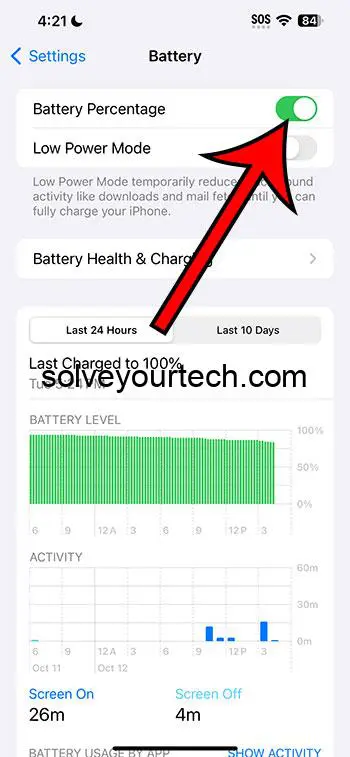The battery percentage on your iPhone indicates the amount of power left in your phone’s battery as a percentage of its total capacity.
It’s similar to a car’s fuel gauge, providing insight into how much energy remains. Monitoring it can help plan usage and prevent unexpected shutdowns, but obsessing over it can be stressful and distracting. Different activities on the iPhone can cause the battery percentage to decrease at varying rates.
You can also watch this video about how to show battery percentage on iPhone for more on this topic.
Introduction
Ever found yourself staring at that little number on the top right corner of your iPhone screen, wondering what on earth it means? Or, have you been caught in a situation where you thought your phone had enough juice, only to have it die on you? Let’s get into it and understand the mystery behind that number – the battery percentage on your iPhone.
Related: Why Is iPhone Battery Yellow?
A Peek Behind the Battery Icon
Your iPhone’s battery percentage is a little like your car’s fuel gauge but for your phone’s energy. Just like you wouldn’t want to be driving with an almost empty fuel tank, you wouldn’t want your phone to be running on a super low battery percentage, right?
How’s It Measured?
The battery percentage shows how much power is left in your iPhone’s battery as a percentage of its total capacity. So, if you see 50%, it means half the battery’s capacity is still there, ready to be used. The higher the number, the more power you have left!
Why the Constant Change?
Ever noticed how your battery percentage can drop really fast sometimes, but other times it seems to last forever? That’s because different activities on your iPhone consume power differently. Watching videos or playing graphics-heavy games can zap the battery much faster than just sending a text.
Pros of Keeping an Eye on the Battery Percentage:
- Better Planning: Knowing your battery percentage can help you plan your day better. If you’re heading out and your phone’s at 10%, you might want to grab that charger!
- Prevents Sudden Shutdowns: Being aware of the percentage can save you from unexpected shutdowns, especially during important tasks or calls.
Cons of Constantly Checking the Battery Percentage:
- Unnecessary Stress: Sometimes, constantly checking the battery percentage can become a source of anxiety, making you worry too much about your phone dying.
- Distraction: It can be a distraction, taking away from enjoying the moment, especially if you’re too focused on battery conservation.
Video About How to Display Your iPhone Battery Percentage
Conclusion
In the end, the battery percentage on your iPhone is a handy tool to gauge how much juice your phone has left. By understanding it, you can better manage your phone’s power and make the most of its capabilities. And just like you wouldn’t ignore your car’s fuel gauge, it’s a good idea to keep an occasional eye on your iPhone’s battery percentage.
But remember – it’s just a number! Your iPhone is much more than its battery life, and sometimes it’s okay to just enjoy your device without stressing over a percentage.
FAQs
- Why does my iPhone’s battery percentage drop so quickly sometimes? Different activities use different amounts of power. For instance, playing a game will consume more battery than reading an article.
- How can I make my iPhone’s battery last longer? You can reduce screen brightness, close unnecessary apps, or enable Low Power Mode to extend battery life.
- Does constantly charging my iPhone affect the battery percentage accuracy? It’s a good practice not to constantly charge your phone. Let it run down a bit and then charge it to maintain battery health.
- Should I let my iPhone die completely before recharging? No, you don’t have to let it die completely. In fact, frequently letting it die can shorten battery lifespan.
- Is there a way to hide the battery percentage? Yes, you can toggle the battery percentage off and on in the iPhone settings.

Matthew Burleigh has been writing tech tutorials since 2008. His writing has appeared on dozens of different websites and been read over 50 million times.
After receiving his Bachelor’s and Master’s degrees in Computer Science he spent several years working in IT management for small businesses. However, he now works full time writing content online and creating websites.
His main writing topics include iPhones, Microsoft Office, Google Apps, Android, and Photoshop, but he has also written about many other tech topics as well.