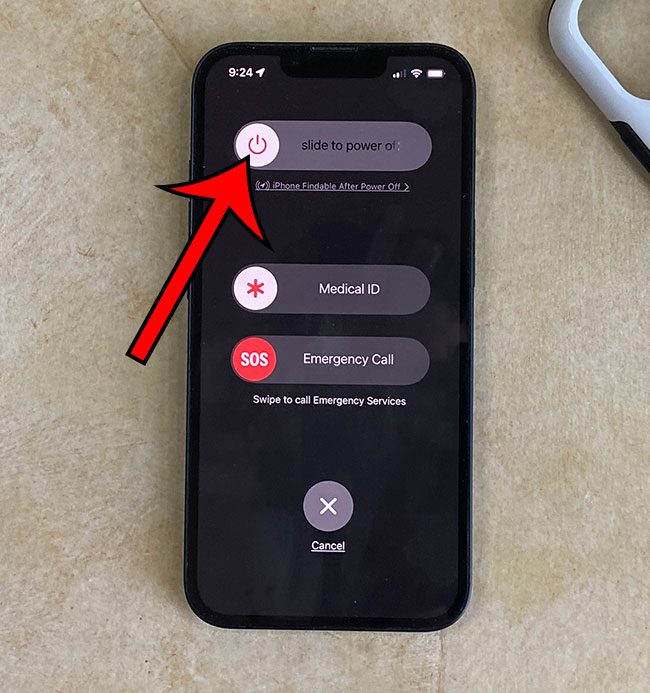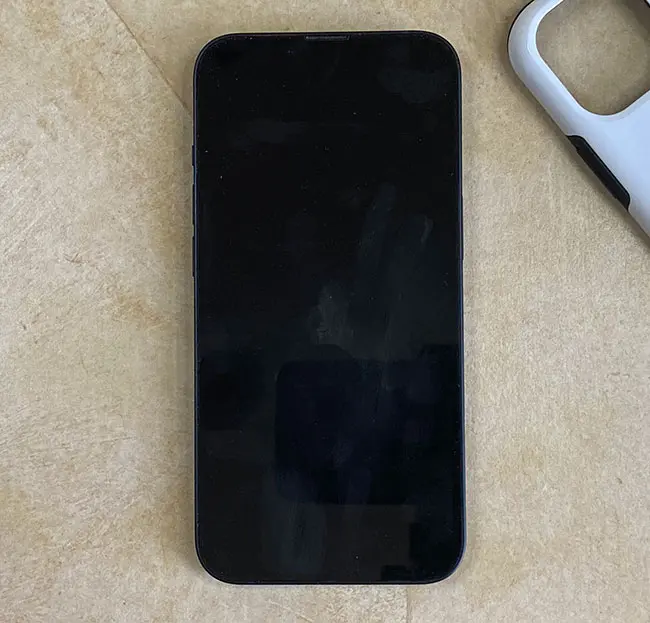You can restart an iPhone by holding the Volume Up button and the Power button, dragging the slider to the right side of the screen, waiting for the phone to turn off, then pressing and holding the Power button until you see the white Apple logo, then releasing the Power button.
Our guide continues below with more information about restarting your phone, including pictures of these steps.
You can also watch this video on YouTube about how to restart iPhone 13 for additional information.
How to Power Cycle an iPhone 13 (Guide with Pictures)
The steps in this article were performed on an iPhone 13 in the iOS 16.4 operating system.
These same steps will work for most other iOS versions and IPhone models that don’t have a Home button, including:
- iPhone 13 Mini
- iPhone 13 Pro
- iPhone 13 Pro Max
Now that you know how to restart iPhone 13, you will be able to use this troubleshooting step when you are experiencing problems with the iPhone that you can’t fix in another way.
Related: How to Restart iPhone (iOS 17)
Video About Restarting an iPhone 13
Frequently Asked Questions
How do I force restart an iPhone 13?
While the method above is also called a power cycle or a soft reset, it won’t work if your iPhone is stuck or frozen, as you won’t be able to access the slider that you need to use.
The force restart option is best suited for these situations and involves a similar process.
1. Press the Volume Up button, then release it.
2. Press the Volume Down button, then release it.
3. Press and hold the Power button as the phone turns off and starts to reboot.
4. Release the Power button when you see the white Apple logo.
You need to do this pretty quickly, so it might take a couple of tries. You will know that it is working when the phone screen goes black.
How do I factory reset an iPhone 13?
If you are planning to get rid of your iPhone, either because you are trading it in, selling it, or giving it to a friend, then you will want to do a factory reset.
A factory reset is going to delete all of your information from the iPhone, essentially restoring it to the condition that it was in when it left the factory (although it will continue using whichever iOS version is currently installed.)
You can factory reset your iPhone with these steps:
1. Open Settings.
2. Select General.
3. Scroll down and choose Transfer or Reset iPhone.
4. Select Erase All Content and Settings.
Is there another way to shut down an iPhone 13?
If you have trouble remembering the buttons that you need to use to restart your iPhone, then there is another way that you can do it.
Simply go to Settings > General > scroll to the bottom and choose Shut Down > then drag the slider to the right side of the screen.
After the phone has completely turned off, you can press and hold the Power button until you see the white Apple logo.
Summary – iPhone 13 Restart
- Press and hold the Voume Up button and the Power button.
- Drag the “Slide to Power Off” button to the right.
- Wait for the phone to turn off.
- Press and hold the Power button until you see a white Apple logo.
- Release the Power button.
Conclusion
Knowing how to turn an iPhone 13 off and back on again is a very important thing to know as you are attempting to troubleshoot your device.
it can help to fix issues with features on the device that aren’t working properly, plus it can help fix issues with third-party apps as well.
While a restart like the one mentioned above should be your first step when you need to restart the device, you can use some of the other options that we discussed, such as a force restart or a factory reset, if you discover that the situation calls for it.
Continue Reading

Matthew Burleigh has been writing tech tutorials since 2008. His writing has appeared on dozens of different websites and been read over 50 million times.
After receiving his Bachelor’s and Master’s degrees in Computer Science he spent several years working in IT management for small businesses. However, he now works full time writing content online and creating websites.
His main writing topics include iPhones, Microsoft Office, Google Apps, Android, and Photoshop, but he has also written about many other tech topics as well.