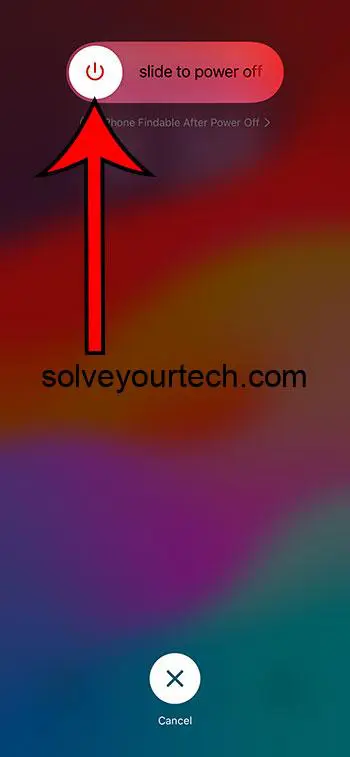Restarting or rebooting your iPhone 11 can resolve minor glitches, improve performance, and save you a trip to the technician. Whether your phone is sluggish or unresponsive, following a few simple steps will get your device back on track. Learn how to confidently restart or reboot your iPhone 11 with this comprehensive guide, ensuring smooth performance and a hassle-free user experience.
This guide continues below with additional information about turning your iPhone on and off again, including answers to questions and pros and cons of this activity.
You can also check out this how to hard reset iPhone 11 video for more on this topic.
When your iPhone 11 starts acting up, sluggish, or simply freezes, a quick restart can be a lifesaver. It’s like giving your phone a fresh breath of air, helping it get back on track and run smoothly again. Don’t worry; it’s not rocket science, and you certainly don’t need to be a tech wizard to pull this off. In this article, we’ll walk you through the ins and outs of restarting or rebooting your iPhone 11, ensuring you can do it confidently and hassle-free.
Understanding the Difference: Restart vs. Reboot
Before we dive into the steps, let’s get our terminologies straight. Restarting your iPhone means you’re turning it off and then on again, while rebooting may refer to a hard reset, forcing your phone to restart when it’s unresponsive. Knowing the difference is crucial, as you’ll need to use these methods in different scenarios.
Related: How to Hard Reset iPhone 11
How to Restart Your iPhone 11
- Locate the Buttons Your iPhone 11 has two essential buttons for this process: the Side Button and either one of the Volume Buttons. Find the Side Button on the right side of your phone, and pick any Volume Button on the left.
- Press and Hold Press and hold the Side Button and the Volume Button simultaneously. Don’t be too hasty; give it a few seconds.
- Slide to Power Off You’ll soon see the “slide to power off” option on your screen. Swipe the slider, and your iPhone will start shutting down.
- Wait and Turn Back On Give your phone a moment to completely power off. Once it’s off, press and hold the Side Button again until you see the Apple logo, signaling that your iPhone is turning back on.
How to Reboot (Hard Reset) Your iPhone 11
- Quick Press Volume Up Quickly press and release the Volume Up button.
- Quick Press Volume Down Immediately after, quickly press and release the Volume Down button.
- Press and Hold the Side Button Now, press and hold the Side Button. Keep holding even after the screen goes black.
- Wait for the Apple Logo Continue holding the Side Button until you see the Apple logo. Then, you can release the button, and your iPhone will finish rebooting.
Pros of Restarting/Rebooting Your iPhone 11
- Fixes Minor Glitches: A quick restart can resolve minor software issues and glitches, restoring your iPhone’s performance.
- Saves Time and Money: Instead of heading straight to a technician, a restart or reboot can be a quick DIY fix, saving you both time and money.
- Enhances Performance: Just like how we need a good night’s sleep, your iPhone occasionally needs a restart to function at its best.
Cons of Restarting/Rebooting Your iPhone 11
- Potential Data Loss: If you haven’t saved your work or backed up your data, a reboot could result in loss of unsaved information.
- Temporary Solution: While a restart can fix minor issues, it might not be the solution for more significant software or hardware problems.
- Time-Consuming: If you find yourself needing to restart or reboot frequently, it could become a time-consuming hassle.
Conclusion
Restarting or rebooting your iPhone 11 is a straightforward process that can breathe new life into your device, resolving minor issues and improving performance. Whether you need a quick restart or a hard reboot, following the simple steps above will get your phone back in tip-top shape in no time. Remember, if you’re facing recurring issues or if a restart doesn’t solve the problem, it might be time to contact Apple Support or visit an authorized service provider.
FAQs
- Will restarting my iPhone 11 delete my data? No, restarting your iPhone 11 won’t delete your data. However, unsaved information might be lost.
- How often should I restart my iPhone 11? There’s no hard and fast rule, but restarting your phone once a week can help maintain its performance.
- What do I do if my iPhone 11 is frozen and won’t restart? If your iPhone is unresponsive, follow the steps for a hard reset (reboot) as outlined above.
- Can I restart my iPhone 11 if the battery is low? Yes, you can restart your iPhone 11 regardless of the battery level, but ensure it has enough charge to turn back on.
- Is it bad to restart my iPhone 11 too often? Frequent restarts shouldn’t harm your phone, but if you find the need to do so often, it might indicate a larger issue that needs attention.
Video About iPhone 11 Restart
Additional Information
Restarting your iPhone 11 can also help in updating the software seamlessly, clearing the RAM, and even helping with battery calibration. It’s a simple trick in the book but works wonders in maintaining the longevity and performance of your device. Additionally, ensuring your iOS is up to date and managing your apps effectively can contribute to a smoother user experience, reducing the need for frequent restarts or reboots.

Matthew Burleigh has been writing tech tutorials since 2008. His writing has appeared on dozens of different websites and been read over 50 million times.
After receiving his Bachelor’s and Master’s degrees in Computer Science he spent several years working in IT management for small businesses. However, he now works full time writing content online and creating websites.
His main writing topics include iPhones, Microsoft Office, Google Apps, Android, and Photoshop, but he has also written about many other tech topics as well.