An iPhone with a lot of apps on it can be difficult to navigate. One way to improve navigation is by creating app folders.
But you may find that you use an app in a folder a lot and that it would be better suited if it were located directly on the Home screen.
Our guide below will show you the steps to take in order to remove an app from a folder and place it directly on the Home screen.
Here is how to put an app in a folder on your iPhone’s Home screen –
- Open the folder containing the app.
- Tap and hold on the app that you want to move until the app starts to shake.
- Drag the app icon out of the folder.
- Continue dragging the app icon until it is in the desired location.
- Tap the Home button under the screen to lock the app into its new location and stop the apps from shaking.
These steps are repeated below with images –
Step 1: Find and open the folder containing the app that you want to move to the Home screen.
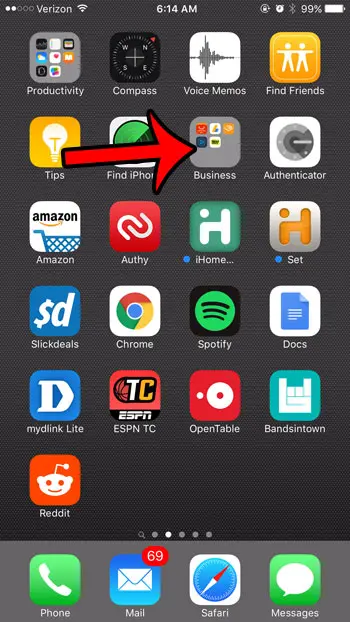
Step 2: Tap and hold on the app that you want to move until all of the app icons on the screen start shaking.
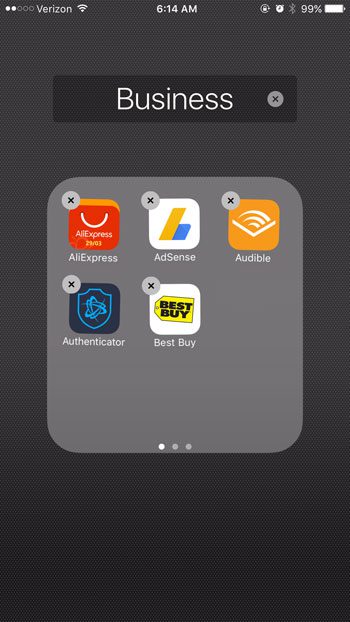
Step 3: Drag the app icon out of the folder that you wish to move to the Home screen.
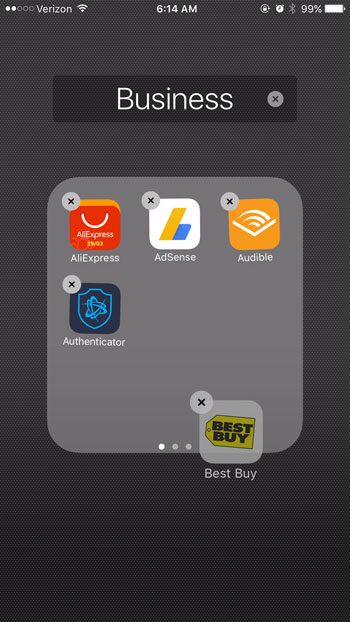
Step 4: Drag the app icon to the desired location on the Home screen. If you wish to move the app to a screen other than the current one, then drag the app to the side of the screen. The iPhone will switch to the previous or next screen, depending on the side to which you dragged the icon.
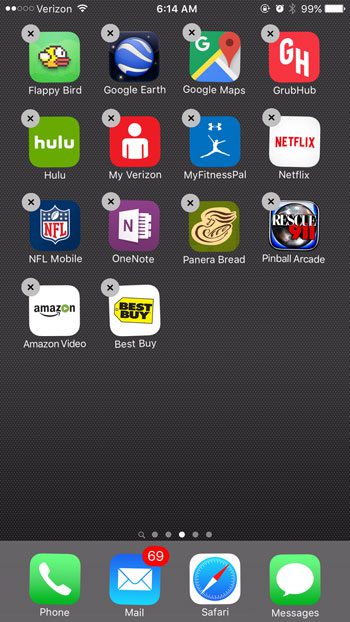
Step 5: Press the Home button under the screen to confirm the location of your apps, and exit the editing mode.
Now that you know how to move an app from a folder to the Home screen on your iPhone, you can make the apps that you use a lot a little easier to find.
When you held an app until it started shaking, you may have noticed that some of the app icons had x’s at the top-left corner, and some did not. Learn why some of those apps didn’t have that x, and what it means.
You can delete an app folder on your iPhone as well, if you no longer wish to use it.
What is the Utilities Folder?
An iPhone’s Utilities folder has a wealth of helpful programs and equipment that can help you make the most of your gadget. The Utilities folder contains all the tools you need to keep your iPhone operating effectively, including tools for monitoring battery life and troubleshooting network connection issues.
For more information about the iPhone utilities folder, check out this guide.
The Battery app, one of the most well-liked ones in the Utilities section, lets you keep tabs on the condition of your battery and adjust your settings to increase its lifespan. You can check how much battery life you still have, which apps are using the most power, and even get advice on how to save battery life with the help of this app.
The Voice Memos software, which enables you to capture audio notes and save them for later, is another helpful app in the Utilities section. Voice Memos is a useful tool that can help you keep organized and on top of your schedule, whether you need to recall a grocery list, record a lecture, or just record a fast reminder.
The Accessibility folder in Utilities is an excellent area to fiddle with device settings for those who enjoy it. You’ll find a variety of settings here that can improve your user experience, including options for bolder font, larger text, and voiceover for people who are blind or visually impaired.
You can find several strong troubleshooting tools in the Utilities folder that can assist you in identifying and resolving issues with your device. For instance, the Network Utility software can assist you in testing your network connection and locating any issues that can be resulting in dropped connections or sluggish speeds.
The Utilities category also includes a variety of additional useful software that can simplify your life in addition to these helpful features. There is something for everyone in the Utilities folder, from the Compass app, which can assist you in navigating a foreign place, to the Stocks app, which allows you to keep track of your investments.
In general, everyone who wants to get the most out of their iPhone should make use of the Utilities folder on the device. The Utilities folder offers everything you need to remain on top of your game, whether you need to tweak your settings, fix problems, or simply stay organized. So why not spend a little time today looking through the apps and resources under the Utilities folder? You never know what kind of undiscovered treasures you might find!

Matthew Burleigh has been writing tech tutorials since 2008. His writing has appeared on dozens of different websites and been read over 50 million times.
After receiving his Bachelor’s and Master’s degrees in Computer Science he spent several years working in IT management for small businesses. However, he now works full time writing content online and creating websites.
His main writing topics include iPhones, Microsoft Office, Google Apps, Android, and Photoshop, but he has also written about many other tech topics as well.