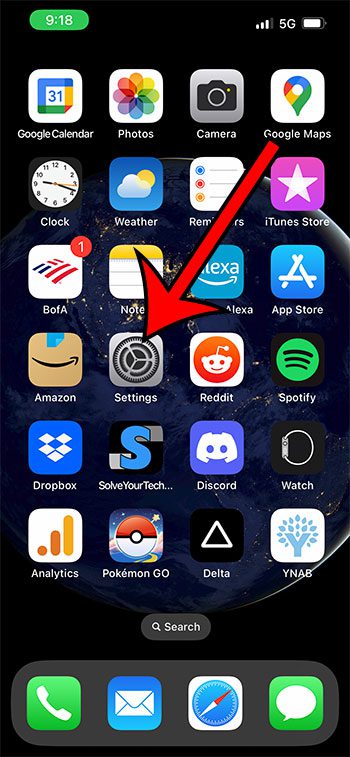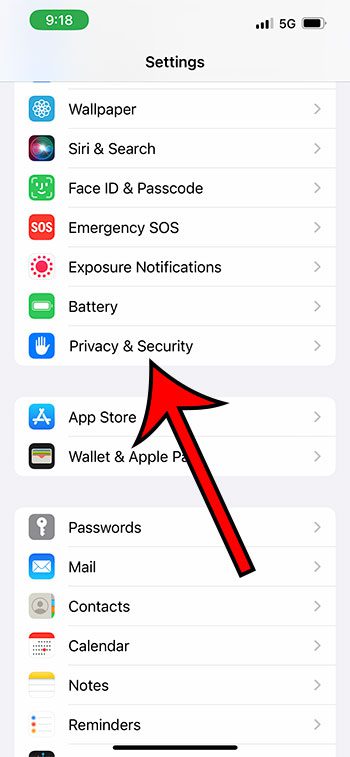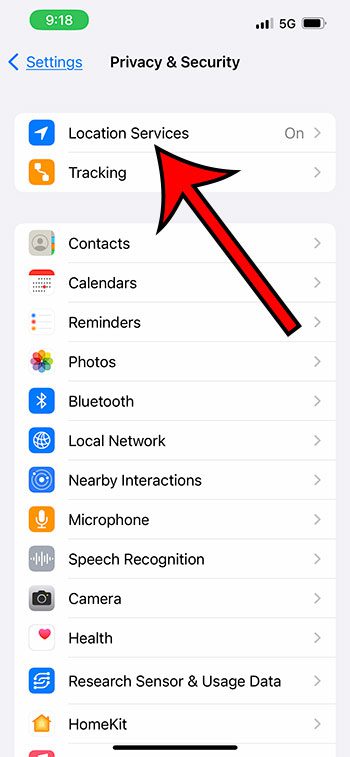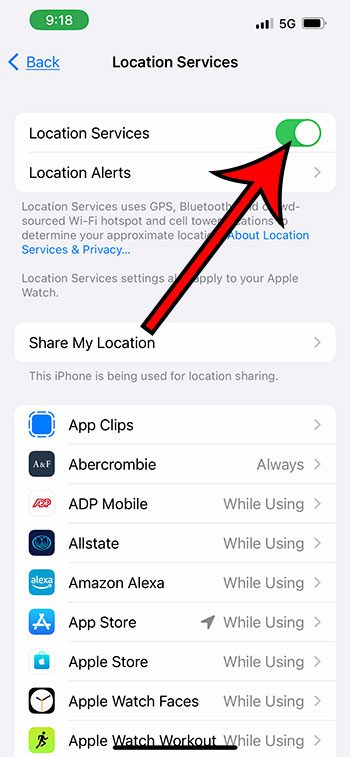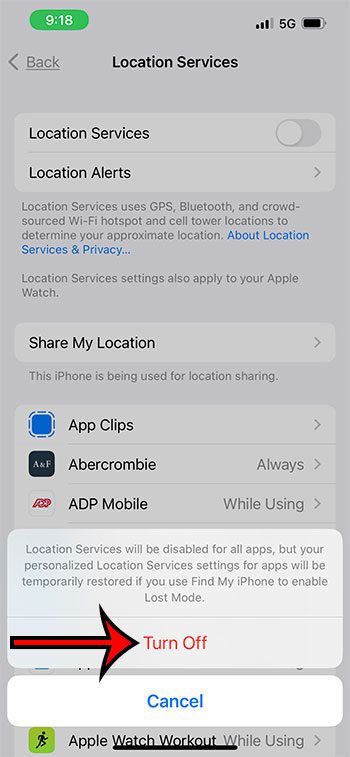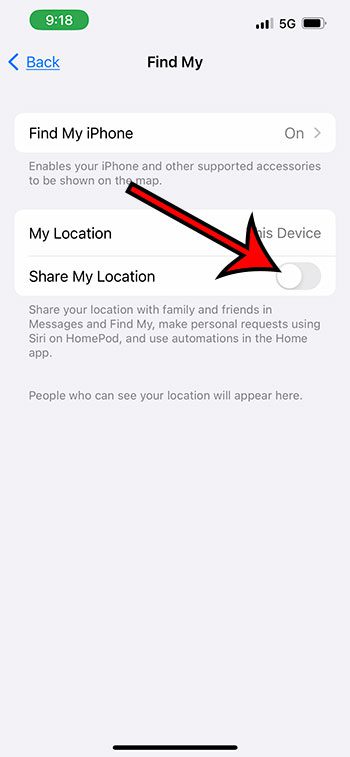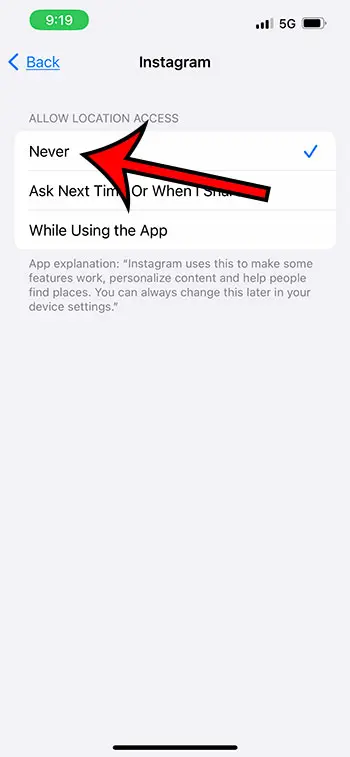Your iPhone uses information about your location and GPS position to provide you with the most relevant information possible.
Some of this data is used by apps to let you know about nearby restaurants or to give you driving directions, as well as ensure that your time is displayed accurately based on the time zone.
But you don’t need to keep your location turned on, and it’s possible to use the device when it’s turned off.
You can turn off your location on an iPhone by going to Settings > Privacy & Security > Location Services > then turning off the Location Services option.
How to Turn Location Services On or Off on an iPhone
- Tap Settings.
- Select Privacy & Security.
- Touch Location Services.
- Turn off Location Services.
- Choose Turn Off to confirm.
Our guide continues below with additional information about how to turn off location on iPhone, including pictures of these steps.
Related: Our guide about sharing your iPhone location will show you what to do if you want to let someone else know where you are.
The location information that your iPhone generates as you move around in the world can help to create a better experience for the different apps that you use on the device.
Many things with your smartphone are improved when you are providing accurate location data to those apps.
But if you are concerned about others being able to see your location, or if you don’t want your apps to have information about where you go, then it’s possible that you want to remove some of that location permission.
Our how-to article below will provide you with information about several ways to customize these different iPhone location settings so that you can be in control of who sees your location and when.
Video About Turning Off iPhone Location
How to Disable GPS Location on an iPhone
The steps in this article were performed on an iPhone 13 in iOS 16, but will also work on most other iPhone models and iOS versions.
Step 1: Open the Settings app on your iPhone.
Step 2: Scroll down and choose the Privacy & Security option.
Step 3: Touch the Location Services menu item at the top of the screen.
Step 4: Tap the button to the right of Location Services.
Step 5: Select Turn Off to confirm that you want to disable your iPhone’s location and GPS features.
As you can see from the information on the pop-up, your iPhone will be able to temporarily restore Location Services if you use the Find My iPhone app to try and locate your device.
Now that you know how to turn off location on iPhone, you will be able to use this option whenever you don’t want your device or apps to be using your location information for anything.
The next section is going to show you how to turn off the location sharing feature if you have previously shared your location with other people.
How to Stop Sharing Your iPhone Location
If you were looking around on the Location Services menu, you likely noticed that there was an option there to “Share My Location.”
This menu item refers to specific sharing permissions that you have given to other contacts so that they can view your GPS location.
If you would like to turn this off so that other people can’t see where you are, then youc an follow the steps below.
Step 1: Choose the Settings app.
Step 2: Select the Privacy & Security menu.
Step 3: Tap Location Services.
Step 4: Choose the Share My Location option.
Step 5: Turn off Share My Location.
Note that you will see a list of the people with whom you have previously shared your location under this button, if you have granted permissions to other people.
The next section of this guide discusses the steps to take if you want to revoke location access for an individual app.
How to Turn Off Location for a Specific App on an iPhone
Many of the apps on your iPhone want your location information.
Some of these apps won’t work well if they don’t have that access. For example, Google Maps won’t work properly without location access.
But other apps might want your location data but not really need it. For example, social media apps like Instagram and Facebook might have location access that you may want to revoke. You can do this with the following steps.
- Select Settings.
- Tap Privacy & Security.
- Choose Location Services.
- Select an app.
- Tap Never to remove permissions.
Note that there is also a “Precise Location” option on this menu. You can turn this off if you only want to provide the app with some general information about your data instead of the more specific location information that it can generate.
Now that you know more about how to turn off location on iPhone and all of the different options that you have in regard to the various ways to remove location permissions, you will be able to better control the apps and services that see that data.
More About Turning Off iPhone Location

Matthew Burleigh has been writing tech tutorials since 2008. His writing has appeared on dozens of different websites and been read over 50 million times.
After receiving his Bachelor’s and Master’s degrees in Computer Science he spent several years working in IT management for small businesses. However, he now works full time writing content online and creating websites.
His main writing topics include iPhones, Microsoft Office, Google Apps, Android, and Photoshop, but he has also written about many other tech topics as well.