You can disable Frequent Locations or Significant Locations on your iPhone by going to Settings > Privacy & Security > Location Services> System Services > Significant Locations > then turning off Significant Locations.
Have you noticed that your iPhone has learned information about you, such as the geographic location of your home or work?
This occurs with the help of the Frequent Locations feature on the device. But if you prefer that your iPhone not have that information, you can turn it off.
Our guide below will walk you through the process of configuring your Location Services so that you can turn off the Frequent Locations option.
New Method – How to Stop the Frequent Locations Feature in iOS
- Open Settings.
- Select Privacy & Security.
- Choose Location Services.
- Tap System Services.
- Choose Significant Locations.
- Turn off Significant Locations.
The next section discusses how to do this in some older versions of iOS. We also talk about some frequently asked questions about this feature at the end of the guide.
Old Method – How to Disable Frequent Locations on an iPhone 6
The steps in this article were performed on an iPhone 6 Plus, in iOS 9. These same steps will work for iPhone models running iOS 7 or higher.
Note that this will not turn off Location Services on your device entirely. GPS and location tracking will still be used by other system services, as well as any apps for which it is currently enabled. If you wish to turn off location tracking for a specific app, then you can read about disabling location tracking for Facebook to see what the steps look like for an individual app.
Step 1: Open the Settings menu.
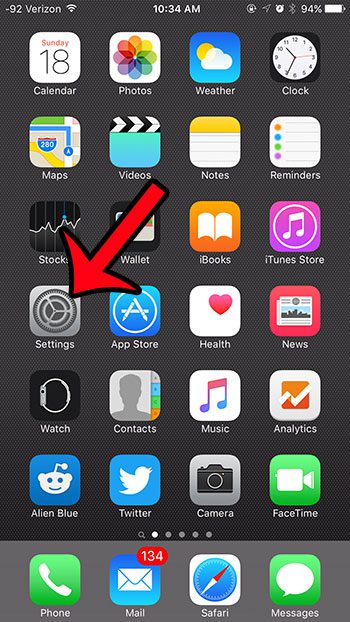
Step 2: Scroll down and select the Privacy option.

Step 3: Tap the Location Services button at the top of the screen.
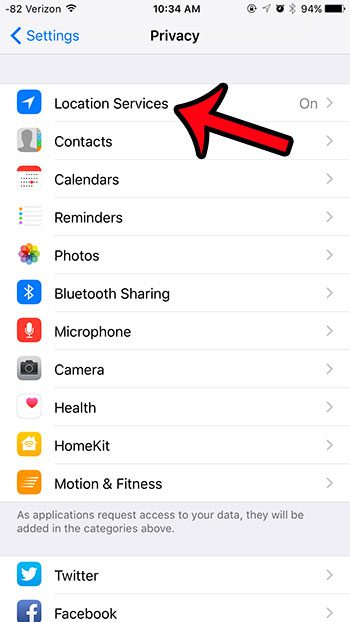
Step 4: Scroll to the bottom of the screen and tap the System Services button.
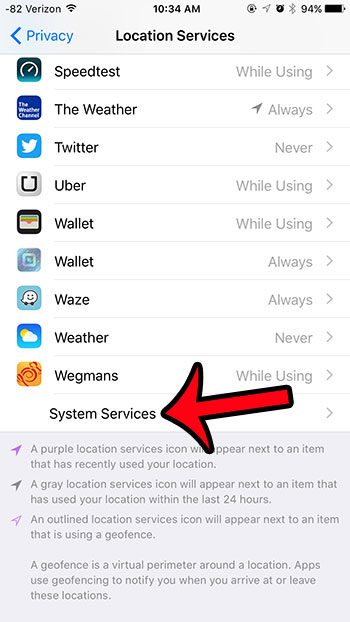
Step 5: Scroll down and tap the Frequent Locations button.
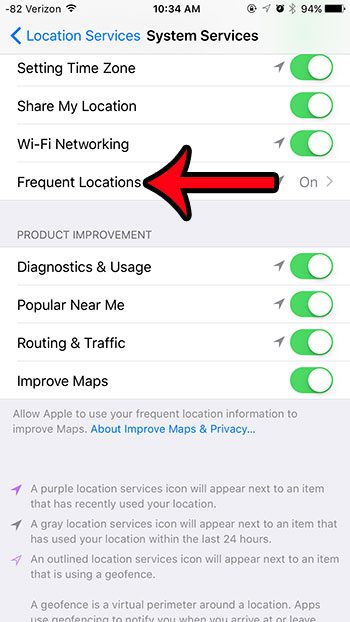
Step 6: Tap the button to the right of Frequent Locations to turn it off.
There will be no green shading around the button when it is turned off, and the button will be in the left position. Frequent Locations is turned off in the picture below.
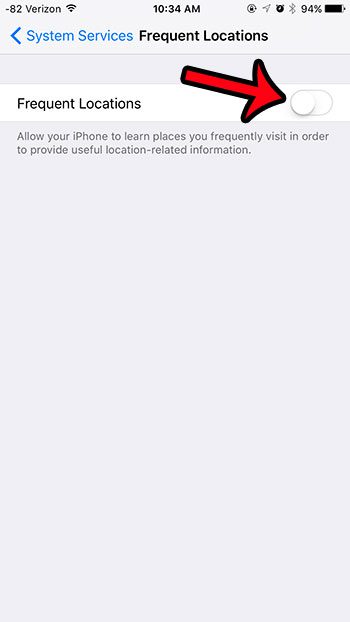
Do you often see the GPS arrow at the top of your screen, but aren’t sure what is using it? Learn how to find out which apps have recently been using your Location Services and causing the arrow to appear in the status bar.
Frequently Asked Questions About Significant Locations on iPhone
The iPhone’s Significant Locations function tracks and stores your regularly visited areas in order to give customized services and recommendations. The following are some frequently asked questions and answers regarding this feature:
What is the iPhone’s Significant Locations feature?
Significant Locations is a function of the iPhone’s Location Services that records and stores the places you frequently visit. It is used to improve services such as Maps, Calendar, and others.
How can I use my iPhone’s Significant Locations feature?
Navigate to “Settings” > “Privacy” > “Location Services” > “System Services” > “Significant Locations.” To use this function, you may need to enter your device passcode or use Face ID/Touch ID.
Why is my iPhone recording Significant Locations?
Significant Locations are tracked by iPhone to improve your user experience by offering location-based suggestions such as commuting times, location-based reminders, and improved mapping services.
Is it possible to disable the Significant Locations feature on my iPhone?
Yes, if you are concerned about privacy or prefer not to have your frequent places tracked, you can disable the Significant Locations function. Simply turn off “Significant Locations” in your iPhone’s settings.
Will turning off Significant Locations affect my iPhone’s other location-based services?
Turning off Significant Locations has no effect on the tracking and storing of frequently visited locations. Other location-based services, such as navigation and reminders, will continue to operate.
Can I see a list of the significant locations monitored by my iPhone?
You may see a list of notable places tracked by your iPhone by heading to “Settings” > “Privacy” > “Location Services” > “System Services” > “Significant Locations.” To view this information, you must first authenticate.
Are my critical location records visible to other iPhone users?
No, your significant location records are usually not visible to other iPhone users. They are secured by a passcode or biometric authentication (Face ID/Touch ID) on your device.
Can I delete my iPhone’s significant location history?
Yes, you can delete your iPhone’s significant location history. Tap on a location history entry in the Significant Locations settings to clear individual entries or all location history.
What is the precision of the Significant Locations feature?
The accuracy of the Significant Locations function is dependent on the GPS and location services on your iPhone. It is normally accurate for documenting where you go, but it may not be precise in some circumstances.
Is the Significant Locations feature on my iPhone draining my battery?
- The effect on battery life is negligible. The feature makes use of location data that your iPhone already obtains for a variety of reasons, and the battery impact is usually minimal.
Can I use the Significant Locations tool to track someone else’s iPhone’s movements?
- No, the Significant Locations function is meant for personal use only and is not intended to track the locations of other people’s iPhones without their knowledge or agreement.
Can I export or share the data from my Significant Locations with others?
- There is no built-in feature on the iPhone to export or share Significant Locations data. It is intended just for your personal use and privacy.
Is it possible to disable Significant Locations without affecting the functionality of location-based apps?
- Disabling Significant Locations should have no effect on the functionality of location-based apps because they can still access your location with your explicit permission as necessary.
Can I limit the number of major locations tracked by my iPhone?
- You cannot limit the number of major locations tracked, but you can delete single entries or the whole history of significant locations from your device.
The iPhone’s Significant Locations function is intended to give convenience and customization while protecting your privacy. If you are concerned about location tracking, you can disable the feature or wipe your location data.
Continue Reading
- How to delete apps on an iPhone 8
- How to check an iTunes gift card balance on an iPhone
- What is a badge app icon on an iPhone?
- How to make your iPhone louder

Matthew Burleigh has been writing tech tutorials since 2008. His writing has appeared on dozens of different websites and been read over 50 million times.
After receiving his Bachelor’s and Master’s degrees in Computer Science he spent several years working in IT management for small businesses. However, he now works full time writing content online and creating websites.
His main writing topics include iPhones, Microsoft Office, Google Apps, Android, and Photoshop, but he has also written about many other tech topics as well.