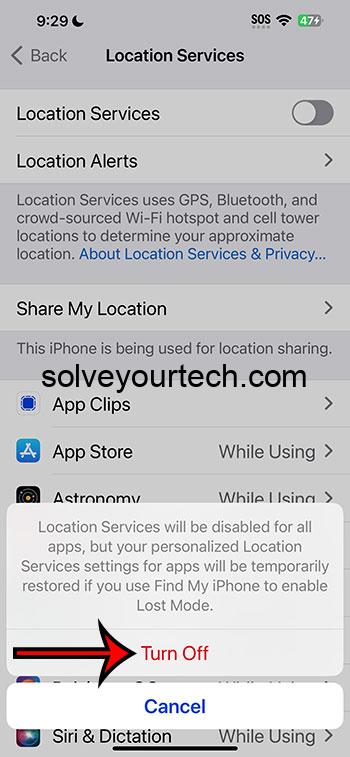To disable location services on an iPhone running iOS 17, go to your Settings, select Privacy & Security, tap on Location Services, and toggle the Location Services switch to off. This will turn off GPS tracking for all apps.
After you’ve disabled location services, your iPhone will stop tracking your movements, and apps won’t be able to access your location data. This can be great for privacy, but keep in mind that some apps might not work correctly without access to your location.
You can also watch this video about turning off location on an iPhone in iOS 17 for more on this topic.
Introduction
Location services on your iPhone can be a double-edged sword. On one hand, they allow your device to provide you with accurate weather updates, help you find your way with maps, and even locate your device if it’s lost. On the other hand, having your location services enabled can also raise privacy concerns, as it means that your device, and by extension, the apps on it, can track your movements.
For iPhone users running iOS 17, Apple has provided a way to take control of your privacy by allowing you to disable location services altogether or just for specific apps. This article is for anyone who values their privacy and wants to take steps to protect it. Whether you’re a teenager trying to keep your parents from tracking your every move, or an adult who just wants to keep their data private, this guide will help you navigate the process of disabling location services on your iPhone.
Related: How to Enable Location on an iPhone 14
A Step by Step Tutorial
In this section, we will go through the steps needed to disable location services on an iPhone running iOS 17.
Step 1: Open the Settings App
Find and tap the Settings app on your iPhone’s home screen.
Opening the Settings app is the first step to accessing the controls for your iPhone’s location services. Once you’re in the Settings menu, you’ll be able to navigate through various options and adjust your phone’s settings according to your preferences.
Step 2: Scroll and Tap ‘Privacy & Security’
Scroll down the Settings menu and tap on ‘Privacy & Security.’
The ‘Privacy’ menu is where Apple consolidates all the settings related to your personal data, including location services. It’s like the command center for keeping your information safe.
Step 3: Select ‘Location Services’
In the ‘Privacy’ menu, find and tap ‘Location Services.’
This will take you to a new menu where you can manage all settings related to location tracking on your device.
Step 4: Toggle off ‘Location Services’
At the top of the ‘Location Services’ menu, you will see a switch next to ‘Location Services.’ Toggle this switch to the off position.
Turning off ‘Location Services’ will disable GPS tracking for all apps on your iPhone. Keep in mind that this means apps that rely on your location to function properly may not work as expected after you’ve disabled location services.
Pros
There are several benefits to turning off location services on your iPhone.
Benefit 1: Improved Privacy
Your location data won’t be accessible to apps, providing you with more privacy.
When location services are turned off, your iPhone stops tracking your movements. This means that any apps that rely on this data won’t be able to access it, providing you with an added layer of privacy.
Benefit 2: Increased Battery Life
Disabling location services can help extend your iPhone’s battery life.
Location tracking can be a significant drain on your phone’s battery, particularly if multiple apps are accessing your location data simultaneously. By turning off location services, you may notice an improvement in your iPhone’s battery life.
Benefit 3: Reduced Data Usage
Turning off location services can also help reduce your phone’s data usage.
Some apps use location services to push location-specific content or advertisements to your device, which can eat into your data allowance. By disabling location services, you can help reduce your phone’s data usage.
Cons
While there are benefits to turning off location services, there are also some drawbacks and limitations to consider.
Drawback 1: Loss of Functionality
Some apps may not work properly without access to your location data.
Apps like Maps rely on location services to provide accurate directions, and other apps may use your location data to provide location-specific content or services. If you disable location services, these apps won’t function as intended.
Drawback 2: Inability to Find Lost Device
You won’t be able to use ‘Find My iPhone’ to locate your device if it’s lost or stolen.
One of the major benefits of location services is the ability to locate a lost or stolen device using Apple’s ‘Find My iPhone’ feature. If you disable location services, this feature won’t work.
Drawback 3: Inaccurate Weather and Time Updates
Your iPhone might not provide accurate weather and time updates without access to your location.
Weather and time apps use your location data to provide current conditions and time for your specific location. Without access to this data, these apps might not function correctly.
Video About Turning Off Location
Additional Information
If you decide to disable location services on your iPhone, there are a few additional things you should keep in mind. Firstly, you can still turn off location services for individual apps while leaving the main location services feature enabled. This allows you to keep location services on for apps that you trust and need your location to function properly, while disabling it for others.
Secondly, even with location services disabled, your iPhone can still collect and store location data in certain scenarios. For example, if you take a photo, your iPhone can still embed location data in the image file (unless you’ve specifically disabled this feature in the camera settings).
Finally, it’s worth noting that disabling location services might not prevent all types of tracking. Advertisers and third parties might still be able to track your device through other means, such as Wi-Fi networks or cell tower triangulation.
Summary
- Open the Settings app
- Scroll down and tap ‘Privacy & Security’
- Select ‘Location Services’
- Toggle off ‘Location Services’
Frequently Asked Questions
Can I disable location services for specific apps?
Yes, you can disable location services for individual apps through the ‘Location Services’ menu in your iPhone’s Settings.
Will my apps stop working if I disable location services?
Some apps may not function correctly without access to your location data. It depends on how the app uses location services.
Can I still use ‘Find My iPhone’ if I turn off location services?
No, ‘Find My iPhone’ requires location services to be enabled in order to locate your device.
Does turning off location services also turn off GPS?
Yes, disabling location services will turn off GPS tracking on your iPhone.
Will disabling location services improve my battery life?
Yes, turning off location services can help extend your iPhone’s battery life, as location tracking can be a significant drain on your battery.
Conclusion
Disabling location services on your iPhone can provide you with an added layer of privacy and help extend your battery life. However, it’s important to weigh these benefits against the potential drawbacks, such as loss of functionality for certain apps and the inability to use ‘Find My iPhone’. By following the steps outlined in this guide, you can take control of your location settings and make an informed decision about what’s best for you.
Remember, privacy is a right, and taking steps to protect your location data is a smart move in today’s digital age. So, go ahead, take control of your location settings, and give yourself the peace of mind you deserve.

Matthew Burleigh has been writing tech tutorials since 2008. His writing has appeared on dozens of different websites and been read over 50 million times.
After receiving his Bachelor’s and Master’s degrees in Computer Science he spent several years working in IT management for small businesses. However, he now works full time writing content online and creating websites.
His main writing topics include iPhones, Microsoft Office, Google Apps, Android, and Photoshop, but he has also written about many other tech topics as well.