If you’ve already downloaded and started using the Amazon app on your iPhone, then you know how convenient it can be to place orders through that app.
Once you’ve signed into your Amazon account, it’s often as simple as searching for an item and tapping a couple of buttons.
You can purchase that item, or you can learn how to add items to Amazon wish list so that you can find it again later.
But after you’ve placed an order, the next thing you are looking for is that item to be delivered.
Related: How Do I Know if I Have Amazon Prime?
While you can open the app and check the Orders screen from the menu, you are also able to configure the Amazon iPhone app so that you get notifications when your item has shipped, and when it is delivered. Our guide below will show you how to enable these notifications through the app.
Check out our why is my clock blue on iPhone guide if you’ve noticed a blue rectangle around the iPhone time and wondered what it meant.
How to Turn on Shipment Notifications in the Amazon iPhone App
The steps in this article were performed on an iPhone 7 Plus in iOS 12.2., using the most current version of the Amazon app that was available when this article was written.
This guide assumes that you have already installed the Amazon app on your iPhone, and that you have signed into it with your account.
Do some of your iMessages occasionally send as green bubbles instead? This sent as text message article can help you to figure out why that’s happening.
Step 1: Open the Amazon app.
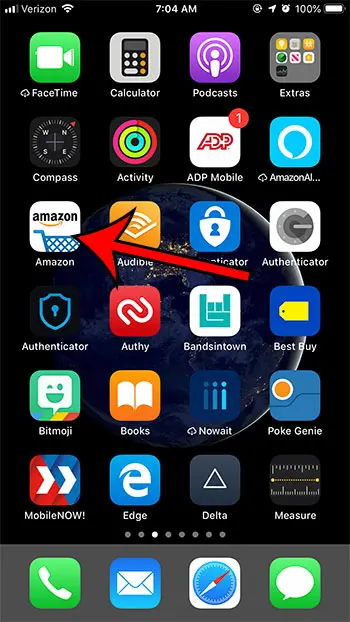
Step 2: Touch the menu button at the top-left corner of the screen.
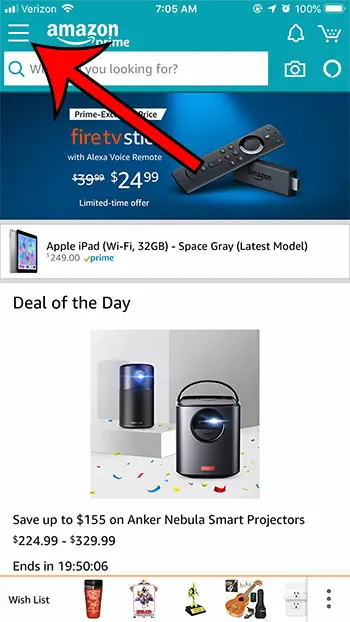
Step 3: Scroll down and choose the Settings option.
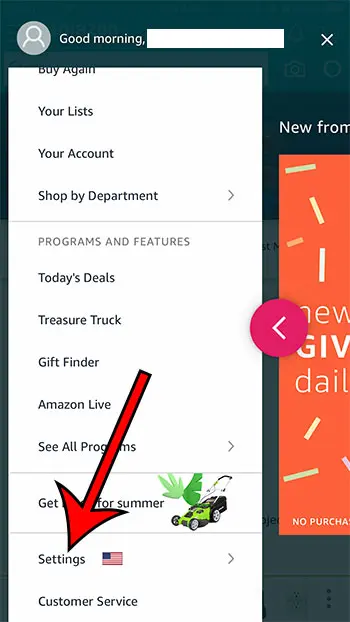
Step 4: Select the Notifications option.
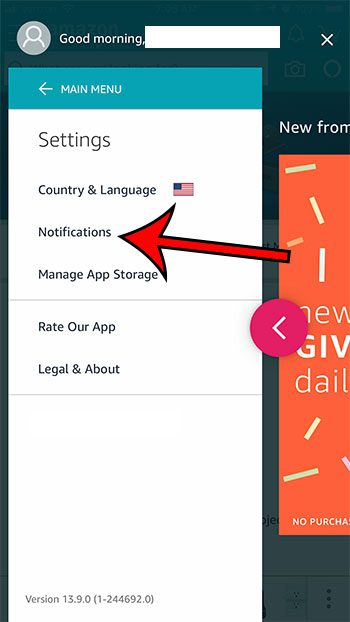
Step 5: Tap the button to the right of Shipment Notifications to enable that option.
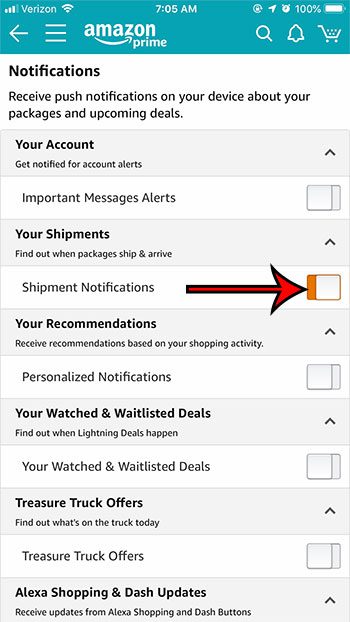
Deal of the Day
- HIGH-QUALITY SOUND — Powered by the Apple H1 headphone chip, AirPods deliver rich, vivid sound.
- EFFORTLESS SETUP — After a simple one-tap setup, AirPods are automatically on and always connected. They sense when they’re in your ears and pause when you take them out. And sound seamlessly switches between your iPhone, Apple Watch, Mac, iPad, and Apple TV.
Last update on 2025-07-01 / Affiliate links / Images from Amazon Product Advertising API | As an Amazon Associate, I earn from qualifying purchases.
You should now start receiving notifications on your iPhone when your items ship and when they are delivered.
If you’re seeing an icon that looks kind of like a plane at the top of your screen, then our what does the paper airplane mean on iPhone guide can help you figure it out.
Did you know that you can use your iPhone’s Touch ID as an option to sign into the Amazon app? Find out how to enable biometric authentication for the Amazon iPhone app and use your stored Touch ID as a means to sign into the app.
Related Guides

Matthew Burleigh has been writing tech tutorials since 2008. His writing has appeared on dozens of different websites and been read over 50 million times.
After receiving his Bachelor’s and Master’s degrees in Computer Science he spent several years working in IT management for small businesses. However, he now works full time writing content online and creating websites.
His main writing topics include iPhones, Microsoft Office, Google Apps, Android, and Photoshop, but he has also written about many other tech topics as well.
