Your iPhone’s security features, whether it’s a Touch ID, passcode, or Face ID, provide a useful way for you to easily secure your device.
Some apps can even take advantage of these features to secure their own accounts. This means that you are able to use the Face ID feature on your iPhone as a way to sign in to the Amazon iPhone app.
How to Enable Face ID on Amazon App
- Tap Settings.
- Choose Amazon.
- Enable Use biometric authentication when available.
Our guide continues below with additional information on using the biometric authorization feature on the Amazon iPhone app, including pictures of these steps.
Our do I have Amazon Prime article can help you to determine whether or not you have an Amazon Prime membership.
The ability to unlock your iPhone with your fingerprint or even your face is something that has become more and more common on smartphones. The iPhone has had it available for a few years, and some third-party apps have started taking advantage of its usefulness.
One of these apps is the Amazon app, which you can download from the App Store and use to browse Amazon’s website. Our tutorial below is going to show you how to turn on an option for the app that will let you enter your Amazon password with your face or fingerprint instead.
Find out how to add items to Amazon wish list on iPhone if you want to remember the things that you’ve seen and liked, but don’t want to buy just yet.
How to Use Fingerprint and Face ID for Amazon on an iPhone (Guide with Pictures)
The steps in this article were performed on an iPhone 7 Plus in iOS 12.1. This guide assumes that you are using an iPhone with fingerprint ID or face ID, and that you have enabled it on the device.
By completing the steps in this article you will be allowing the Amazon app to use your touch ID or face ID as a substitute for your password when you are using the Amazon app.
Step 1: Open the Settings app.

Step 2: Scroll down and choose the Amazon option.
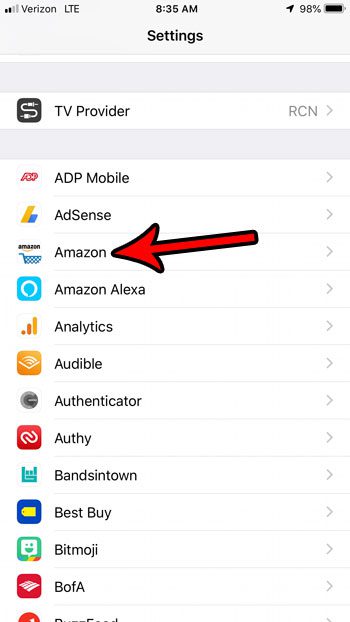
Step 3: Tap the button to the right of Use Biometric authentication when available to turn it on.
There will be green shading around the button when it’s enabled. I have it enabled in the picture below.
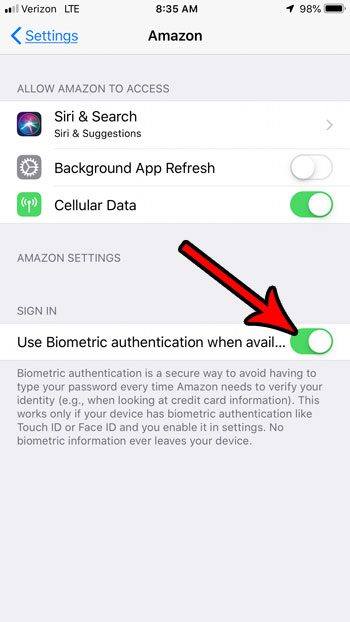
Now that you know how to enable Face ID on Amazon app you will be able to sign into the app much more easily so that you can start using the app. Learn how to add items to the Amazon wish list on an iPhone if you aren’t using that feature yet.
Is there something that you’ve found while browsing Amazon and you’d like to share it in a text message or email? Find out how to share Amazon links from the app and make it easier for others to see the cool products you’ve found on Amazon.
Continue Reading

Matthew Burleigh has been writing tech tutorials since 2008. His writing has appeared on dozens of different websites and been read over 50 million times.
After receiving his Bachelor’s and Master’s degrees in Computer Science he spent several years working in IT management for small businesses. However, he now works full time writing content online and creating websites.
His main writing topics include iPhones, Microsoft Office, Google Apps, Android, and Photoshop, but he has also written about many other tech topics as well.