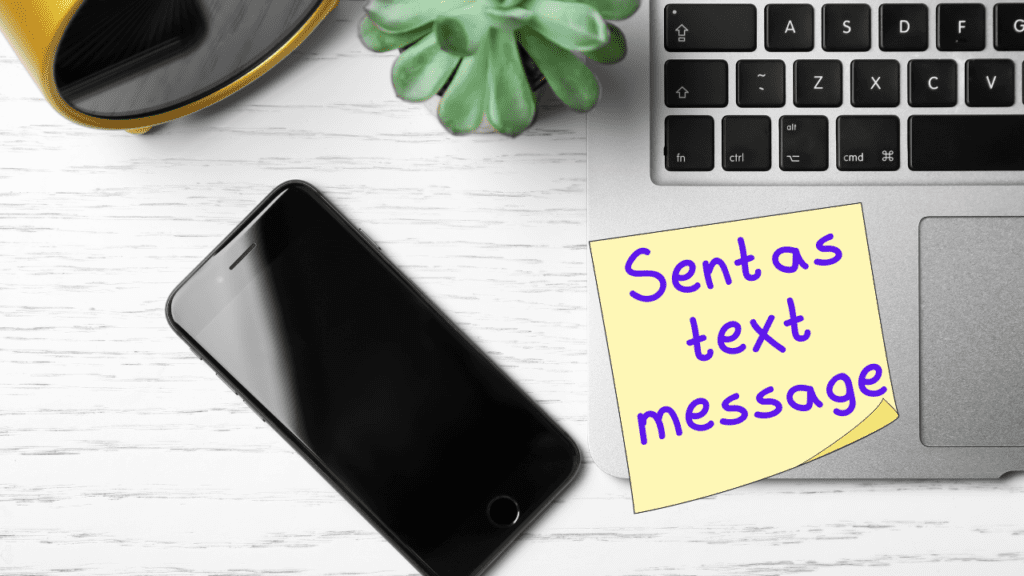The apps on your iPhone 5 occasionally integrate with one another, often in ways that you may not have originally considered. The also have some fun features that allow you to do things like send confetti to someone as a message.
Sure, you can copy and paste between certain apps, but that isn’t always a very easy task, particularly if you want to copy and paste a lot of text. Fortunately the Notes app integrates well with the Messages app, and you can send the text contained within a note as a text message.
Forward a Note as a Text Message on the iPhone 5
I like this feature because I can type out a long message or idea in the Notes app without needing to worry about accidentally sending it part way through. It also affords you the opportunity to kind of “save” a long text message that you might send more than once, so that you don’t need to retype it each time.
You can also read our guide on how to text an email on iPhone if you want to use your Messages app to send someone an email.
Step 1: Tap the Notes icon.
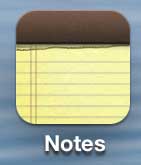
Step 2: Select the note that you want to send as a text message.
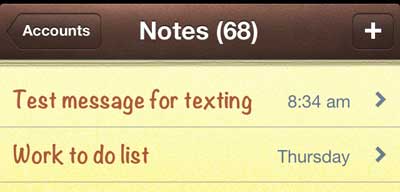
Step 3: Touch the Forward icon at the bottom of the screen.
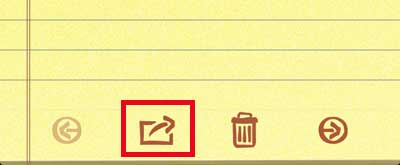
Step 4: Select the Message option.
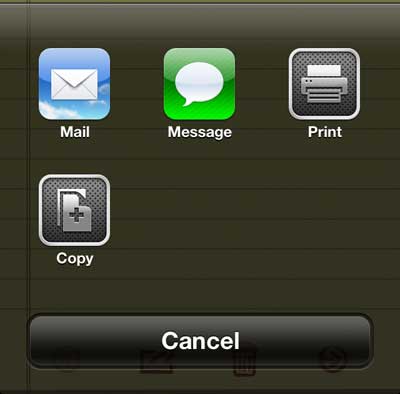
Step 5: Type the name of the contact to whom you want to send the message into the To field at the top of the screen, then touch the Send button.
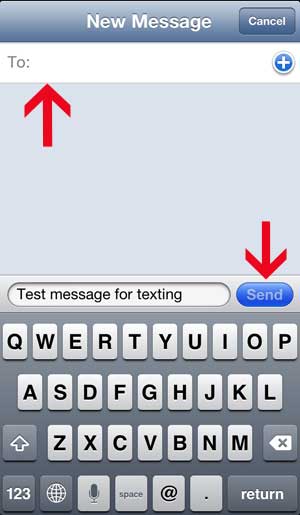
There are ways to send information from other apps as text messages, too. Click here to learn how to send a Web page link as a text message.

Matthew Burleigh has been writing tech tutorials since 2008. His writing has appeared on dozens of different websites and been read over 50 million times.
After receiving his Bachelor’s and Master’s degrees in Computer Science he spent several years working in IT management for small businesses. However, he now works full time writing content online and creating websites.
His main writing topics include iPhones, Microsoft Office, Google Apps, Android, and Photoshop, but he has also written about many other tech topics as well.