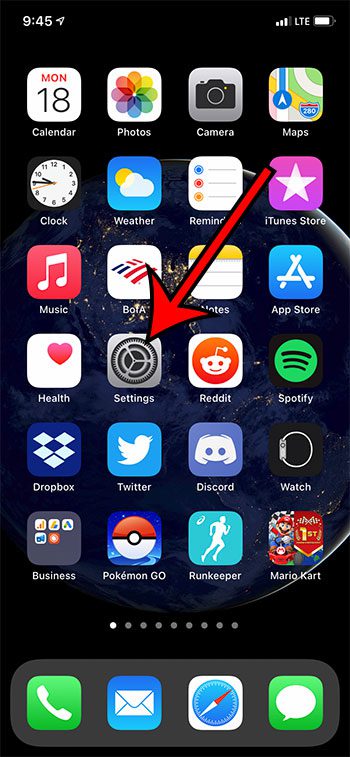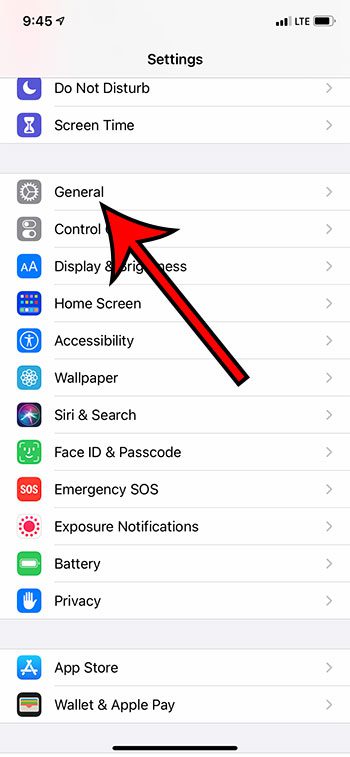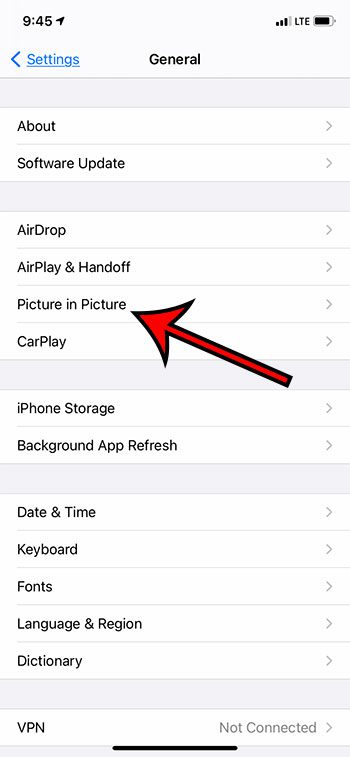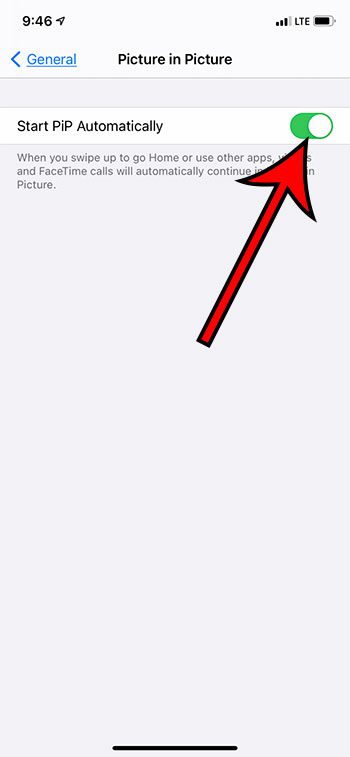Picture in picture is a feature that has been available on some television models for quite some time. It can be useful, so you might be wondering how to enable picture in picture on an iPhone 11.
Fortunately, this is a feature that’s available on the device following an iOS 14 update.
When picture in picture is enabled, you will be able to keep a video or Facetime call displayed on the screen even after you swipe up to go Home or use other apps.
Our guide below is going to show you how to turn on or turn off the picture in picture feature on your iPhone 11.
How to Enable Picture in Picture on an iPhone 11
- Open Settings.
- Select General.
- Choose Picture in Picture.
- Turn on Start PiP Automatically.
Our article continues below with additional information on enabling the picture in picture setting on your iPhone, as well as pictures of these steps.
How to Turn On or Turn Off the Picture in Picture Feature on an iPhone 11
The steps in this article were performed on an iPhone 11 in iOS 14.3.
Step 1: Open the Settings app.
Step 2: Scroll down and select the General option.
Step 3: Choose the Picture in Picture option near the top of the menu.
Step 4: Tap the button to the right of Start PiP Automatically to turn it on.
I have enabled the picture in picture setting on my iPhone in the picture below.
Now that you know how to enable picture in picture on your iPhone 11, you can use this technique to improve your video-viewing experience on the device.
If you decide that you don’t like the behavior that is activated when this setting is turned on, you can always disable picture in picture on your iPhone by simply returning to the Settings > General > Picture in Picture menu and turning the Start PiP Automatically option back off.
Continue Reading
- How to delete apps on an iPhone 8
- How to check an iTunes gift card balance on an iPhone
- What is a badge app icon on an iPhone?
- How to make your iPhone louder
- How to Remove the Picture from an iPhone Lock Screen

Matthew Burleigh has been writing tech tutorials since 2008. His writing has appeared on dozens of different websites and been read over 50 million times.
After receiving his Bachelor’s and Master’s degrees in Computer Science he spent several years working in IT management for small businesses. However, he now works full time writing content online and creating websites.
His main writing topics include iPhones, Microsoft Office, Google Apps, Android, and Photoshop, but he has also written about many other tech topics as well.