Your iPhone will often display a white number in a red circle on top of an icon to let you know that something in that app requires your attention.
This item is called a Badge App Icon, and it can have different meanings, depending upon which app it is displayed on.
For example, a badge app icon on the Messages app could alert you to new messages, or a badge app icon on the Mail app lets you know that you have some unread emails.
The badge app icon on the App Store, however, alerts you that there are updates available for apps that are installed on your iPhone.
If you prefer not to be notified about this information via the badge app icon, then you can follow our short guide below and learn how to disable this setting.
Additional information about these iPhone notifications can be found in our app icon badges tutorial for iOS devices like the iPhone and iPad.
Turning Off the Badge App Icon for the App Store on an iPhone 6
The steps in this article were performed on an iPhone 6 Plus, in the iOS 8 operating system.
Note that following this guide will only turn off the badge app icon for the App Store. If you wish to disable it for other apps, then you will need to follow these steps for each individual app for which you wish to disable it.
Step 1: Open the Settings menu.
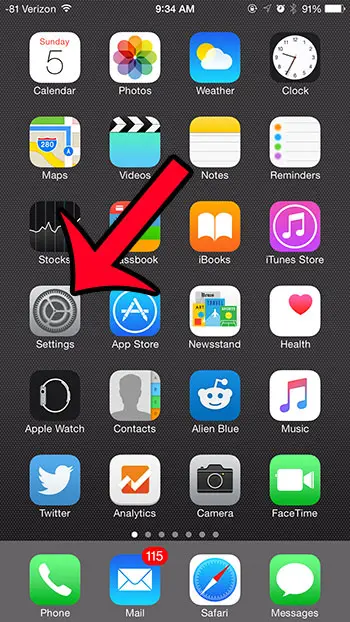
Step 2: Select the Notifications option.
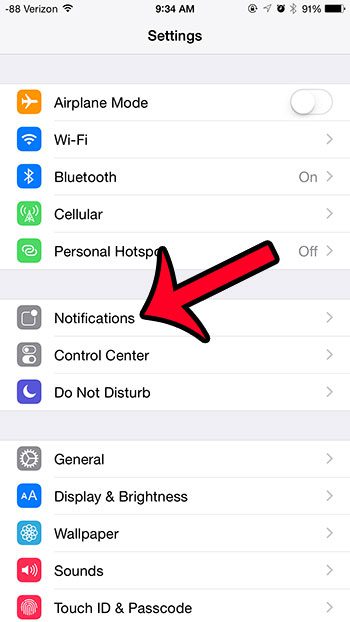
Step 3: Scroll down and select the App Store option.
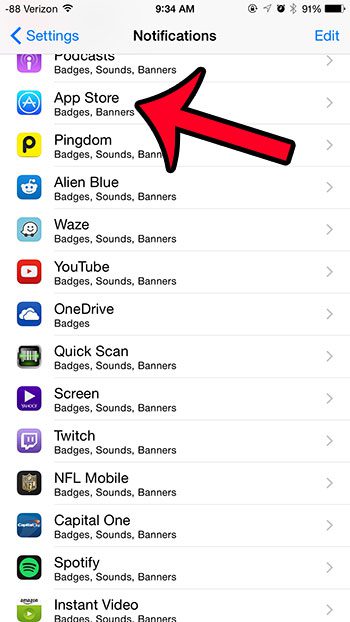
Step 4: Tap the button to the right of Badge App Icon to turn it off. You will know that this option is turned off when there is no green shading around the button, as in the image below.
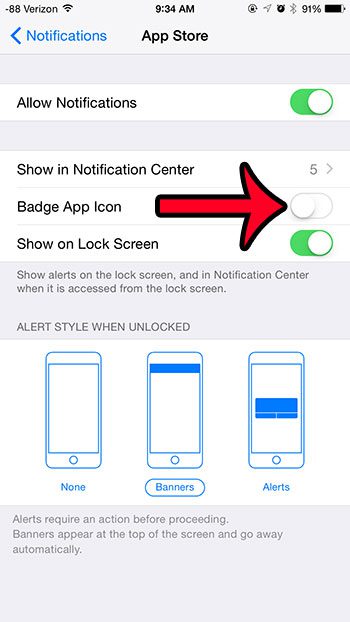
Are you tired of manually updating the apps on your iPhone? Learn how to enable automatic app updates on your device so that updates to your apps will automatically be installed when they are available.

Matthew Burleigh has been writing tech tutorials since 2008. His writing has appeared on dozens of different websites and been read over 50 million times.
After receiving his Bachelor’s and Master’s degrees in Computer Science he spent several years working in IT management for small businesses. However, he now works full time writing content online and creating websites.
His main writing topics include iPhones, Microsoft Office, Google Apps, Android, and Photoshop, but he has also written about many other tech topics as well.