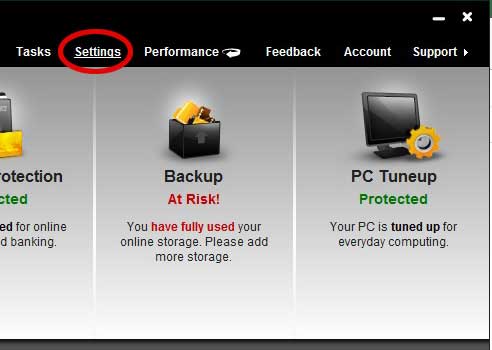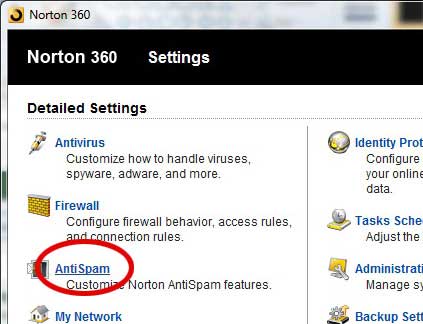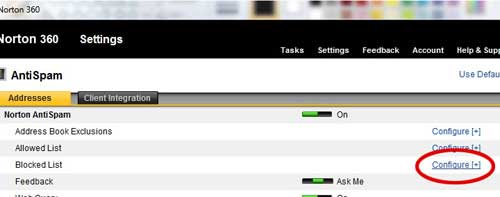Sometimes you are going to receive emails that you do not want. This is the price that we pay as Internet users.
Whether the unwanted email originates from a list to which you personally added an address or if it was something outside of your control, such as when one of your friend’s email addresses gets hacked, there is a very good chance that you will start receiving spam.
Typical Internet courtesy involves the inclusion of an Unsubscribe button at the bottom of the email, but more nefarious senders won’t feel the need to give you this option.
Luckily there are many options available for filtering spam and unwanted emails. This can occur directly within the mail application offered by your provider, or you can use a third-party program to manage your unwanted emails.
You can block an email address in Norton 360 using the Blocked Senders list, which will ensure that any email received from a blocked address will not make its’ way into the inboxes of mail programs that Norton 360 is protecting.
How to Add an Email Address to the Blocked Sender List in Norton 360
If you have Norton 360 and an email program on your computer like Outlook, then you might not even be aware that Norton is protecting your account.
However, Norton has built-in protection for these types of programs that allows it to automatically protect you from known dangers.
It also has tools that you can manually configure if the automatic tools are unable to filter out a specific address.
To learn how to block an email address using the Blocked Senders list in Norton 360, read the procedure below.
Begin by double-clicking the Norton 360 icon in the system tray at the bottom-right corner of your computer screen.
Click the white Settings link at the top of the window.
Click the Anti Spam link at the left side of the window.
Click the blue Configure link at the right side of the window, next to Blocked List.
Click the yellow Add button at the bottom of the window.
Type a name for the address you want to block into the Name field, then type the email address into the Address field.
Click the OK button at the bottom of the window to apply the change.
Now that you know how to block an email address in Norton 360, you can use this method to prevent seeing emails from a particular email address that you have defined.
If you change your mind about an email address that you have blocked, you can return to the blocked list configuration screen, click the Remove button at the bottom of the window, then confirm that you want to remove the address from the list.
You also have the option of using the Edit button to change an email address in the list if you determine that you have entered it incorrectly.

Matthew Burleigh has been writing tech tutorials since 2008. His writing has appeared on dozens of different websites and been read over 50 million times.
After receiving his Bachelor’s and Master’s degrees in Computer Science he spent several years working in IT management for small businesses. However, he now works full time writing content online and creating websites.
His main writing topics include iPhones, Microsoft Office, Google Apps, Android, and Photoshop, but he has also written about many other tech topics as well.