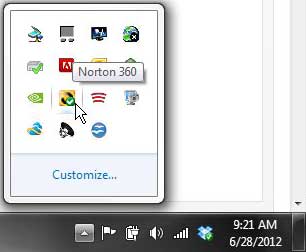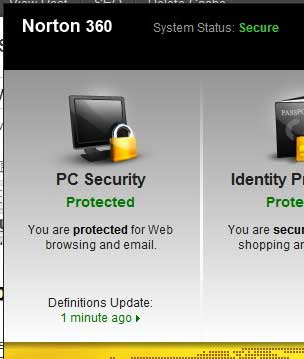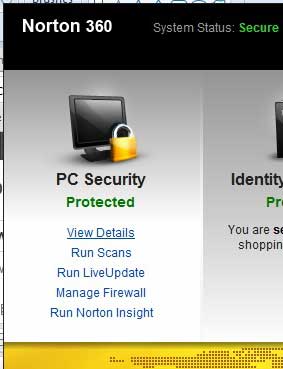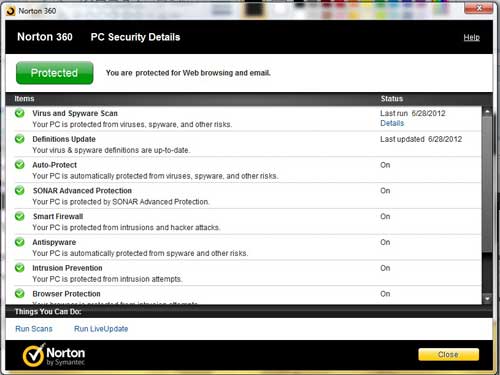Norton 360 can protect a lot of the different components of your desktop or laptop computer, but it’s also easy to disable an option when you are trying to make something work.
Therefore, it can be useful to know where to go if you want to ensure that the protection application is working as intended.
Our tutorial below will show you how to view the details of protection status in Norton 360 so that you can activate anything that is currently turned off.
How to Find Your Norton 360 Protection Status
- Open the Norton application.
- Hover over PC Security.
- Click View details.
- Check the status of each Norton component.
Our guide continues below with additional information on viewing the details of Norton 360 protection status, including pictures of these steps.
Norton 360 has a lot of different applications and utilities that it uses to monitor the status of your system.
While there are different ways to access, run and configure many of these options, most people will simply leave them at their default settings.
But, even in their default states, you will still periodically want to know that everything is working correctly.
That is why it is important to learn how to view the details of your protection status in Norton 360.
It offers a quick glance at the status of each part of your Norton 360 installation, and will even provide you with a way to update the virus definitions and run a scan.
Related Topic: if Norton is stopping an application from launching, then our how to stop Norton from blocking a program guide can help you fix that.
Norton 360 Status – View Details (Guide with Pictures)
Having the status of each Norton 360 element visible in the same location within the Norton 360 application interface makes it very simple to locate and view all of the Norton 360 utilities that are running, as well as confirm that each of those utilities is working as it should.
Step 1: Double-click the Norton 360 system tray icon.
Step 2: Hover over the PC Security section at the left side of the window.
Step 3: Click the green View Details link.
Step 4: Scroll through the list to check the status of each Norton 360 component.
Now that you know how to view your Norton 360 protection status, you will be able to follow these steps whenever you want to make sure that the application is working properly and that all of the components are enabled and actively providing you with protection.
You can also choose to initiate a scan or update the program from this window by clicking the appropriate link at the bottom of the window.
Additionally, see the details of your last scan by clicking the Details link at the right side of the Virus and Spyware Scan item.

Matthew Burleigh has been writing tech tutorials since 2008. His writing has appeared on dozens of different websites and been read over 50 million times.
After receiving his Bachelor’s and Master’s degrees in Computer Science he spent several years working in IT management for small businesses. However, he now works full time writing content online and creating websites.
His main writing topics include iPhones, Microsoft Office, Google Apps, Android, and Photoshop, but he has also written about many other tech topics as well.