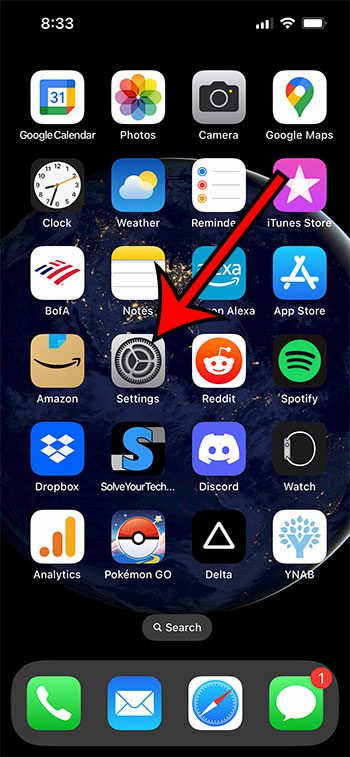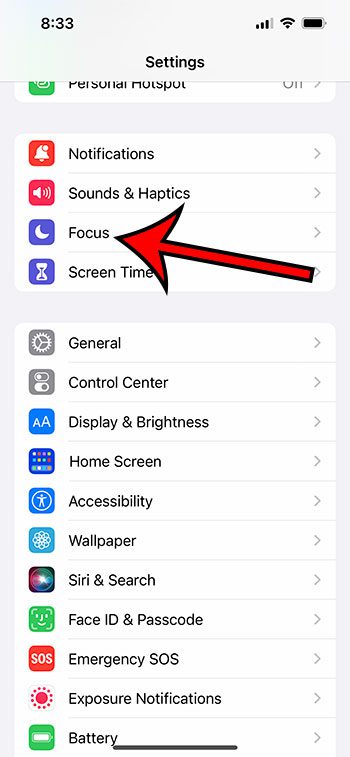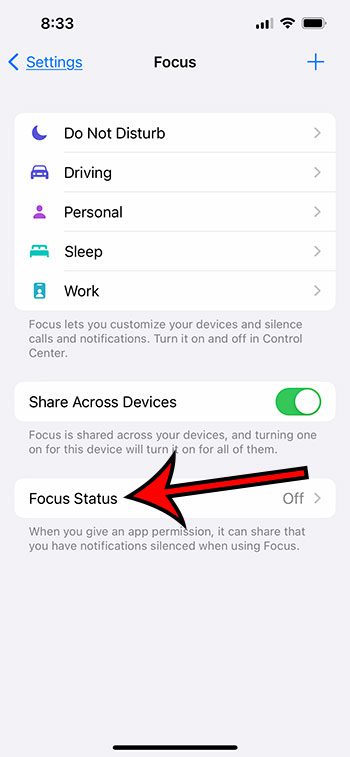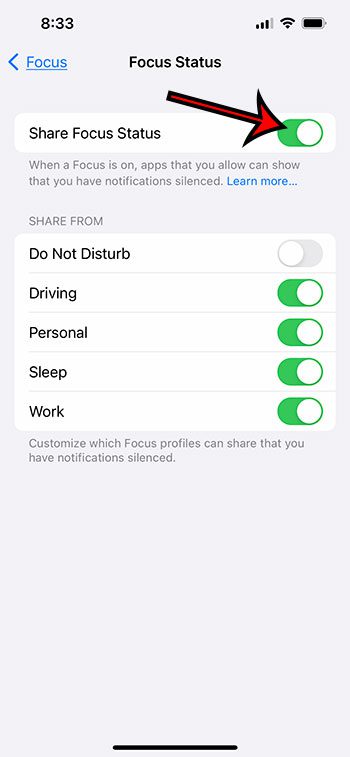The iPhone has a feature called Focus Mode that can minimize notifications and distractions so that you can focus on what you’re doing.
Part of this mode is an option to let other people see that you have a focus mode enabled and aren’t currently receiving notifications.
But if you aren’t certain that this is happening, or if you want to toggle it on or off, then there is a setting you can adjust.
You can share focus status on an iPhone 13 by going to Settings > Focus > Focus Status > and turning on Share Focus Status.
How to Let Others See Your Focus Status on an iPhone
- Open Settings.
- Tap Focus.
- Select Focus Status.
- Turn on Share Focus Status.
Our guide continues below with additional information on how to share focus status on iPhone 13, including pictures of these steps.
Text messaging has become such an important means of communication on iPhone and Android devices that many people use this as a contact method instead of phone calls.
Plus, since everyone knows that you have your phone near you almost all the time, they might expect you to respond to notifications in a timely manner.
But if you are trying to get some work done, or if you are otherwise occupied and can’t check your phone, then you might not want other people to think they’re being ignored.
By sharing your focus status from your iPhone they will see that your iPhone notifications are silenced, meaning that they will know that you haven’t seen their text message and are actively not responding.
Related: You can read our guide on how to put your iPhone in Do Not Disturb mode for more on this topic.
How to Enable iPhone Focus Status Sharing
The steps in this article were performed on an iPhone 13 in iOS 16.
Step 1: Find and open the Settings app.
Step 2: Choose the Focus option.
Step 3: Tap the Focus Status button at the bottom of the menu.
Step 4: Turn on the Share Focus Status setting.
Note that you can individually select whether or not your focus status is being shared in each of the individual focus modes that you have set up on your iPhone.
Now that you know how to share focus status on iPhone 13, you will be able to choose whether or not other people are able to see that your notifications are silenced because you are busy.
What Does Focus Mode Do on an iPhone?
Focus Mode is an option on the iPhone that lets you minimize distractions while you are driving, working, or when you simply want a break from your phone.
There are a variety of different ways that you can customize and manage this setting on your device. For example, you might not want to get text message notifications while you’re driving, but you might need to allow them while you’re working.
You can also specify different contacts and apps that can still reach you when a focus mode is enabled, plus you can set a schedule for focus modes so that they go on automatically at a certain time, or when you’re in a specific location.
What is Focus Status on iPhone?
Your iPhone Focus Status is an indication for your contacts that you have a focus mode enabled.
This is important because Focus mode is meant to limit the notifications and distractions that you receive, so you could receive a text message from someone that you might not reply to for several hours.
If they typically expect you to respond quickly and you aren’t, then they might be upset or worried if you haven’t enabled the option to let them know that you have your notifications silenced.
While the Focus Status can be useful in letting others know that you might not get back to them for a little while, it’s not very effective if it’s not being shared with your contacts.
There is a setting on the Focus menu that lets you decide whether or not others can see your focus status, and you can choose which Focus modes that information is shared from.
You can even customize the focus mode further by only sharing your focus status with specific contacts if you don’t want everyone to be able to see it.
Frequently Asked Questions About Sharing iPhone Focus Status
Why should I share my focus status?
Sharing your iPhone focus status is a good idea as a courtesy to the people who are trying to reach you. It lets them know that you aren’t currently receiving notifications and will get back to them once you have exited Focus Mode.
How can I turn off focus status sharing on an iPhone?
If you decide that you don’t want to let other people know you are in Focus Mode, then you can turn it off the same way that you turned it on.
Go to Settings > Focus > Focus Status > and turn off the Share Focus Status option.
Can I share my focus status with only some of my iPhone contacts?
If you open the Messages app, select your text message conversation with a contact, then tap their name at the top of the screen, you will find a “Share Focus Status” option on this menu.
You can toggle that on or off, based on whether or not you want this contact to see that your notifications are silenced.
Is Focus Mode different from Do Not Disturb?
They are pretty similar, and the old Do Not Disturb mode has been combined into Focus Mode.
But they are different, and Focus Mode has many more customizations than the old Do Not Disturb option.
Now, you can choose specific contacts and apps to let through, plus you can use the Focus Status option from the article above to alert other people that you’re using it.
Can someone bypass focus mode in an emergency?
Yes, if you have focus mode enabled and you are sharing your focus status, people will be able to elect to notify you anyway in case there is something happening that requires your immediate attention.
Can other people see the name of my focus mode?
No, that’s not part of the information that is displayed when you share your focus status.
All that the other contacts will see is an indication that you are in focus mode and that your notifications are currently silenced.
Will I still receive phone calls in Focus Mode?
You can make that decision when you are configuring Focus Mode.
You can also set things up so that some people can call you.
Continue Reading

Matthew Burleigh has been writing tech tutorials since 2008. His writing has appeared on dozens of different websites and been read over 50 million times.
After receiving his Bachelor’s and Master’s degrees in Computer Science he spent several years working in IT management for small businesses. However, he now works full time writing content online and creating websites.
His main writing topics include iPhones, Microsoft Office, Google Apps, Android, and Photoshop, but he has also written about many other tech topics as well.