When you are reading the information in a text message or on a website, you may occasionally encounter a word that is foreign to you.
Your initial reaction might be to find a dictionary or Google the word, but you have another option that is built right into your phone.
The iPhone has a dictionary that you can use to find definitions of words that you encounter on your device.
Our tutorial below will show you how to select a word inside an app and then find the button to press, which will display the definition of that word for you.
Define a Word on Your iPhone
The steps below were performed on an iPhone 5 in iOS 8. Steps and screenshots may be slightly different for earlier versions of iOS.
This article was written using a word in the Notes app. These steps may vary slightly for other apps, such as Safari, but the same general process will be followed.
Step 1: Open the app containing the word that you want to define.
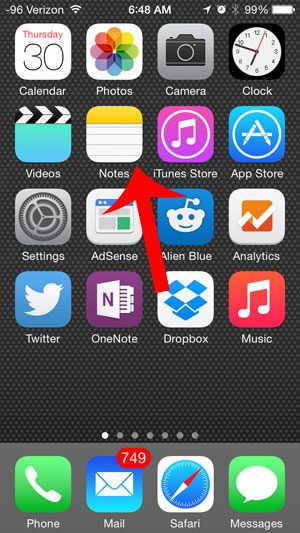
Step 2: Tap the word once, then tap the Select option to select it.
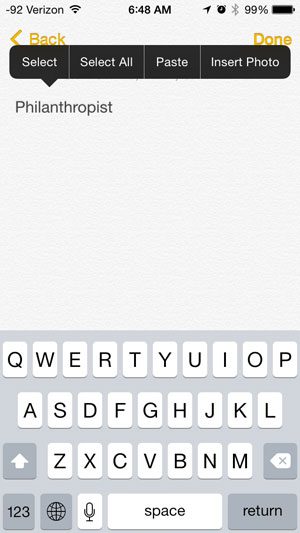
Step 3: Touch the arrow at the right side of the list of options.
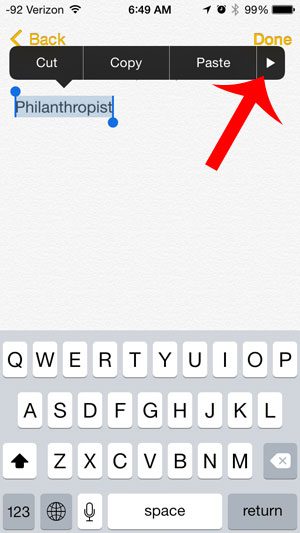
Step 4: Tap the Define option.
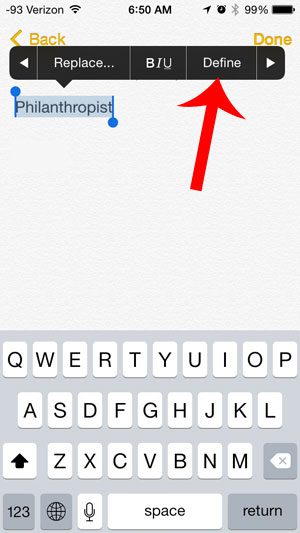
This will bring up the definition of the word. You can touch the Done button to return to the previous screen when you are finished reading the definition.
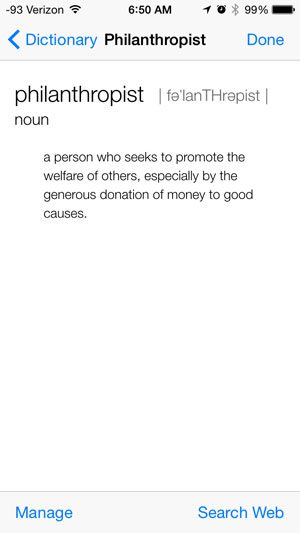
Now that you know how ot see the definition of a word on your iPhone, you can use this feature in the future to define unknown words that you encounter.
Did you know that you can have your iPhone read your text as well? Read here to learn how to enable this option.
Continue Reading

Matthew Burleigh has been writing tech tutorials since 2008. His writing has appeared on dozens of different websites and been read over 50 million times.
After receiving his Bachelor’s and Master’s degrees in Computer Science he spent several years working in IT management for small businesses. However, he now works full time writing content online and creating websites.
His main writing topics include iPhones, Microsoft Office, Google Apps, Android, and Photoshop, but he has also written about many other tech topics as well.