There are some really interesting features on the iPhone that many people don’t ever really have a reason to try.
One of these options is found on the device’s Accessibility menu, and it can make the iPhone read text that it encounters on the screen.
Our tutorial below will show you how to enable the option to speak text on the iPhone 5 by adjusting an option in the Settings app.
How to Turn On the iPhone’s Speak Selection Option
- Open Settings.
- Choose Accessibility.
- Select Spoken Content.
- Turn on Speak Selection.
Our guide continues below with additional information on how to enable the option to speak text on the iPhone 5, including pictures of these steps.
Have you ever needed to know information that was on your iPhone but, for whatever reason, you were not in a position where you could read it?
Your iPhone 5 has a feature that will allow you to select text and then speak that text to you.
Our guide below will show you the menu to which you need to navigate in order to enable this option on your device.
Once it is turned on, you will be able to select a segment of text and have a Speak option that will read the selected text out loud.
How to Turn on Speak Selection on the iPhone (Guide with Pictures)
This article was written using an iPhone 5, in iOS 8.
After you follow this guide to enable this option, you can also configure settings for it, such as how quickly the text is spoken, whether the text is highlighted or not, and the voice that is used to say it.
Step 1: Tap the Settings icon.
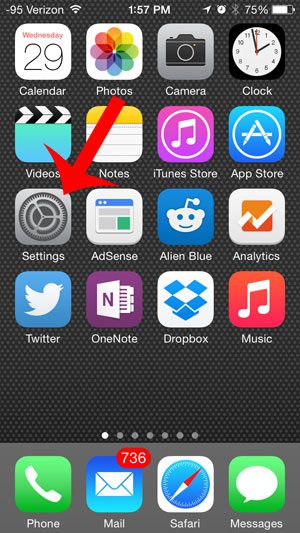
Step 2: Scroll down and select the General option.
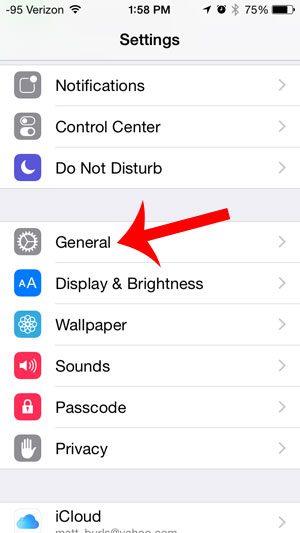
Step 3: Select the Accessibility option.
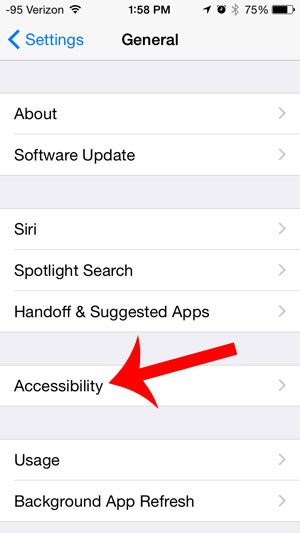
Step 4: Tap the Speech button.
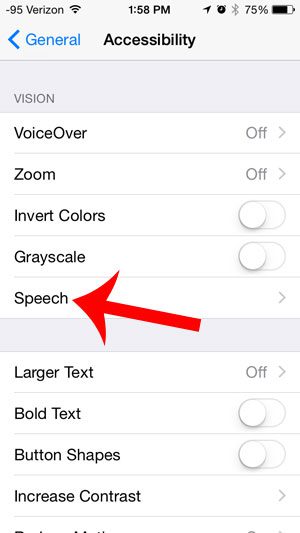
Step 5: Touch the button to the right of Speak Selection.
You will know that it is turned on when there is green shading around the button.
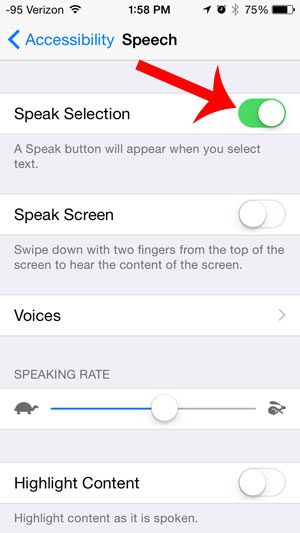
Now that you know how to enable the option to speak text on the iPhone 5, you can turn this on or off based on whether it’s something that you want to use currently on your device.
Are you receiving text messages from an unwanted contact? Learn how to stop it by blocking contacts with this article.

Matthew Burleigh has been writing tech tutorials since 2008. His writing has appeared on dozens of different websites and been read over 50 million times.
After receiving his Bachelor’s and Master’s degrees in Computer Science he spent several years working in IT management for small businesses. However, he now works full time writing content online and creating websites.
His main writing topics include iPhones, Microsoft Office, Google Apps, Android, and Photoshop, but he has also written about many other tech topics as well.