Your iPhone has the ability to read the content on your screen. This is a feature that can be used in Mail, Safari, Notes, and many other places that contain text. This option, called “Speak Screen” can be activated by swiping down from the top of your screen with two fingers.
But this setting can be turned on or off, so if you are trying to use it and are not able to, then it may currently be disabled. Our tutorial below will show you where to find this setting so that you can turn it on and start using it.
Turn On “Speak Screen” in iOS 9
The steps in this article were written using an iPhone 6 Plus, in iOS 9.
- Open the Settings menu.
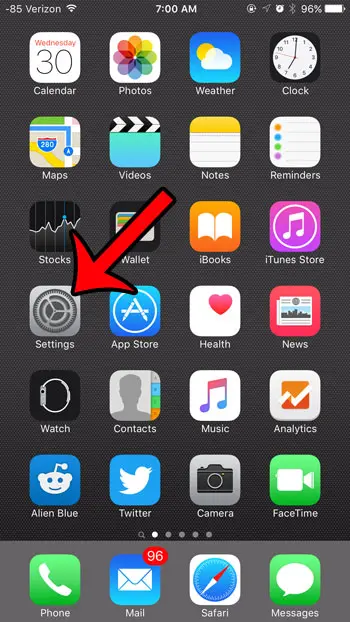
- Select the General option.
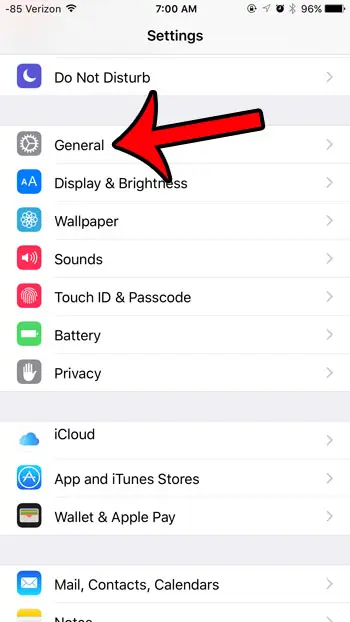
- Tap the Accessibility option.
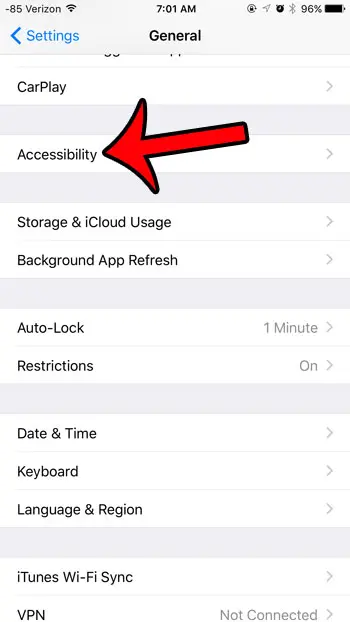
- Tap the Speech button in the Vision section of the menu.
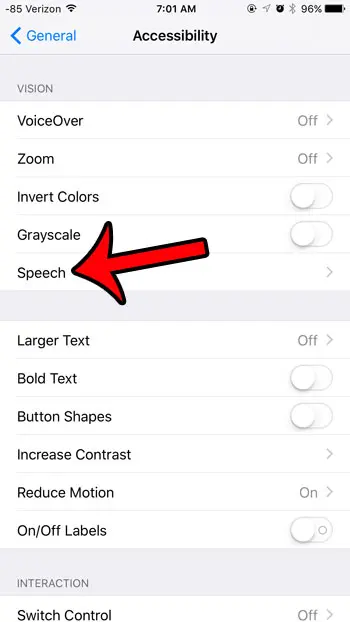
- Tap the button to the right of Speak Screen to turn it on. The option is turned on when there is green shading around the button. The “Speak Screen” setting is turned on in the picture below. Note that there are also options for the voice and speaking rate on this menu, which you can adjust to suit your preferences.
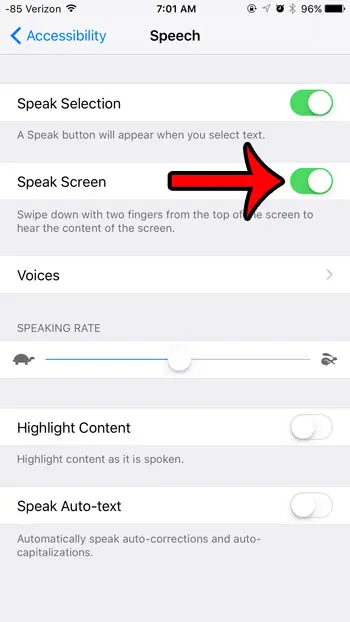
To use the “Speak Screen” option, swipe down from the top of your screen with two fingers. Your iPhone will then start reading the contents of the screen, plus it will display a gray toolbox that includes options to change the speed of the speech, pause the speech, turn off the speech, and navigate between items.
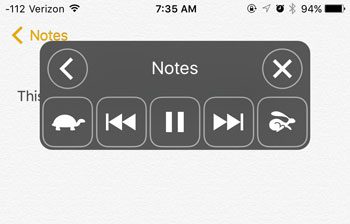
iOS 9 includes a number of other changes, such as one that applies to your keyboard. You may have noticed that the letters on the keyboard now switch between upper and lower case. If you would prefer that the letters always remain in upper case, as they had previously, then you can read this article to learn how to change that setting.
Continue Reading
- How to delete apps on an iPhone 8
- How to check an iTunes gift card balance on an iPhone
- What is a badge app icon on an iPhone?
- How to make your iPhone louder

Matthew Burleigh has been writing tech tutorials since 2008. His writing has appeared on dozens of different websites and been read over 50 million times.
After receiving his Bachelor’s and Master’s degrees in Computer Science he spent several years working in IT management for small businesses. However, he now works full time writing content online and creating websites.
His main writing topics include iPhones, Microsoft Office, Google Apps, Android, and Photoshop, but he has also written about many other tech topics as well.