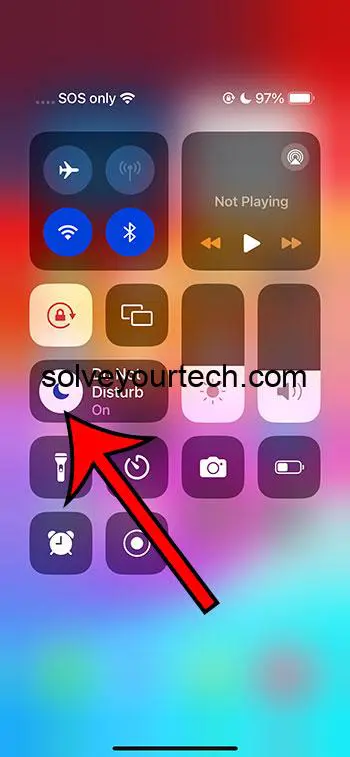Turning off Focus on your iPhone 14 is a breeze. Just go to your settings, tap on ‘Focus’, select the Focus you want to turn off, and switch it off. In a snap, you’ll be back to receiving all your notifications without any filtering.
Once you’ve turned off Focus, you’ll instantly start getting all the notifications you were missing out on. Your phone will no longer silence calls, alerts, or notifications. It’s like opening the floodgates to stay in the loop with everything happening on your device.
You can also watch this video about how to turn off focus on iPhone 14 for more information.
Introduction
Remember when we could just slip away into a quiet corner with a book, undisturbed by the pings and rings of our smartphones? Well, times have changed, and now our iPhones come with a built-in butler named Focus. It’s like your personal gatekeeper, deciding which notifications are important enough to disturb your peace. But sometimes, you just want to let it all in, especially if you’re rocking the latest iPhone 14, where missing out on an important text or call is not an option.
Why is knowing how to tame this gatekeeper important? Because life happens fast, and your smartphone should be able to keep up. Focus mode can be a double-edged sword, helpful at times but a hindrance when you’re expecting important updates. It’s perfect for students in the middle of an intense study session, professionals knee-deep in work, or anyone who needs a break from the digital chaos. But what about when you’re waiting for a critical call from the job you just interviewed for? Or what if your family needs to reach you urgently? That’s when you need to know how to switch off Focus and reconnect with the world.
Related: What Does Share Focus Status Mean on iPhone 15?
A Step by Step Tutorial
Before we dive into the step-by-step, understand that by following these instructions, you’re going to regain immediate control over your notifications. It’s about reclaiming your digital space and deciding when you want to be reachable.
Step 1: Open Settings
Open the Settings app on your iPhone 14.
Accessing Settings is your gateway to controlling how your iPhone behaves. Think of it as the command center for your device where you can tweak and tune until everything’s just right.
Step 2: Tap on Focus
Scroll down and tap on the ‘Focus’ option.
The Focus menu is where you can adjust your digital do-not-disturb signs, whether you’re setting up for work, personal time, or sleep.
Step 3: Select the Active Focus
Choose the Focus you want to turn off from the list provided.
Each Focus mode is like a different personality for your phone, one for work, one for sleep, and even one for driving. You’re about to change its mood.
Step 4: Turn off Focus
Turn off the Focus by tapping the switch next to its name.
It’s like flipping a light switch in a dark room – suddenly everything becomes visible (or audible, in this case).
Pros
There are several benefits to turning off Focus on your iPhone 14.
Benefit 1: Receive All Notifications
You will start receiving all notifications immediately.
Without Focus mode blocking your notifications, your iPhone becomes a buzzing hub of communication, ensuring you’re always in the know.
Benefit 2: Improved Availability
Your availability to friends and family improves.
There’s no risk of missing important calls or messages, which is especially crucial in emergencies or for time-sensitive information.
Benefit 3: Convenience
Turning off Focus can be more convenient for those who need to stay connected for their work or personal life.
Not everyone can afford to have periods during the day where they are unreachable. For some, staying connected is crucial, and turning off Focus caters to that necessity.
Cons
While turning off Focus has its advantages, it comes with a few drawbacks.
Drawback 1: Potential Distractions
You might face more distractions with all notifications coming through.
The floodgates are open, and every app is now free to send you notifications, which can be overwhelming and distracting, especially if you’re trying to concentrate.
Drawback 2: Decreased Productivity
Your productivity could take a hit without the boundaries set by Focus.
Focus helps keep irrelevant notifications at bay, helping you to concentrate on the task at hand. Without it, you might find yourself constantly interrupted by your device.
Drawback 3: Battery Drain
More notifications can lead to increased battery usage.
Notifications light up your screen, make sounds, and sometimes even vibrate, all of which can drain your battery faster than if Focus were on.
Video About Turning Off Focus
Additional Information
Knowing how to manage Focus on your iPhone 14 can significantly enhance your day-to-day interactions with your device. If you’re someone who often forgets to turn Focus back on, you can schedule it to automatically enable during certain times of the day or while you’re at a particular location. Also, if you’re concerned about certain people or apps breaking through the silence, you can customize Focus to allow notifications from specific contacts or apps even when it’s active.
Another handy tip is the use of the Control Center. If you’re in a rush and need to quickly toggle Focus on or off, you can do it straight from the Control Center by swiping down from the top-right corner of your screen. This is particularly useful if you’re stepping into a meeting and need to go silent immediately or if you’re stepping out and want to open the communication lines without going deep into the settings.
Finally, keep an eye on the updates. Apple often tweaks the functionality of iOS, and you may find new features or changes to how Focus mode works after an update. Stay updated, so you’re always in control.
Summary
Here’s a quick rundown of the steps to turn off Focus on your iPhone 14:
- Open Settings.
- Tap on Focus.
- Select the Active Focus.
- Turn off Focus by tapping the switch.
Frequently Asked Questions
What is Focus mode on the iPhone?
Focus mode is a feature that allows you to filter notifications based on what you’re currently doing. It helps you stay focused by minimizing distractions from calls, texts, and app notifications.
Can you customize Focus mode?
Yes, Focus mode is highly customizable. You can allow notifications from certain people or apps even while Focus is active.
How do I know if Focus mode is turned on?
When Focus mode is on, you’ll see a small icon at the top of your iPhone’s screen, and the status will also be visible in the Control Center.
Is there a way to quickly switch Focus modes?
Yes, you can switch Focus modes through the Control Center by swiping down from the top-right corner of your screen.
Will turning off Focus mode affect my scheduled Focus settings?
No, turning off Focus mode manually will not affect the schedules you have set up for different Focus modes.
Conclusion
In the bustling world of constant connectivity, knowing how to manage the Focus feature on your iPhone 14 is crucial. Whether you’re a professional who needs to eliminate digital noise, a student trying to study, or someone who doesn’t want to miss an important message, Focus can be your best friend—or the barrier you need to bypass. While it’s a powerful tool for maintaining digital wellbeing, remember that there are times when staying connected takes precedence. By following the steps outlined above, you’ll be able to seamlessly control when you’re in Focus mode and when you’re available to the world.
Learning how to toggle Focus on or off is just one aspect of mastering your iPhone 14. Dive into the settings, experiment with customizations, and take charge of your digital experience. In this ever-connected world, understanding how to balance connectivity and productivity is key. Embrace the power of Focus, but also know when to let the world in.

Matthew Burleigh has been writing tech tutorials since 2008. His writing has appeared on dozens of different websites and been read over 50 million times.
After receiving his Bachelor’s and Master’s degrees in Computer Science he spent several years working in IT management for small businesses. However, he now works full time writing content online and creating websites.
His main writing topics include iPhones, Microsoft Office, Google Apps, Android, and Photoshop, but he has also written about many other tech topics as well.