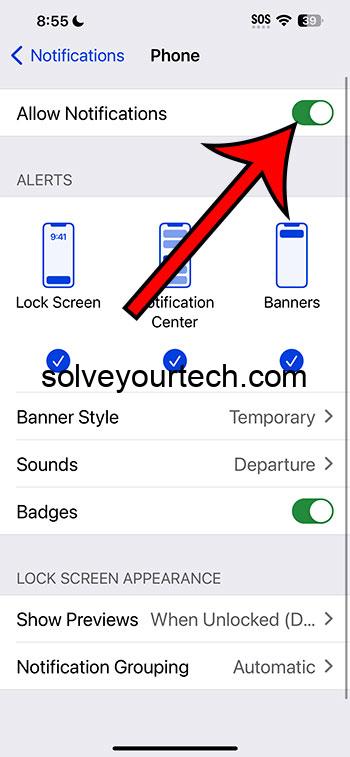Enabling or disabling missed call notifications on an iPhone 14 is a straightforward process. By navigating to the ‘Settings’ app, selecting ‘Phone’, and then ‘Notifications’, you can toggle the ‘Allow Notifications’ option to enable or disable notifications for missed calls. This guide will walk you through each step of the process.
After completing these steps, you will either start receiving notifications for any calls you miss if you’ve enabled the option, or stop receiving them if you’ve disabled it. This ensures that you have control over what alerts appear on your phone, helping to minimize distractions or ensuring you never miss important information.
Introduction
The iPhone 14, like its predecessors, offers a wide range of customizable settings to ensure that users have the most personalized and efficient experience possible. Among these settings is the ability to manage notifications, which play a crucial role in keeping us informed and connected.
Missed call notifications are particularly important, as they let us know when someone has tried to reach us, even when we’re not immediately available to answer. For various reasons, you might want to control whether or not your device alerts you to these missed calls. Perhaps you find them distracting during work hours, or maybe you simply prefer to check your call log at your own leisure without constant reminders.
Whatever your reasons, understanding how to manage these notifications on your iPhone 14 is essential. This article will guide you through the process, ensuring that you have all the information you need to make the best decision for your personal or professional life.
Related: How to Silence Text Notifications on iPhone 14
A Step by Step Tutorial
The following steps will guide you through the process of enabling or disabling missed call notifications on your iPhone 14.
Step 1: Open the ‘Settings’ App
Navigate to and open the ‘Settings’ app on your iPhone.
In the sea of apps on your iPhone, the ‘Settings’ app is your gateway to customization and control. Opening this app will lead you to a list of options that allow you to tweak your device’s functionality to better suit your needs.
Step 2: Scroll Down and Select ‘Phone’
Once in the ‘Settings’ menu, scroll down until you find the ‘Phone’ option and select it.
The ‘Phone’ section of the settings is where Apple has grouped all settings related to phone calls, voicemail, and similar functions. By selecting this option, you are one step closer to managing your missed call notifications.
Step 3: Tap on ‘Notifications’
Inside the ‘Phone’ settings, look for and select the ‘Notifications’ option.
The ‘Notifications’ submenu is where you can manage all alert-related settings for calls. This is the place to be if you want to customize how your phone notifies you of missed calls.
Step 4: Toggle ‘Allow Notifications’
In the ‘Notifications’ menu, you will find the ‘Allow Notifications’ option. Toggle this option to enable or disable missed call notifications.
If you enable this option, your iPhone 14 will send you alerts whenever you miss a call, ensuring that you’re always in the loop. If you disable it, you will not receive any notifications for missed calls, helping you maintain a more distraction-free environment.
Pros
There are several benefits to managing your missed call notifications on your iPhone 14.
Stay Informed
When enabled, missed call notifications ensure that you never miss important calls.
Being promptly informed about missed calls means you can return them in a timely manner, ensuring that you’re always reachable and responsive when needed. This is particularly beneficial for business communications and urgent matters.
Minimize Distractions
Disabling missed call notifications can help minimize distractions.
If you’re in a meeting, working on a crucial project, or simply enjoying some downtime, turning off missed call alerts can help maintain your focus and keep disturbances to a minimum.
Personalized Experience
Managing these notifications allows for a more personalized phone experience.
You have the control to tailor your device’s alerts to better suit your preferences and lifestyle. Whether you prefer to be promptly notified of missed calls or would rather check them at your own convenience, the choice is yours.
Cons
Despite the advantages, there are also some drawbacks to consider.
Potential to Miss Important Calls
Disabling notifications may lead to missed opportunities or important updates.
If you choose to turn off missed call alerts, you run the risk of not promptly seeing who tried to reach you, potentially missing out on important calls.
Overload of Notifications
On the flip side, enabling notifications can sometimes lead to an overload of alerts.
If you receive a lot of calls throughout the day, having missed call notifications enabled could lead to a constant stream of alerts, which can be overwhelming and distracting.
Possible Confusion
Some users might find the settings menu confusing and struggle to locate the missed call notifications option.
The iPhone’s settings menu is extensive, and for those not familiar with it, finding the specific setting to manage missed call notifications might be a bit tricky.
Additional Information
Navigating the settings of your iPhone 14 to manage missed call notifications is an important aspect of customizing your device to suit your needs. While the process itself is straightforward, it’s worth taking the time to consider how these notifications fit into your daily routine and how they might impact your productivity and well-being.
Remember, the settings menu on your iPhone is your control center. Beyond managing call notifications, you can delve into other sections to tailor your device’s functionality even further. From sound settings to display preferences, there’s a wide array of options available to ensure that your iPhone works just the way you want it to.
Additionally, if you ever find yourself second-guessing your notification settings, you can always go back and adjust them until you find the balance that works best for you. It’s all about creating a user experience that complements your lifestyle, and the power to do that is right at your fingertips.
Summary
- Open the ‘Settings’ App
- Scroll down and select ‘Phone’
- Tap on ‘Notifications’
- Toggle ‘Allow Notifications’
Frequently Asked Questions
What happens if I disable missed call notifications?
If you disable missed call notifications, you will not receive alerts when you miss a call. However, you can still see your missed calls in the ‘Phone’ app under the ‘Recents’ tab.
Can I customize the type of missed call notifications I receive?
Yes, within the ‘Notifications’ menu for calls, you can customize the alert style, sound, and badge app icon settings to suit your preferences.
Is it possible to enable missed call notifications for specific contacts only?
No, the missed call notifications setting applies to all incoming calls. However, you can assign different ring tones to specific contacts to help identify calls without looking at your phone.
Will disabling missed call notifications affect my voicemail?
No, voicemail is a separate feature, and disabling missed call notifications will not prevent voicemails from being left or stop notifications for new voicemails.
Can I manage missed call notifications from the Lock Screen?
Yes, you can adjust settings to show or hide missed call notifications on the Lock Screen through the ‘Notifications’ menu in ‘Settings’.
Conclusion
Managing missed call notifications on your iPhone 14 gives you the power to create a more personalized and distraction-free mobile experience. Whether you choose to have these notifications enabled to stay on top of your communications, or disabled to maintain focus during busy periods, the control is in your hands. Remember, the settings menu is your playground for customization, and there are plenty of options available to tweak and tailor your device to suit your lifestyle. Don’t hesitate to explore and adjust settings until you find the perfect balance for you. After all, your iPhone is a powerful tool, and with the right settings, it can be tailored to enhance your daily routine and productivity. Happy customizing!

Matthew Burleigh has been writing tech tutorials since 2008. His writing has appeared on dozens of different websites and been read over 50 million times.
After receiving his Bachelor’s and Master’s degrees in Computer Science he spent several years working in IT management for small businesses. However, he now works full time writing content online and creating websites.
His main writing topics include iPhones, Microsoft Office, Google Apps, Android, and Photoshop, but he has also written about many other tech topics as well.